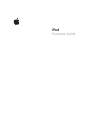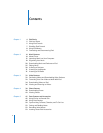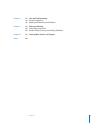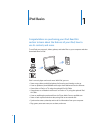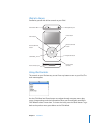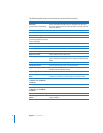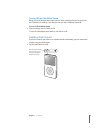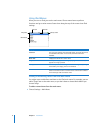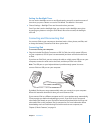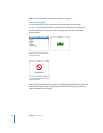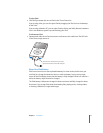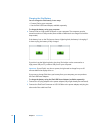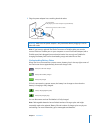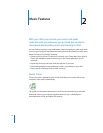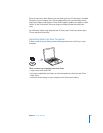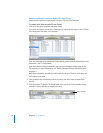Chapter 1
iPod Basics
9
Setting the Backlight Timer
You can set the backlight to turn on and illuminate the screen for a certain amount of
time when you press a button or use the Click Wheel. The default is 10 seconds.
m
Choose Settings > Backlight Timer and choose the time you want.
Even if you don’t set the backlight timer, you can turn on the backlight at any time
by pressing any button or using the Click Wheel. After a few seconds, the backlight
turns off.
Connecting and Disconnecting iPod
You connect iPod to your computer to download music, videos, photos, and files, and
to charge the battery. Disconnect iPod when you’re done.
Connecting iPod
To connect iPod to your computer:
m Plug the included iPod Dock Connector to USB 2.0 Cable into a high-power USB port
on your computer (a USB 2.0 port is recommended), and then connect the other end
to iPod.
If you have an iPod Dock, you can connect the cable to a high-power USB port on your
computer, connect the other end to the Dock, and then put iPod in the Dock.
Note: The USB port on your keyboard doesn’t provide enough power. You must
connect iPod to a USB port on your computer.
By default, iPod imports songs automatically when you connect it to your computer.
When this automatic download is done, you can disconnect iPod.
If you connect iPod to a different computer and it is set to update songs automatically,
iTunes prompts you before downloading any music. If you click Yes, the songs and
other audio files already on your iPod will be erased and replaced with the songs and
other audio files on the computer iPod is connected to. For more information about
downloading music to iPod and using iPod with more than one computer, see
Chapter 2, “Music Features,” on page 14.