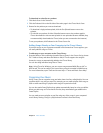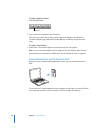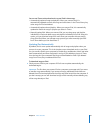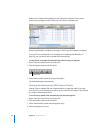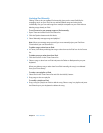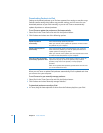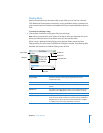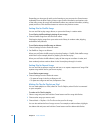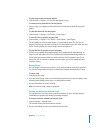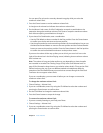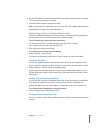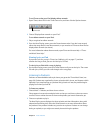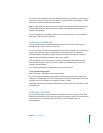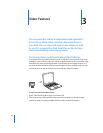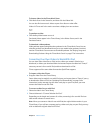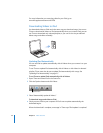Chapter 2 Music Features 27
To play songs in the On-The-Go playlist:
m Choose Music > Playlists > On-The-Go and choose a song.
To remove a song from the On-The-Go playlist:
m Select a song in the playlist, and hold down the Center button until the song title
flashes.
To clear the entire On-The-Go playlist:
m Choose Music > Playlists > On-The-Go > Clear Playlist.
To save On-The-Go playlists on your iPod:
m Choose Music > Playlists > On-The-Go > Save Playlist > Save Playlist.
The first playlist is saved as “New Playlist 1” in the Playlists menu. The On-The-Go
playlist is cleared. You can save as many On-The-Go playlists as you like. After you save
an On-The-Go playlist, you can no longer remove songs from it.
To copy On-The-Go playlists to your computer:
m If iPod is set to update songs automatically (see “Updating iPod Automatically” on
page 21), and you make an On-The-Go playlist, the playlist automatically copies to
iTunes when you connect iPod. You see the new On-The-Go playlist in the iTunes
Source list. You can rename or delete the new playlist, just as you would any other
playlist in iTunes.
Rating Songs
You can assign a rating to a song (from 1 to 5 stars) to indicate how much you like it.
You can use song ratings to help you create Smart Playlists automatically in iTunes.
To rate a song:
1 Start playing the song.
2 From the Now Playing screen, press the Center button until you see the rating screen
(showing either bullet points, stars, or a combination of both).
3 Use the Click Wheel to choose a rating.
Note: You cannot assign ratings to podcasts.
Setting the Maximum Volume Limit
You can choose to set a limit for the maximum volume on your iPod and assign a
combination to prevent the setting from being changed.
To set the maximum volume limit for your iPod:
1 Choose Settings > Volume Limit.
The volume control shows the current volume.
2 Use the Click Wheel to select the maximum volume limit.