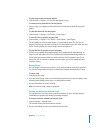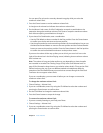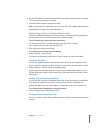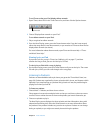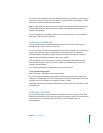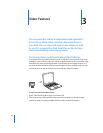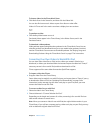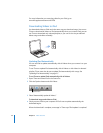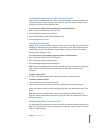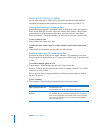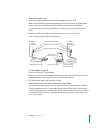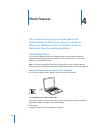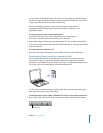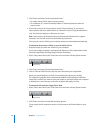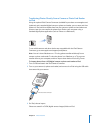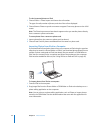Chapter 3 Video Features 35
Updating iPod Automatically With Selected Playlists
Setting iTunes to update iPod with videos in selected playlists is especially useful if you
have more videos on your computer than will fit on your iPod. Only the videos in the
playlists you select are downloaded to iPod.
To set iTunes to update iPod automatically with selected playlists:
1 Open iTunes and select iPod in the Source list.
2 Click the Options button and click Videos.
3 Select “Automatically update selected playlists only.”
4 Select the playlists you want.
Updating iPod Manually
Setting iTunes to let you update songs and videos on iPod manually gives you the most
flexibility for managing songs and videos on your iPod. You can add and delete videos
individually. Also, you can add videos from multiple computers to your iPod without
deleting videos already on iPod.
To set iTunes to let you manage songs and videos on iPod manually:
1 Open iTunes and select iPod in the Source list.
2 Click the Options button and click Music.
3 Select “Manually manage songs and playlists.”
Note: When you manage songs and videos yourself, you must click the Eject button (C)
next to iPod in the iTunes Source list before you can disconnect iPod from your
computer.
To add a video to iPod:
m In iTunes, click Library and drag the video to the iPod icon in the Source list.
To delete a video from iPod:
1 Click the iPod icon in the iTunes Source list.
2 Select a video on iPod and press the Delete or Backspace key on your keyboard.
When you delete a video from iPod manually, the video is not deleted from your iTunes
library.
Note: When iPod is enabled for disk use (see “Using iPod as an External Disk” on
page 45), videos downloaded to iPod don’t appear on iPod in the Macintosh Finder or
Windows Explorer.
Downloading Video Podcasts to iPod
You download video podcasts to iPod the same way you download other podcasts (see
page 24). If a podcast has a video component, the video plays when you choose it from
Videos > Video Podcasts.