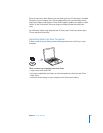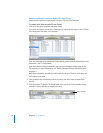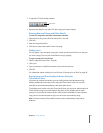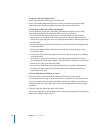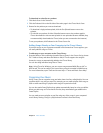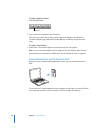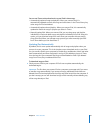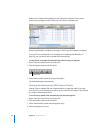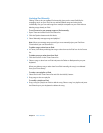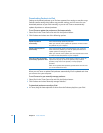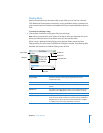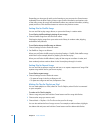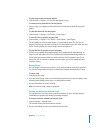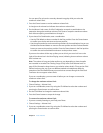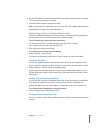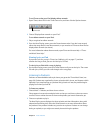Chapter 2 Music Features 23
Updating iPod Manually
Setting iTunes to let you update iPod manually gives you the most flexibility for
managing music on your iPod. You can add and delete songs and other items
individually. Also, you can add songs from multiple computers to your iPod without
deleting songs already on iPod.
To set iTunes to let you manage songs on iPod manually:
1 Open iTunes and select iPod in the Source list.
2 Click the Options button and click Music.
3 Select “Manually manage songs and playlists.”
Note: When you manage songs yourself, you must manually eject your iPod from
iTunes before you can disconnect it.
To add a song or other item to iPod:
m In iTunes, click Library and drag the song or other item to the iPod icon in the Source
list.
To delete a song or other item from iPod:
1 Click the iPod icon in the iTunes Source list.
2 Select a song or other item on iPod and press the Delete or Backspace key on your
keyboard.
When you delete a song or other item from iPod manually, the song is not deleted
from your iTunes library.
To make a new playlist on iPod:
1 Select iPod in the iTunes Source list and click the Add (∂) button.
2 Drag songs to the new playlist.
To modify a playlist on iPod:
m Drag a song to a playlist on iPod to add the song. Select a song in a playlist and press
the Delete key on your keyboard to delete the song.