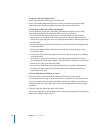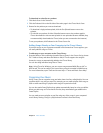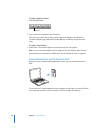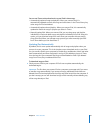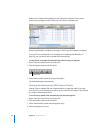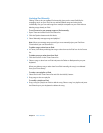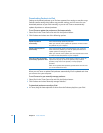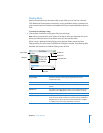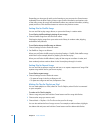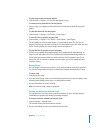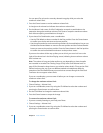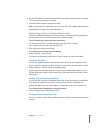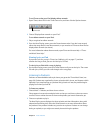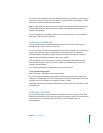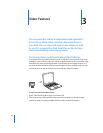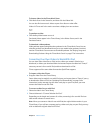26 Chapter 2 Music Features
Depending on what type of audio you’re listening to, you can press the Center button
repeatedly from the Now Playing screen to get to other information and options, such
as the rating screen for songs and audiobooks, album art, podcast information, reading
speed, and more. Click the Menu button to return to the previous screen.
Setting iPod to Shuffle Songs
You can set iPod to play songs, albums, or your entire library in random order.
To set iPod to shuffle and begin playing all your songs:
m Choose Shuffle Songs from the iPod main menu.
iPod begins playing songs from your entire music library in random order, skipping
audiobooks and podcasts.
To set iPod to always shuffle songs or albums:
1 Choose Settings from the iPod main menu.
2 Set Shuffle to Songs or to Albums.
When you set iPod to shuffle songs by choosing Settings > Shuffle, iPod shuffles songs
within the list (for example, album or playlist) you choose to play.
When you set iPod to shuffle albums, it plays all the songs on an album in order, and
then randomly selects another album in the list and plays through it in order.
Setting iPod to Repeat Songs
You can set iPod to repeat a song over and over, or to repeat a sequence of songs. iPod
repeats songs within the list you choose to play.
To set iPod to repeat songs:
m Choose Settings from the iPod main menu.
 To repeat all songs in the list, set Repeat to All.
 To repeat one song over and over, set Repeat to One.
Making On-The-Go Playlists on iPod
You can make playlists on iPod, called On-The-Go Playlists, when iPod isn’t connected
to your computer.
To make an On-The-Go playlist:
1 Select a song and press and hold the Center button until the song title flashes.
2 Choose other songs you want to add.
3 Choose Music > Playlists > On-The-Go to view your list of songs.
You can also add entire lists of songs at once. For example, to add an album, highlight
the album title and press and hold the Center button until the album title flashes.