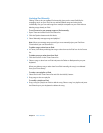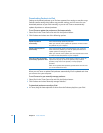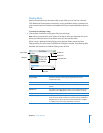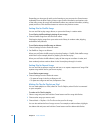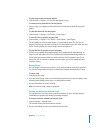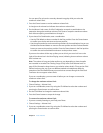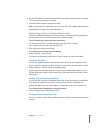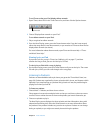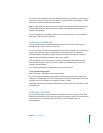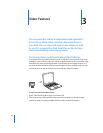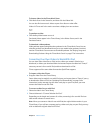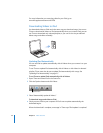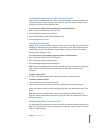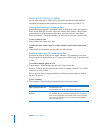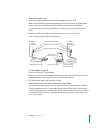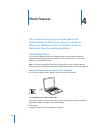Chapter 2 Music Features 31
You can also download and view video podcasts. When you browse for a video podcast
in the Music menu, you only hear the podcast. To see the video, choose Videos > Video
Podcasts and find the video podcast you want.
Note: If the podcast you’re listening to has chapters, pressing the Next/Fast-forward or
Previous/Rewind button skips to the next chapter or the beginning of the current
chapter in the podcast.
For more information on podcasts, open iTunes and choose Help > “iTunes and Music
Store Help.” Then search for “podcasts.”
Listening to Audiobooks
You can purchase and download audiobooks from the iTunes Music Store or from
audible.com and listen to them on your iPod.
You can use iTunes to download audiobooks to your iPod the same way you download
songs. If you stop listening to an audiobook on iPod and go back to it later, the
audiobook begins playing from where you left off. Unless you’re playing songs from
within playlists, iPod skips audiobooks when set to shuffle.
If the audiobook you’re listening to has chapters, pressing the Next/Fast-forward or
Previous/Rewind button skips to the next chapter or the beginning of the current
chapter in the audiobook.
You can play audiobooks at speeds faster or slower than normal.
To set audiobook play speed:
m Choose Settings > Audiobooks and choose a speed.
You can also adjust audiobook play speed from the Now Playing screen while you’re
listening to an audiobook. Press the Center button until you see the Speed menu item,
and then use the Click Wheel to set Speed to Slower or Faster.
Setting the play speed only affects audiobooks purchased from the iTunes Music Store
or audible.com.
Listening to FM Radio
You can listen to radio using the optional iPod Radio Remote accessory for iPod. iPod
Radio Remote attaches to your iPod using the Dock connector cable. For more detailed
instructions on how to use the radio with iPod, see the iPod Radio Remote
documentation.