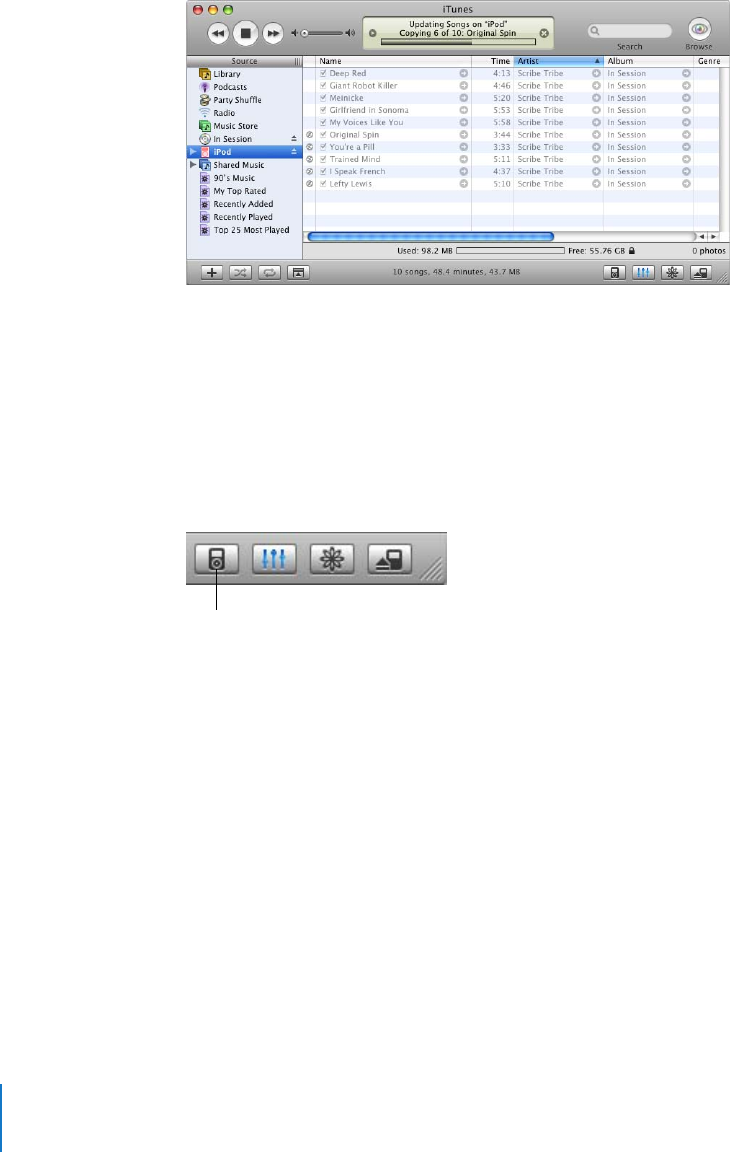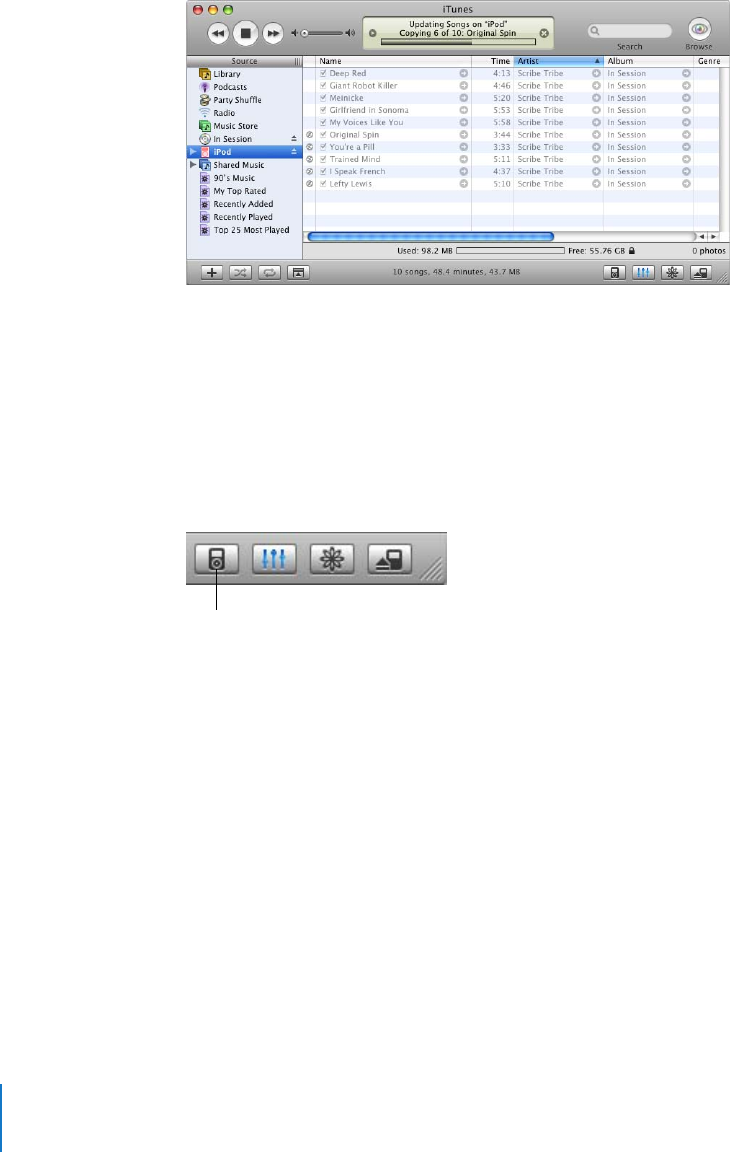
22 Chapter 2 Music Features
While music is being downloaded from your computer to iPod, the iTunes status
window shows progress, and the iPod icon in the Source list flashes red.
When the download is complete, a message in iTunes says “iPod update is complete.”
If you set iTunes to download music manually (see “Updating iPod Manually” on
page 23), you can reset it later to update iPod automatically.
To reset iTunes to update iPod automatically with all songs and playlists:
1 Open iTunes and select iPod in the Source list.
2 Click the Options button and click Music.
3 Select “Automatically update all songs and playlists.”
The download begins automatically.
Updating iPod Automatically With Selected Playlists
Setting iTunes to update iPod with selected playlists is especially useful if you have
more music on your computer than will fit on your iPod. Only the music in the playlists
you select is downloaded to iPod.
To set iTunes to update iPod automatically with selected playlists:
1 Open iTunes and select iPod in the Source list.
2 Click the Options button and click Music.
3 Select “Automatically update selected playlists only.”
4 Select the playlists you want.
Options button