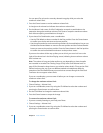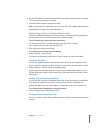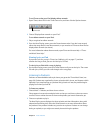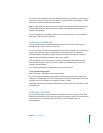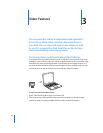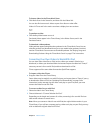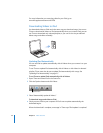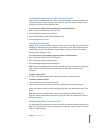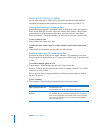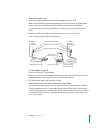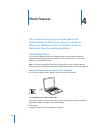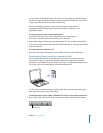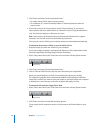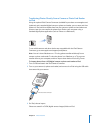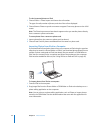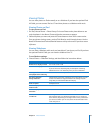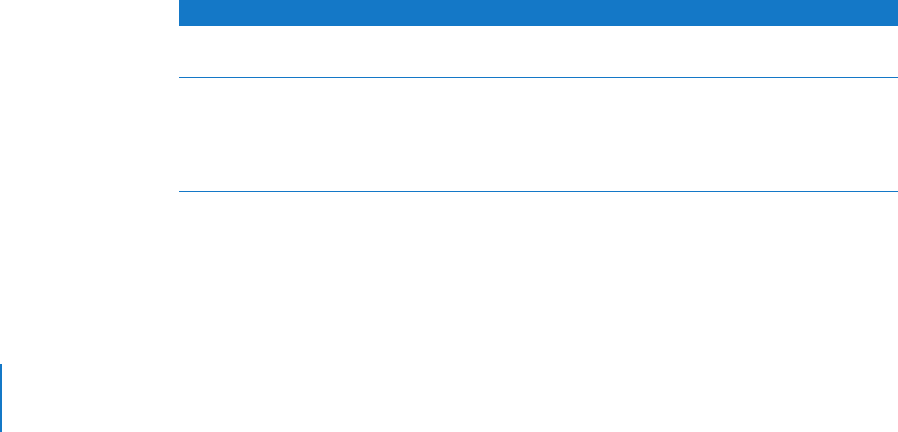
36 Chapter 3 Video Features
Viewing and Listening to Videos
You can view and listen to videos on iPod. If you have the iPod AV Cable (available
separately at www.apple.com/ipodstore), you can watch videos from iPod on TV.
Viewing and Listening to Videos on iPod
Downloaded videos appear in the Videos menus on iPod. Music Videos also appear in
Music menus. When you choose a video from a Videos menu (Videos > Music Videos,
for example), you see and hear the video. When you choose a music video from a
Music menu (Music > Songs, for example), you hear the song, but don’t see the video.
To view a video on iPod:
m Choose Videos and browse for a video.
To listen to a music video’s sound or a video podcast’s sound without playing the
video:
m Choose Music and browse for a music video or a video podcast.
Watching Videos on a TV Connected to iPod
If you have an iPod AV Cable, you can watch videos on a TV connected to your iPod.
First you set iPod to display videos on a TV, then connect iPod to your TV, and then play
a video.
To set iPod to display videos on a TV:
m Choose Videos > Video Settings, and then set TV Out to Ask or On.
If you set TV Out to Ask, iPod gives you the option of showing videos on TV or on iPod
every time you play a video.
You can also set video to display widescreen or full screen, and set video to show on
PAL or NTSC devices.
To set TV settings:
m Choose Videos> Video Settings, and then follow the instructions below:
To Set Do This
Video to display widescreen Set Widescreen to On.
If you set Widescreen to Off, videos display full screen.
Video to show on PAL or
NTSC TVs
Set TV Signal to PAL or NTSC.
PAL and NTSC refer to TV broadcast standards. Your TV might use
either of these, depending on the region where it was purchased.
If you aren’t sure which your TV uses, check the documentation
that came with your TV.