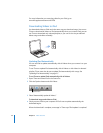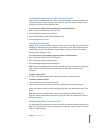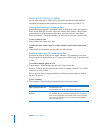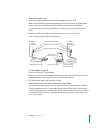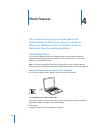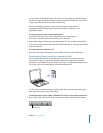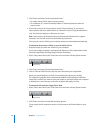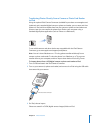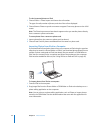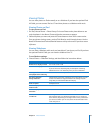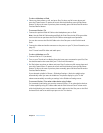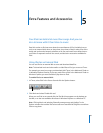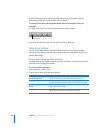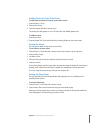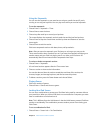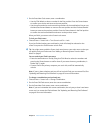42 Chapter 4 Photo Features
To view imported photos on iPod:
1 Choose Photos > Photo Import and choose the roll number.
The type of media, number of photos, and size of the roll are displayed.
2 Choose Browse. Photos may take a moment to appear. Choose any photo to view it full
screen.
Note: The Photo Import menu item doesn’t appear unless you transfer photos directly
from a camera or photo card reader.
To erase photos from a camera or photo card:
1 Import photos from the camera or photo card (see above).
2 Choose Erase Card. All photos are deleted from the camera or photo card.
Importing Photos from iPod to a Computer
If you download full-resolution photos from your computer to iPod using the previous
steps, they’re stored in a Photos folder on iPod. If you download photos directly from a
camera or photo card reader to iPod (see above), they are stored in a DCIM folder on
iPod. You can connect iPod to a computer and import these photos to the computer.
iPod must be enabled for disk use (see “Using iPod as an External Disk” on page 45).
To import photos from iPod to a computer:
1 Connect iPod to the computer.
2 Drag image files from the Photos folder or DCIM folder on iPod to the desktop or to a
photo editing application on the computer.
Note: You can also use a photo editing application, such as iPhoto, to import photos
stored in the DCIM folder. See the documentation that came with the application for
more information.