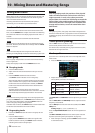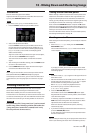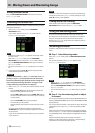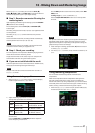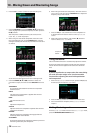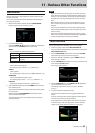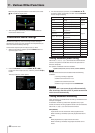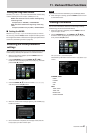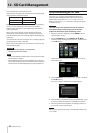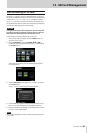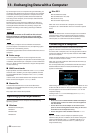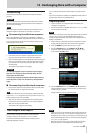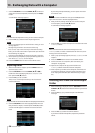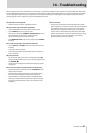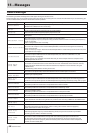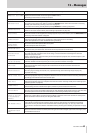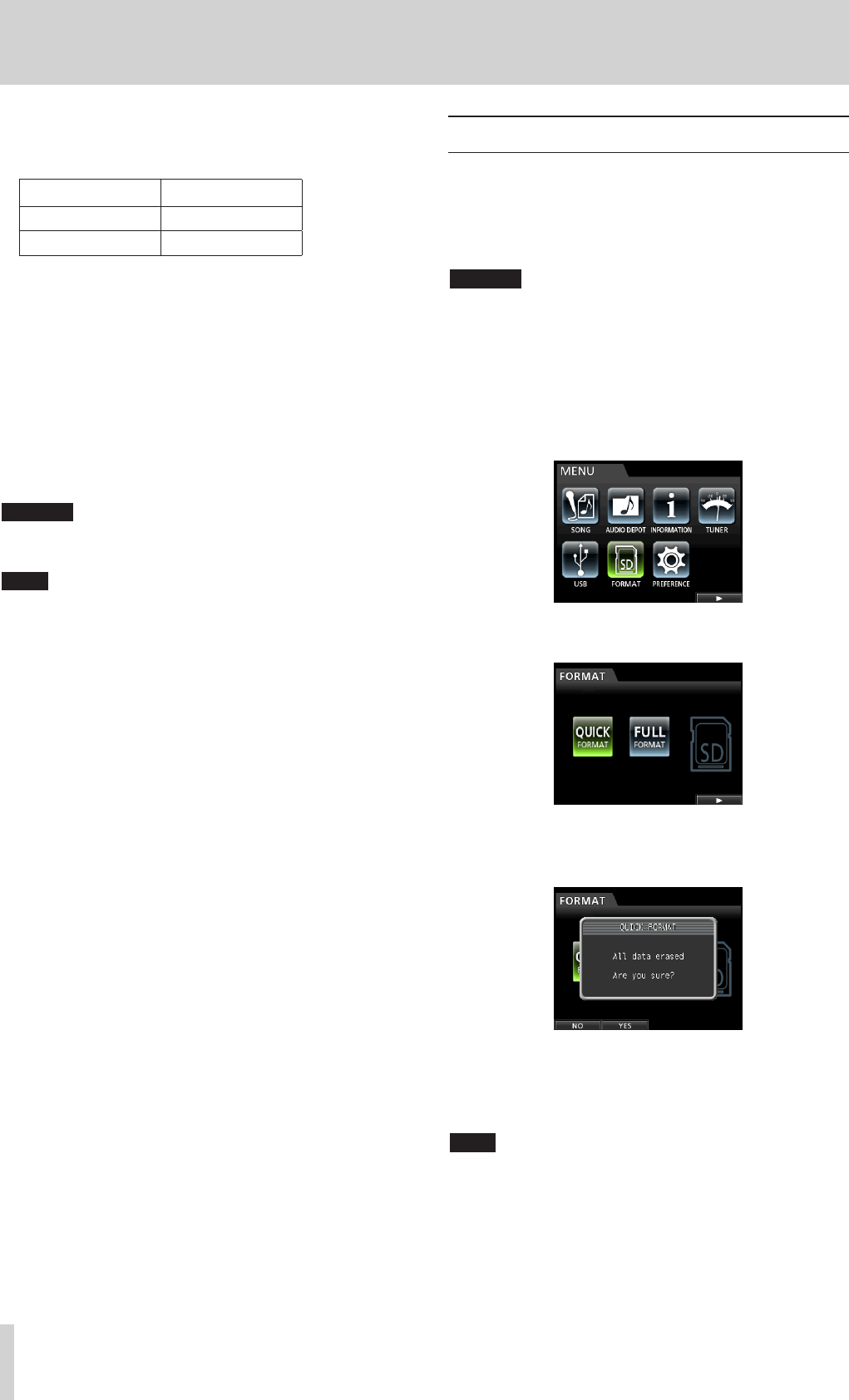
62 TASCAM DP-32SD
12 - SD Card Management
The recording files are stored on SD cards.
Depending on the capacity of the SD card, the card is formatted
using the FAT16 or FAT32 file system.
SD card capacity File system
512 MB to 2 GB FAT16
Above 2 GB FAT32
Moreover, this unit is compatible with SD card write-protection,
so you can write-protect your cards to prevent accidental
deletion by formatting them. (See “About write-protected SD
cards” on page 24.)
When an SD card is inserted, the unit mounts the card and
enables it for use. At this time, if the inserted SD card has not
been formatted by this unit, a message appears prompting you
to format it.
If the inserted SD card has no setup file on it, a message appears
prompting you to create a setup file.
When an SD card is ejected, the unit unmounts it and then a No
Card message appears.
CAUTION
•
Ejection during recording is not supported.
•
Formatting cannot be undone.
NOTE
•
The FAT (File Allocation Table) format is a file system format that
can be read by a computer.
•
SD and SDHC cards that are at least 512MB in size can be used.
A list of SD cards that have been confirmed to work with this unit
can be found on the TEAC Global Site (http://teac-global.com/).
Quick formatting an SD card
Use the
QUICK FORMAT
item to quickly format an SD
card. Using QUICK FORMAT erases all files on the card and
automatically creates new MUSIC, UTILITY and AudioDepot
folders, as well as the dp-24.sys file that is necessary to use the
card with this unit.
CAUTION
This operation erases all data from the SD card and
cannot be undone. Confirm that you will not lose
important data before quick formatting a card.
1. When the recorder is stopped, press the MENU button to
open the
MENU
screen.
2. Use the JOG/DATA dial or the CURSOR (5/b/g/t)
buttons to select (highlight green)
FORMAT
, and then press
the F4 (t) button.
The format screen where you can choose Quick Format or
Full Format opens.
3. Use the JOG/DATA dial to select
QUICK FORMAT
and press
the F4 (t) button.
A
QUICK FORMAT
confirmation message appears.
4. Press the F2 (
YES
) button to execute the quick format. If you
want to cancel the quick format, press the F1 (
NO
) button.
5. Once the quick format completes, the message closes, but
the
FORMAT
screen remains open.
NOTE
When a card is formatted, one song is automatically created in the
MUSIC folder.