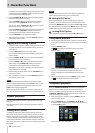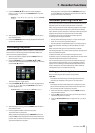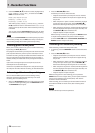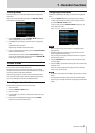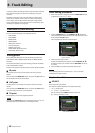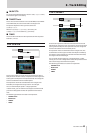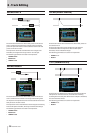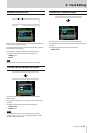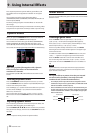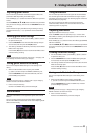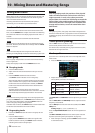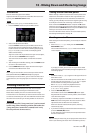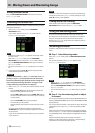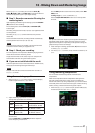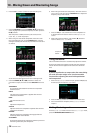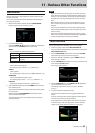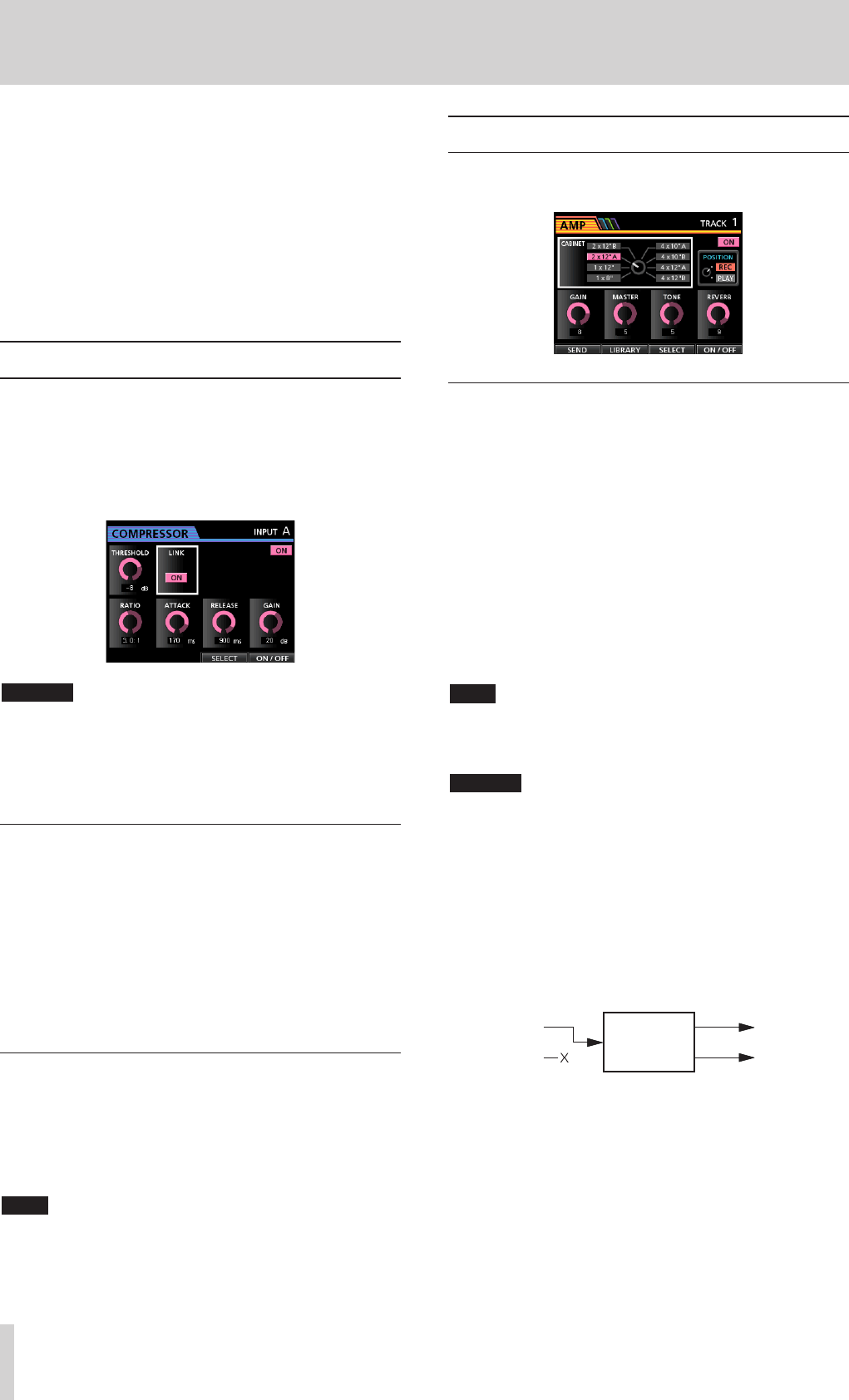
52 TASCAM DP-32SD
9 - Using Internal Effects
This chapter explains the dynamic effects, guitar effects, and
send effects that can be applied to individual mic and guitar
inputs.
You can select one of four types of dynamic effects
(COMPRESSOR, NOISE SUPPRESSOR, DE-ESSER, EXCITER) for use
with all inputs (A to H).
The library settings of guitar and send effects can be used for
other songs.
Even when parameter settings are not stored in the library, effect
assignments and parameters are always stored as part of a song.
Dynamic effects
When you press the DYNAMICS button, the inserted effect for
the last selected input (INPUT A to H) is displayed.
You can select one of the four types of effects (COMPRESSOR,
NOISE SUPPRESSOR, DE-ESSER, EXCITER) and apply it to all
inputs (A to H) (simultaneous application has some limitations).
You cannot use multiple types of dynamic effects simultaneously.
CAUTION
When using a guitar effect together with a dynamic
effect, the dynamic effect can be inserted on a
maximum of 2 channels.
The selected input (A to H) and on/off state are shown on the
screen.
Inserting a dynamic effect
Press the DYNAMICS button to open the
DYNAMICS
screen.
Press the SOURCE button to select the input (A to H) where you
want to insert the dynamic effect.
Press the F3 (
SELECT
) button to select the effect that you want
to insert. Press the F4 (
ON/OFF
) button to set the selected
effect to
ON
and insert it.
You can also align the cursor with
INSERT EFFECT
on the
Mixer screen and use the JOG/DATA dial to turn the effect on/
off.
Adjusting dynamic effects
You can edit the parameters of the selected dynamic effect. The
parameters differ depending on the effect type.
Use the CURSOR (5/b/g/t) buttons to select the parameter
that you want to change, and then use the JOG/DATA dial to set
the value.
NOTE
There is no preset or library function for dynamic effects.
Guitar effects
This unit has multi-effects for guitar. You can insert and use these
effects on tracks.
Inserting a guitar effect
Press the EFFECT button to open the
GUITAR EFFECT/
SEND EFFECT
screen (the last displayed effect appears).
If the
SEND EFFECT
screen is open, press the
F1 (
GUITAR
)
button to open the
GUITAR EFFECT
screen.
If there is any effect already inserted on a track, the SELECT
button lights and the track number appears in the upper right
corner of the screen.
If no effect has been inserted, the SELECT button is unlit, and
TRACK --
appears in the upper right corner of the screen.
Press the SELECT button of a track to insert the effect on it.
You can also align the cursor with
INSERT EFFECT
on the
Mixer screen and use the JOG/DATA dial to turn the effect on/
off.
NOTE
A guitar effect has a mono input and a mono output, but when
inserted on a stereo track, it can have a stereo output and some
types will have a stereo effect.
CAUTION
Since guitar effects are mono, when they are inserted
on stereo tracks, the effect is sent only to the odd-
numbered track. (See the illustration below.)
•
For example, when inputs G and H are assigned to stereo
track 9/10 and you insert a guitar effect, the effected sound
will be recorded on track 9 (input G).
•
Since some effects work in stereo, we recommend that you
set the track type to stereo, and then assign the same input
to both odd and even numbers. (For example, assign input
H/H to tracks 9/10.)
Odd track
Mono input
Stereo input
Even track
Odd track
Even track
EFFECT