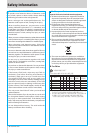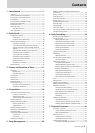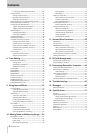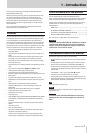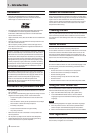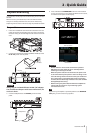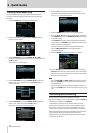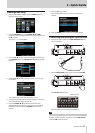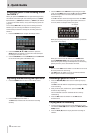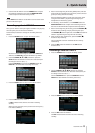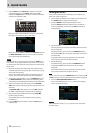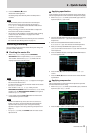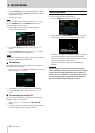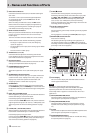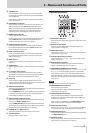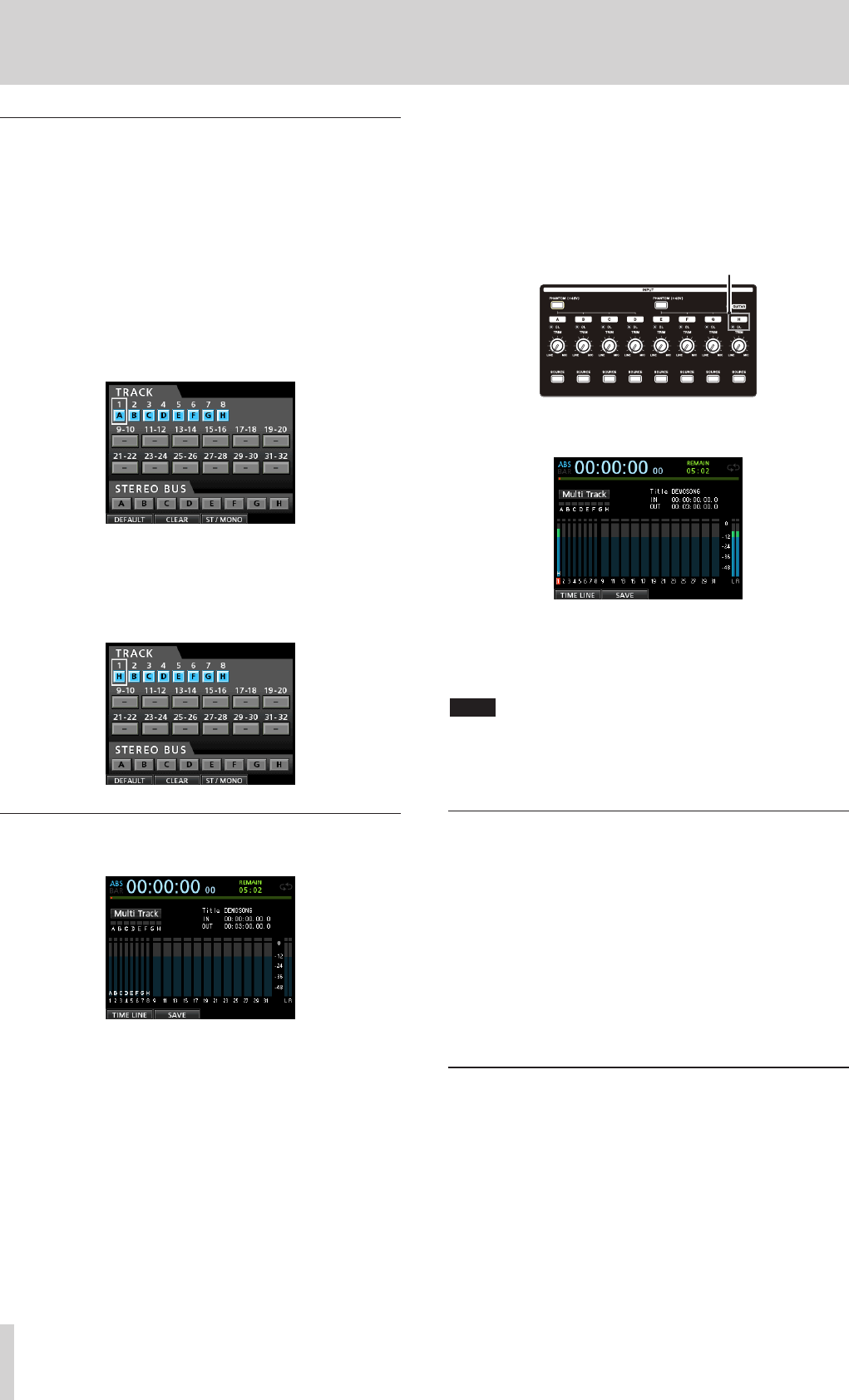
12 TASCAM DP-32SD
2 - Quick Guide
Setting the guitar as the recording source
for TRACK 1
When you press the ASSIGN button to open the Assign screen,
the default screen setting for the recording source is
A
(INPUT
A) for TRACK 1,
B
(INPUT B) for TRACK 2,
C
(INPUT C) for TRACK
3, and so on for tracks 4 to 8 (
D
to
H
). (See “Assigning inputs” on
page 33.)
Since initially INPUT H is set only as the recording source for
TRACK 8, you must change the TRACK 1 recording source.
Follow these procedures to change the recording source of
TRACK 1.
1. Press the ASSIGN button to open the Assign screen.
2. Use the CURSOR (5/b/g/t) buttons or press the
SELECT button for TRACK 1 to move the cursor (frame) on
the Assign screen with
TRACK 1
.
3. Use the JOG/DATA dial or the SOURCE button for INPUT H
to set the recording source of TRACK 1 to
H
.
Adjusting and monitoring the input level
1. Press the HOME button to return to the Home screen.
2. Press the REC button for TRACK 1.
The REC button flashes and the unit enters recording
standby.
3. Use the TRIM knob for INPUT H to adjust the guitar input
level. Set the TRIM knob so that the OL indicator for INPUT
H does not light even when the loudest sound to be
recorded is input.
If the OL indicator continues to light even when the TRIM
knob is turned down, the guitar signal itself is too loud. In
this case, lower the output level on the guitar.
OL indicator
When you play the guitar, level meter
1
(TRACK 1) shows the
input level on the display.
When you raise the fader for TRACK 1, the STEREO fader
and the MONITOR LEVEL knob, you will be able hear the
sound of the guitar through the headphones (or monitoring
system), and the
L
and
R
level meters will move.
NOTE
•
You can use the PAN knob for TRACK 1 on the Mixer screen to set
the stereo position for monitoring.
•
If the REC button for TRACK 1 is not lit, you will not be able to
hear the guitar sound that is being input.
Recording a guitar to TRACK 1
1. Press the RECORD (0) button to start recording and play
the guitar.
The REC button for TRACK 1 stops flashing and lights steadily
when recording.
2. After you finish your performance, press the STOP (8)
button to stop recording.
The recorded file is saved in the folder of the currently
loaded song.
3. Press the REC button for TRACK 1 so the REC button
becomes unlit.
Playing back the recording
1. To return to the beginning of the song (ZERO point), press
and hold the STOP (8) button and press the REW (m) (TO
ZERO) button.
2. Press the PLAY (t) button to play back the recording on
TRACK 1.