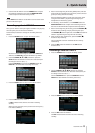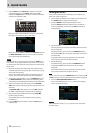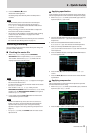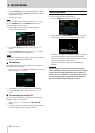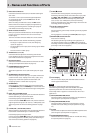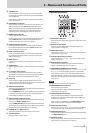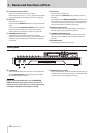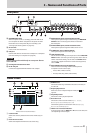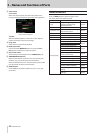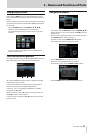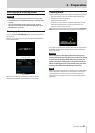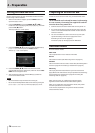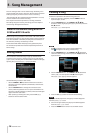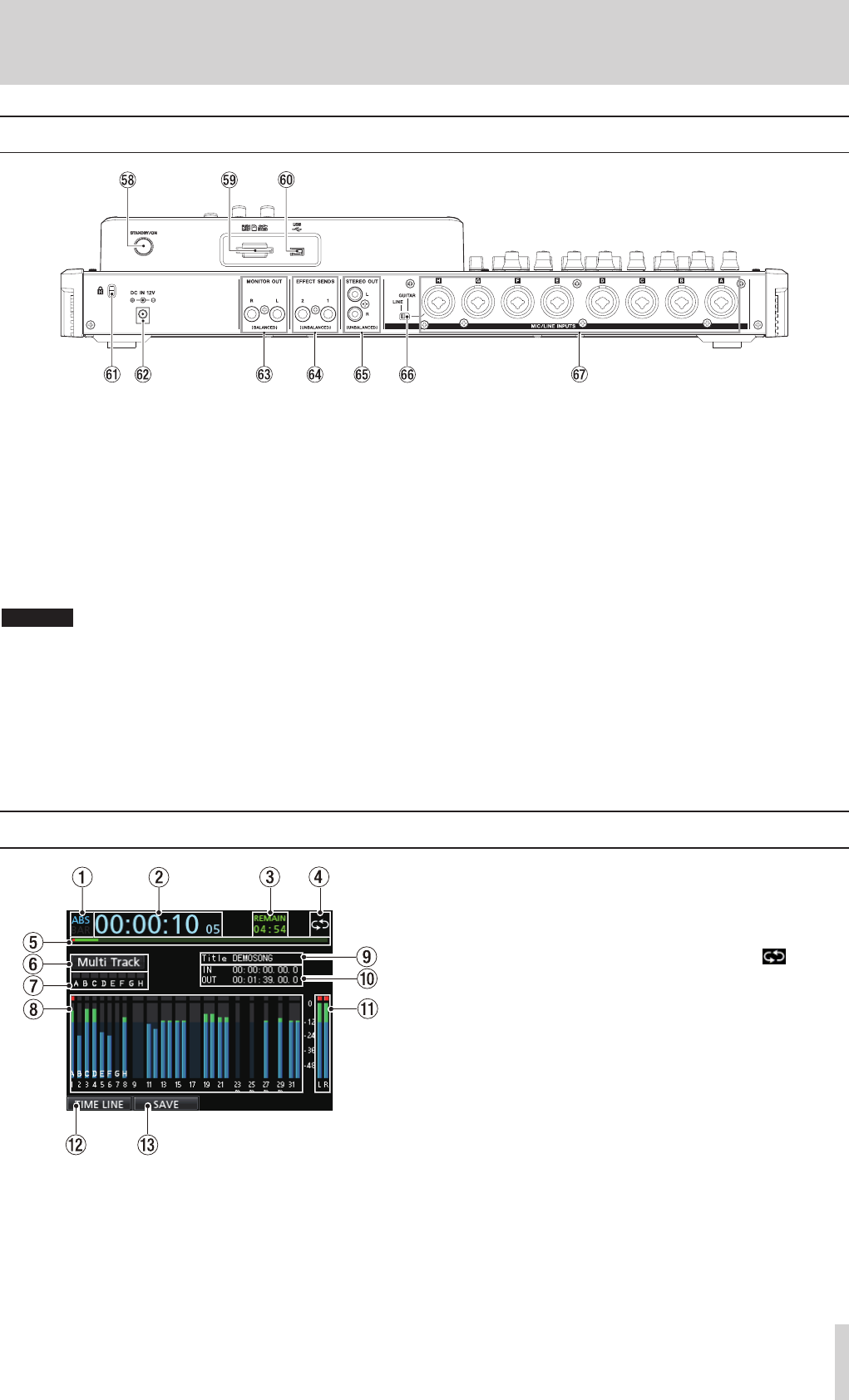
TASCAM DP-32SD 21
3 – Names and Functions of Parts
Rear panel
I STANDBY/ON button
When the power is OFF (in standby), press and hold this to
turn the power on. When the power is ON, press and hold
this button to turn the power off (put in standby). (See
“Starting up & shutting down” on page 25.)
O SD card slot
Insert an SD card into this slot.
P USB port
Use the USB cable to connect with a USB port on a computer.
(See “Connecting to a computer” on page 64.)
CAUTION
Always connect the unit directly to a computer. Do not
use a USB hub.
A Kensington lock attachment hole
S DC IN 12V jack
Connect the supplied GPE248-120200-Z AC adaptor.
D MONITOR OUT jacks (standard balanced TRS)
These jacks output the signal selected using the MONITOR
SELECT button on the top panel. These are standard
balanced jacks.
F EFFECT SENDS jacks (standard unbalanced TS)
These jacks output the signal for effect sends 1 and 2.
G STEREO OUT jacks (unbalanced RCA)
These jacks output the stereo bus signal.
H LINE-GUITAR switch
Set this switch according to the input source of the MIC/LINE
INPUT H. When connecting an electric guitar, electric bass or
similar instrument directly, set this switch to GUITAR. When
connecting a digital instrument or other audio equipment,
set it to LINE.
J MIC/LINE INPUTS A-H jacks (balanced)
These are balanced analog XLR/TRS combo jacks for
microphone and line level input.
•
XLR (1: GND, 2: HOT, 3: COLD)
•
TRS (Tip: HOT, Ring: COLD, Sleeve: GND)
Home screen
Home screen with track level meters
1 Counter mode
Shows the currently selected time counter mode:
ABS
or
BAR
.
2 Recorder time counter
Shows the elapsed time from the start of the song.
3 REMAIN time
Shows the remaining recordable time (hours: minutes) on
the SD card.
4 Repeat playback icon
When the unit is in Repeat Playback mode, the icon
appears.
5 Playback position
Shows the current playback position.
6 Recorder mode
Shows the current recorder mode:
Multi Track
,
Bounce
,
Mixdown
or
Mastering
.
The following items are also shown here:
Rehearsal
,
Auto Punch
and
Search
.
7 INPUT A to H overload indicators
If the input signal of any INPUT A to H source is too loud, the
corresponding indicator lights.