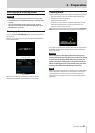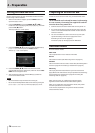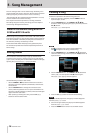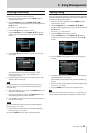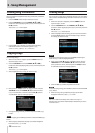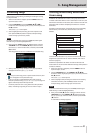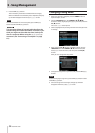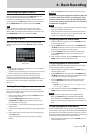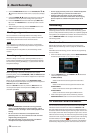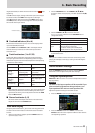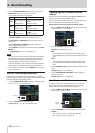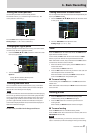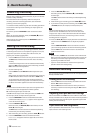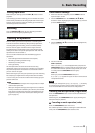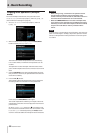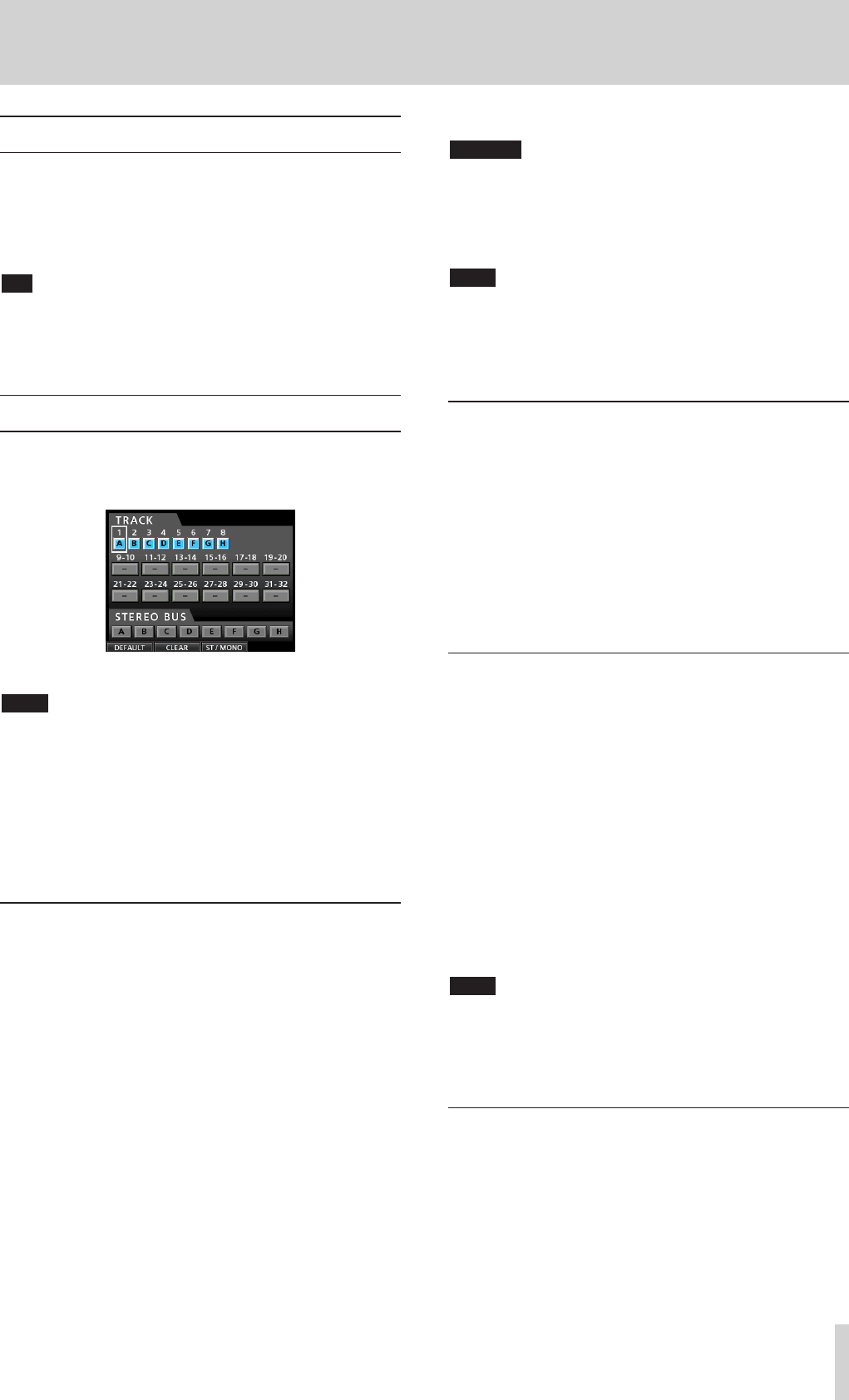
TASCAM DP-32SD 33
6 - Basic Recording
6. Press the F2 (YES) button to change all the tracks at once.
CAUTION
When the track type is changed, the audio for that track
is cleared, so the track will have no audio signal. If you
make a mistake, however, you can undo this operation
to restore the track type and audio on it. (See “Undoing
an operation” on page 39.)
NOTE
•
When the track type is changed, the input assignment is cleared,
so you should make assignments now.
•
If you set track 9/10 as a mono track, it will become track 9, for
example. Likewise, if 31/32 is set to mono, it will become track
31. (The even numbered track is skipped.)
Assigning inputs to mono tracks
1. When the recorder is stopped, press the ASSIGN button to
open the Assign screen.
2. Use the SELECT button of each track or the CURSOR (5/
b/g/t) buttons to move the cursor to the mono track to
which you want to assign a recording source.
3. Press the SOURCE button of the desired input (A to H) or
turn the JOG/DATA dial to set the input source of each
mono track.
4. After making the settings, press the ASSIGN button or the
HOME button to return to the Home screen.
Assigning inputs to stereo tracks
Stereo tracks are always recorded simultaneously. You cannot
record to a single track of a stereo track pair.
1. When the recorder is stopped, press the ASSIGN button to
open the Assign screen.
2. Use the SELECT button of each track or the CURSOR (5/
b/g/t) buttons to move the cursor to the stereo track to
which you want to assign a recording source.
3. Press the SOURCE button of the desired input (A to H) or
turn the JOG/DATA dial to set the input source of each
stereo track.
Options:
A/A
,
A/B
,
B/B
,
C/C
,
C/D
,
D/D
,
E/E
,
E/F
,
F/F
,
G/G
,
G/H
, and
H/H
4. After making the settings, press the ASSIGN button or the
HOME button to return to the Home screen.
NOTE
•
You can assign a single input source to multiple tracks by
keeping the SOURCE button of the desired input (A to H)
pressed and pressing the SELECT buttons of multiple tracks.
•
However, you cannot assign multiple input sources to the same
track.
Assigning inputs to a stereo bus
To use an external effect device, assign the inputs (A to H) that
are connected to the outputs of the effect (EFFECT RETURN) to a
stereo bus to return the effect signal to that stereo bus. You can
also assign inputs to stereo buses during mixdown, allowing you
to mix up to 8 input signals with the playback tracks.
1. When the recorder is stopped, press the ASSIGN button to
open the Assign screen.
Selecting the input sources
This unit is equipped with eight inputs (INPUTS A to H), and
each of them has a standard XLR/TRS combo jack.
In addition to microphones and line level instruments, you can
connect guitars to the INPUT H jack. When connecting a guitar,
set the LINE-GUITAR switch on the rear panel to GUITAR.
TIP
When connecting an electric-acoustic guitar with a built-
in preamp or an active-type electric guitar, or when using an
effects pedal, for example, between the guitar and this unit, set
the LINE-GUITAR switch on the rear panel to LINE.
Assigning inputs
When using this unit, "assigning inputs" means setting the
recording source for each track to INPUT A to H on the Assign
screen.
Assign screen
NOTE
•
By default, the recording sources of tracks
1
to
8
are assigned to
inputs A to H, in that order.
•
Assignments are saved when you save a song or turn the unit off.
Likewise, assignments are loaded when you load a song.
This unit can simultaneously record a maximum of eight
tracks. You can assign one input source to multiple tracks
simultaneously, but you cannot assign multiple input sources to
the same track. You can also assign an input source to a direct
stereo bus.
Setting the track type
You can set tracks 9/10–31/32 to be used as either stereo or
mono tracks. By default, they are all stereo tracks. Change these
settings on the Assign screen.
1. When the recorder is stopped, press the ASSIGN button to
open the Assign screen.
2. Use the STEREO SELECT button of each track or the
CURSOR (5/b/g/t) buttons to move the cursor to a
track that you want to change.
3. Press the F3 (
ST/MONO
) button to change the type of the
selected track.
4. If you want to change the type of other tracks, repeat steps 2
and 3.
5. After selecting all the tracks that you want to change, press
the F4 (t) button.
A “Erase selected tracks. Are you sure?” pop-up message
appears.