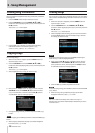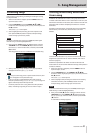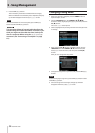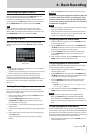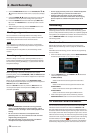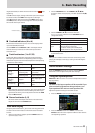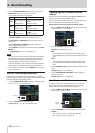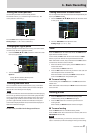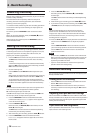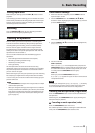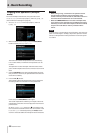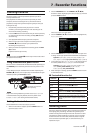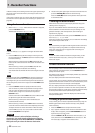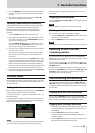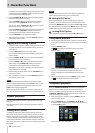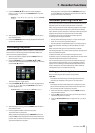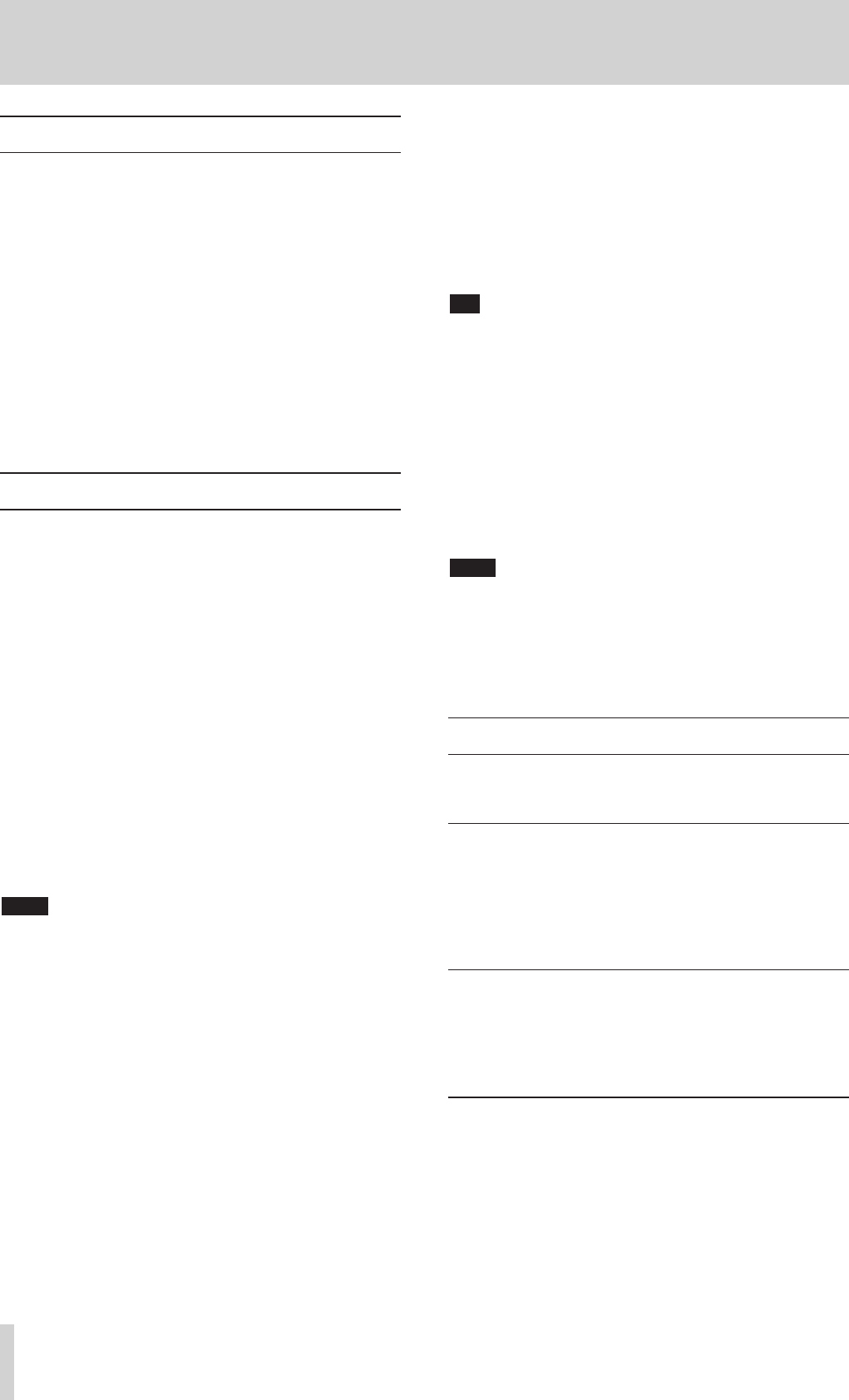
38 TASCAM DP-32SD
6 - Basic Recording
Rehearsing a recording
This unit has a recording rehearsal function, so you can rehearse
without actually recording.
The rehearsal function is especially useful for auto punch
recording and other recording operations. (See “Automatic
punching in and out” on page 45.)
In a rehearsal mode, monitoring and other recording operations
are the same as during actual recording, but input signals are
not recorded.
To rehearse, press the REHEARSE button so that the button
lights.
When you record in Rehearsal mode, the RECORD (0) button
flashes instead of becoming lit.
After finishing your rehearsal, press the REHEARSE button to
cancel Rehearsal mode.
Making the first recording
Before beginning the following recording procedures, connect
a recording source (such as a microphone or guitar) to an input,
assign that input as the recording source for the track, and
prepare your monitoring equipment.
1. Press the REC button of the track that you want to record on.
The REC button flashes red and the unit enters recording
standby.
A maximum of eight tracks can be recorded simultaneously.
When the REC buttons of eight tracks are flashing, the other
REC buttons become inoperative.
2. Set the recording level.
Use the TRIM knobs of INPUTS A to H to adjust the input
level.
When doing this, adjust the levels appropriately by checking
the OL indicators above and to the left of the TRIM knobs.
At the same time, confirm that the sound heard from the
headphones or monitoring system is not distorted, and that
no effects have been applied to the sound unintentionally.
NOTE
The level meter of tracks that have input sources assigned to them
show input levels after the application of INPUT equalizer.
OL indicators light if inputs are too loud.
If an OL indicator stays lit even when you lower the TRIM knob
for that input, lower the input source signal level.
3. Press the REHEARSE button to activate Rehearsal mode.
In Rehearsal mode,
Rehearsal
appears in the upper left
corner of the Home screen.
4. Press the RECORD (0) button.
Rehearsal starts, the RECORD (0) button flashes, and the
PLAY (t) button lights.
The REC button of tracks set to be recorded keep flashing
because they are not being recorded.
5. After rehearsing your recording, press the STOP (8) button.
6. Press the REHEARSE button to exit Rehearsal mode.
Rehearsal
disappears from the upper left corner of the
Home screen.
7. Press the RECORD (0) button.
Recording starts, and the RECORD (0) and PLAY (t)
buttons light.
The REC buttons of the tracks being recorded stop flashing
and stay lit.
8. After finishing your recording, press the STOP (8) button.
9. If you want to check part of a recording, use the REW (m)
(TO ZERO) button, for example, to move (locate) to it.
TIP
Use the TO LAST REC function to move to the last recording
position and the TO ZERO function to return to the start of the
song (
00:00:00
). For more information about the rewind/fast-
forward and locate functions, see “Returning to zero or the last
recording position” on page 43.
10. Press the PLAY (t) button to play back the recorded tracks.
Use the track and STEREO faders to adjust the playback
level.
Use the MONITOR LEVEL knob or the volume control on
your monitoring system to set the final monitoring volume.
Use the PAN knob on the Mixer screen to set the stereo
position of each track.
NOTE
•
For each track, the PAN knob on the Mixer screen and the track
fader control the recorded track's playback output signal or the
monitoring sound of the input signal. They do not control the
signal being recorded to the track.
•
If you are not satisfied with the recorded sound, repeat the
procedure above from the beginning.
Multitrack recording
You can record new audio to different tracks while playing back
already recorded tracks.
Arming tracks for recording
•
Press the REC buttons of the already recorded tracks to turn
off their REC buttons if they are lit.
•
Press the REC buttons of the tracks on which you want to
record to put them into recording standby (the REC buttons
start flashing).
Adjusting track pan and level settings
Use the track faders and PAN knobs on the Mixer screen of the
already recorded tracks to adjust their levels and stereo positions
that will be used when monitoring their playback signals while
making the new recording.
Input selection and assignment
Use the procedures described earlier in this chapter to assign
input sources to the recording tracks.