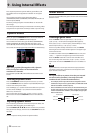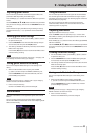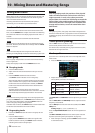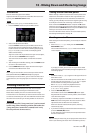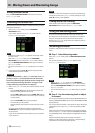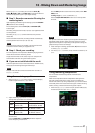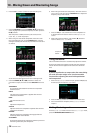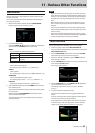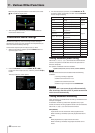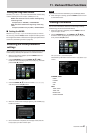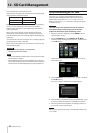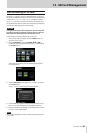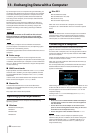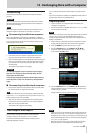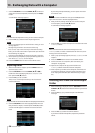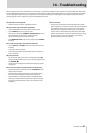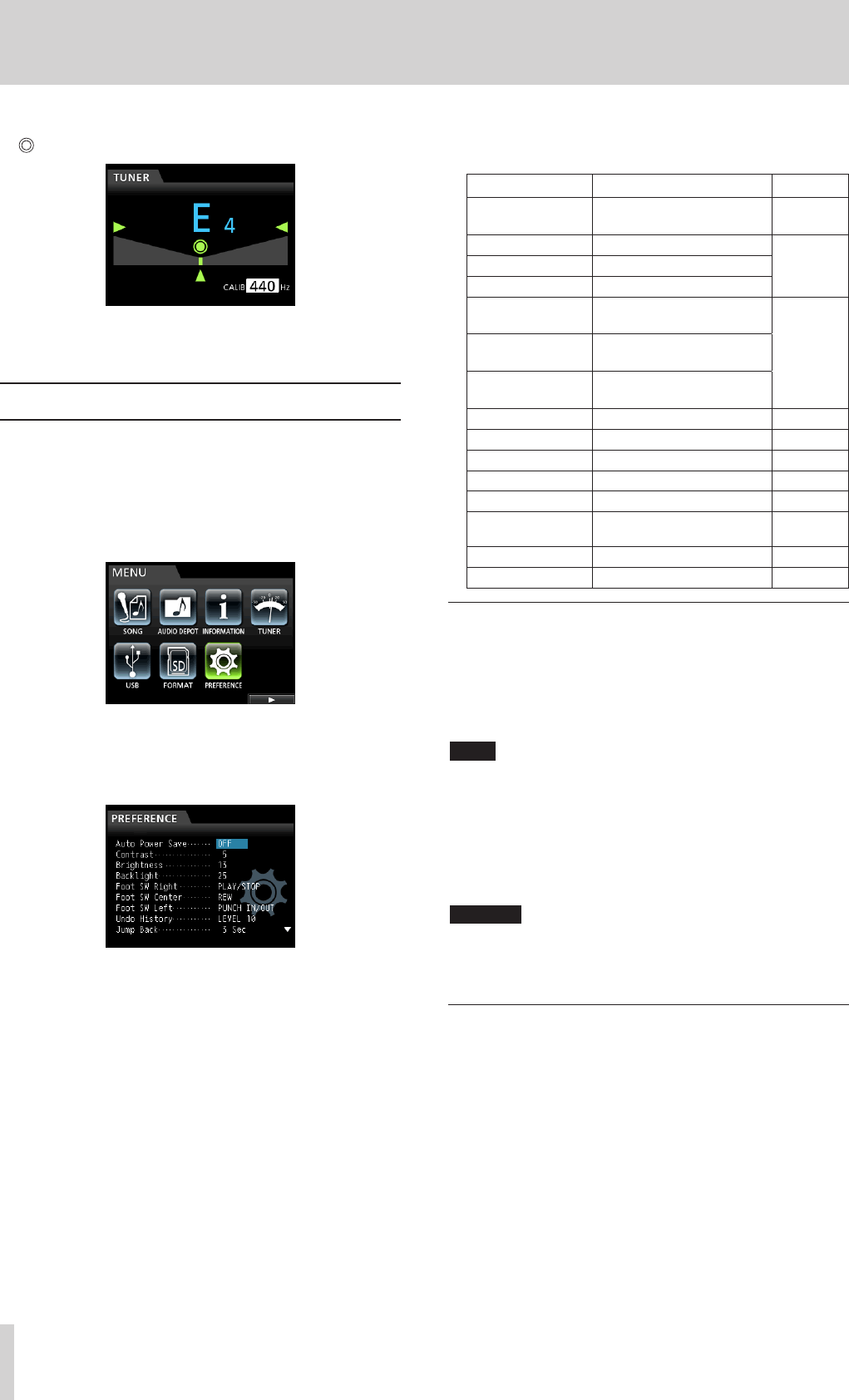
60 TASCAM DP-32SD
11 - Various Other Functions
When the pitch played matches the note shown, the center
, t and g icons light green.
7. After tuning the instrument, press the HOME button to
return to the Home screen.
PREFERENCE menu settings
Use the
PREFERENCE
menu to change various settings to
optimize the unit for your use conditions and requirements, as
well as to restore the factory settings.
Follow these steps to open the
PREFERENCE
menu.
1. When the recorder is stopped, press the MENU button to
open the
MENU
screen.
2. Use the JOG/DATA dial or the CURSOR (5/b/g/t)
buttons to select
PREFERENCE
, and then press the F4 (t)
button.
The
PREFERENCE
screen opens.
3. On the
PREFERENCE
screen, use the CURSOR (5/b)
buttons to select a parameter, and then use the JOG/DATA
dial to change its setting.
Menu item Function Reference
Auto Power
Save
Set automatic power
saving
Page 60
Contrast
Adjust display contrast
Page 27
Brightness
Adjust display brightness
Backlight
Adjust display backlight
Foot SW
Right
Set right footswitch pedal
assignment
Page 41
Foot SW
Center
Set center footswitch pedal
assignment
Foot SW Left
Set left footswitch pedal
assignment
Undo History
Set length of undo history Page 39
Jump Back
Set jumpback time Page 44
Auto Monitor
Set automatic monitoring Page 60
Preview Time
Set preview playback time Page 45
Peak Hold
Set peak hold time Page 35
Song Name
Type
Set file name format Page 61
Date/Time
Set date and time Page 26
Initialize
Restore default settings Page 61
Setting automatic power saving
Use the
Auto Power Save
item to set the amount of time
until the unit power turns off after the last user operation or
function completes.
The options and default value are as follows.
Options: OFF, 3 min, 5 min, 10 min, 30 min (default)
NOTE
The Auto Power Save function is disabled under the following
conditions.
(1) During recording or playback
(2) When the metronome is in use
(3) When the record function is ON
(4) When a signal is output from the STEREO OUT
CAUTION
By default, this is set to turn the unit off automatically
after 30 minutes. Set this to “OFF” if you do not want the
unit to turn off automatically.
Setting automatic monitoring
Input monitoring is possible when recording is enabled and the
transport is stopped.
If automatic monitoring is ON, when playback starts, input
sounds are muted, and only playback sounds can be monitored.
Use the
AUTO MONITOR
item to set this function.
OFF (default):
Input sounds are not muted even when playback starts.
When recording is enabled, input and playback sounds are
mixed.
ON:
When playback starts, input sounds are muted.
When recording is enabled, only playback sounds can be
heard.