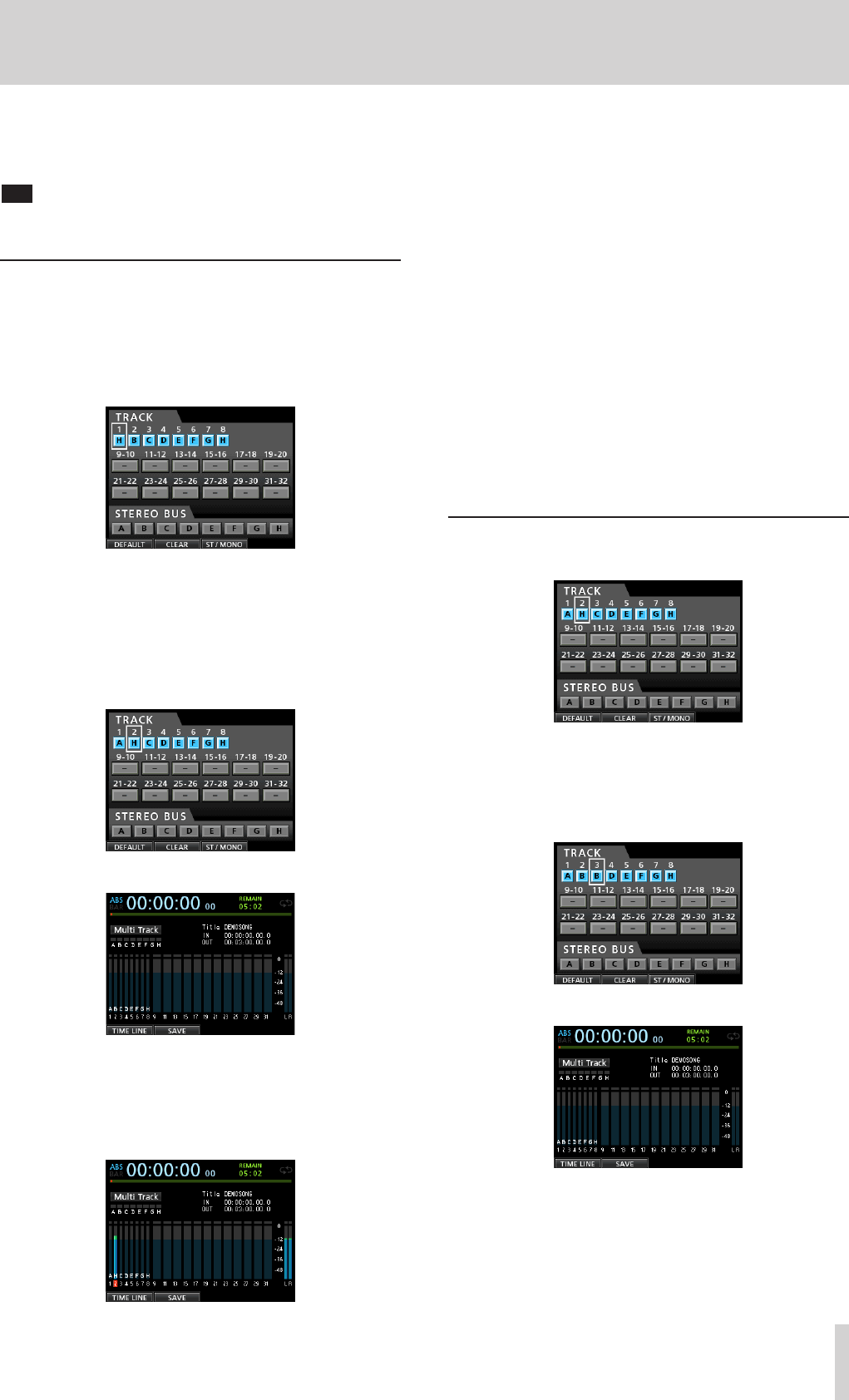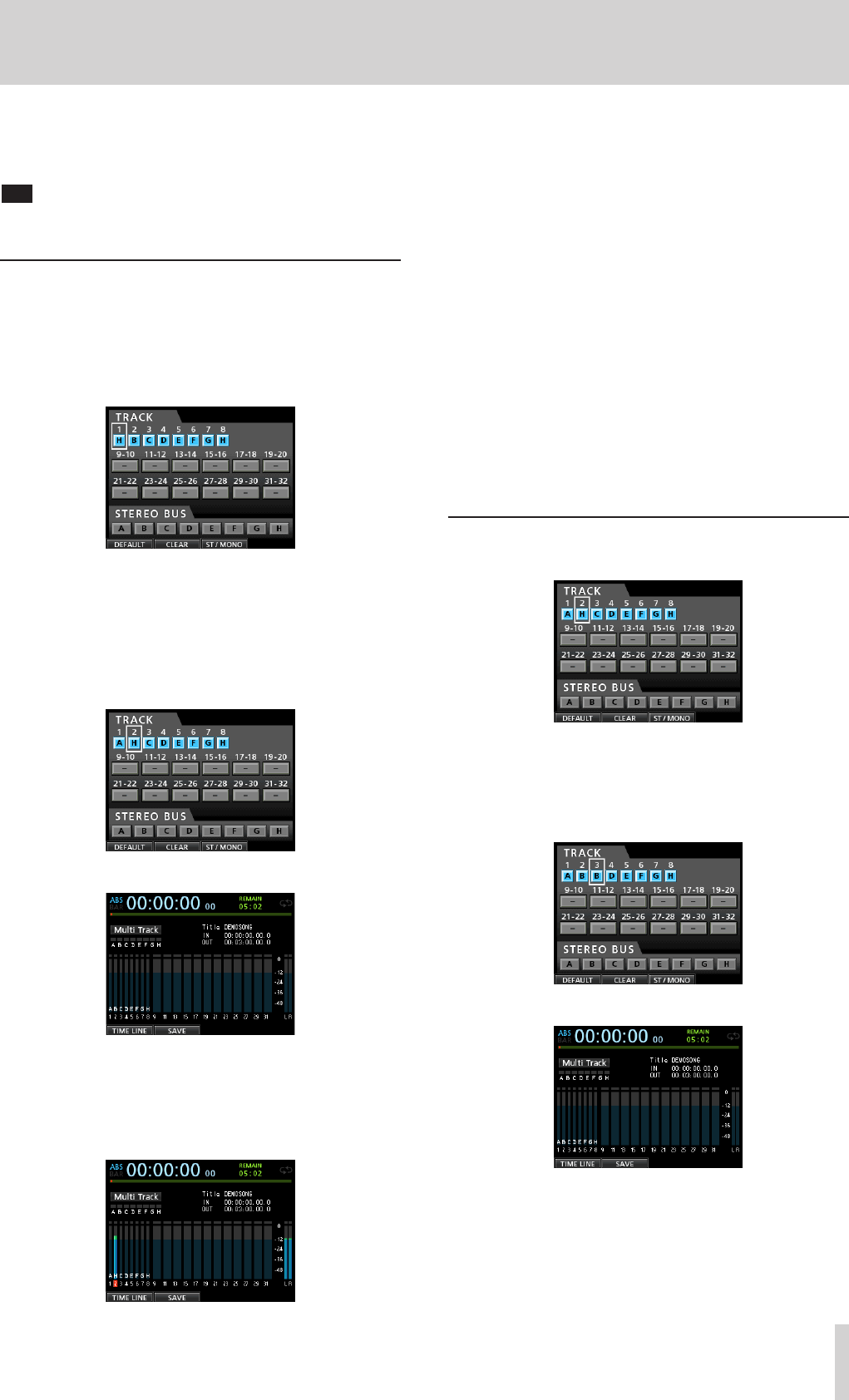
TASCAM DP-32SD 13
2 - Quick Guide
3. Use the fader for TRACK 1 and the STEREO fader to adjust
the playback monitoring level. Use the MONITOR LEVEL
knob to adjust the final monitoring volume.
TIP
Use the PAN knob for TRACK 1 on the Mixer screen to set the stereo
position of the track signal.
Recording a guitar to TRACK 2
Next, you can listen to the rhythm guitar on TRACK 1 as you play
the lead guitar part and record it on TRACK 2.
Follow these procedures to change the recording source of
TRACK 2.
1. Press the ASSIGN button to open the Assign screen.
We want to record the lead guitar sound from INPUT H to
TRACK 2, but INPUT B is assigned to TRACK 2 by default.
2. Use the CURSOR (5/b/g/t) buttons or press the
SELECT button for TRACK 2 to move the cursor (frame) on
the Assign screen to
TRACK 2
.
Use the JOG/DATA dial or press the SOURCE button for
INPUT H to set the TRACK 2 recording source to
H
.
3. Press the HOME button to return to the Home screen.
4. Press the REC button for TRACK 2.
Its REC indicator blinks and the unit enters recording
standby.
When you play the guitar, the input level is shown by the
2
level meter (TRACK 2).
5. Return to the beginning of the song (ZERO point) and start
playback of the recorded rhythm guitar to practice the lead
guitar part along with the recording.
Raise the fader for TRACK 2 to hear the input guitar signal
along with the TRACK 1 playback signal through your
headphones or monitoring system.
6. As necessary, use the TRACK 1, 2 and STEREO faders and
MONITOR LEVEL knob to adjust the monitoring level and
balance and the PAN knob to adjust the stereo positions.
7. Return to the beginning of the song, press the RECORD (0)
button to start recording, and play the lead guitar part.
The RECORD (0) button lights red and the REC indicator for
TRACK 2 stops flashing and stays lit while recording.
8. After you finish your performance, press the STOP (8)
button to stop recording.
The recorded file is saved in the folder of the currently
loaded song.
9. Press the REC button for TRACK 2 so the REC button
becomes unlit.
Recording a vocal to TRACK 3
1. Press the ASSIGN button to open the Assign screen.
2. Use the CURSOR (5/b/g/t) buttons or press the
SELECT button for TRACK 3 to move the cursor (frame) on
the Assign screen to
TRACK 3
.
Use the JOG/DATA dial or press the SOURCE button for
INPUT B to set the TRACK 3 recording source to
B
.
3. Press the HOME button to return to the Home screen.
4. Press the REC button for TRACK 3.
The REC indicator blinks and the unit enters recording
standby.