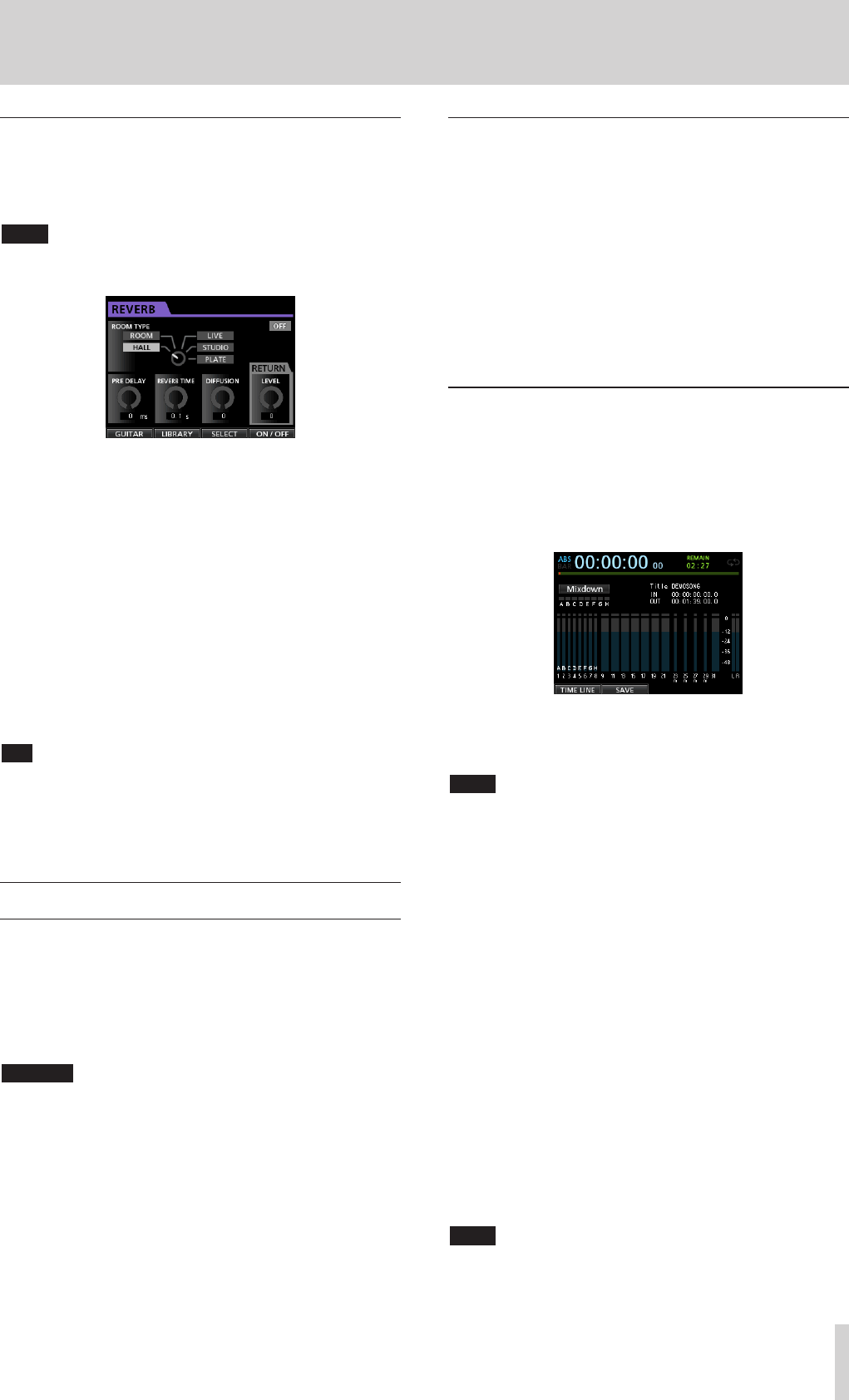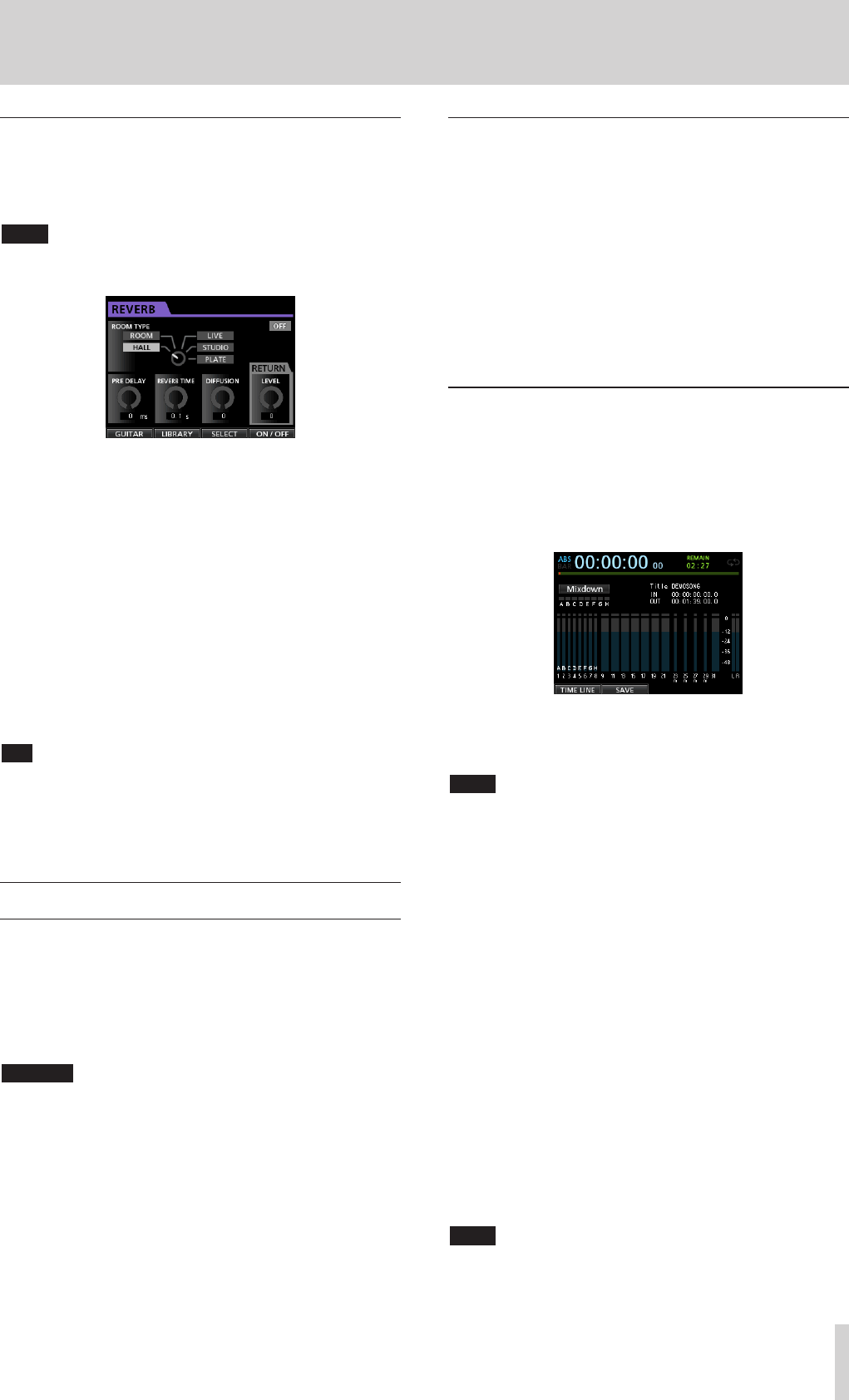
TASCAM DP-32SD 55
10 - Mixing Down and Mastering Songs
Send effects
This unit has three types of send effects.
Adjust the level of the signal sent to the effect from each track
by using their SEND EFF 1/EFF 2 knobs.
NOTE
Adjust the
RETURN LEVEL
on the Send Effect screen.
1. Press the EFFECT button to open the Effect screen.
2. Select and adjust the send effect.
Press the EFFECT button to open the Effect screen where
the last operation was performed. Press the F3 (
SELECT
)
button to select one of the three available types (
REVERB
,
DELAY
or
CHORUS
). You cannot use multiple types of
effects simultaneously.
Align the cursor with the parameter that you want to adjust,
and then use the JOG/DATA dial to adjust it.
The return from the send effect is mixed with the stereo
signal.
3. After making the send effect setting, press the HOME button
to return to the Home screen.
4. Use the SEND EFF 1 knob to adjust the level of the signal
sent to the send effect of each track.
TIP
When using an external effect, connect the output of the external
effect (EFFECT RETURN) to INPUT A to H. By assigning the
connected input to the stereo bus, you can return the effect sound
to the stereo bus. (See “Assigning inputs to a stereo bus” on page
33.)
Creating a master file
When you are satisfied with your mix, this unit can create a
stereo master file by recording the mixed down tracks.
Master files created by this unit are saved with their songs.
A master file can be recorded by an external stereo recorder and
can also be converted by the unit into a WAV file and stored with
the same name as the song in the song's folder on the SD card.
CAUTION
Only one master file (“[song name].wav”) can be created
in each song. (When mastering, another file besides the
“[song name].wav” master file is created, but it is only
for use by the unit. Do not erase it.)
Setting the start and end points
Before creating a master file, set the start and end points to be
used for the mixed down master file. The range between the
song's IN and OUT points will be recorded as the master file.
Usually, you will probably want to set the beginning of the song
as the IN point and the end of the song as the OUT point.
Press and hold the MARK SET button and press the IN button
where you want to set the IN (start) point of the master file, and
press and hold the MARK SET button and press the OUT button
where you want to set the OUT (end) point.
For more information about how to correct the IN/OUT points,
see “Setting IN/OUT points” on page 44.
Creating a master file
After setting the IN and OUT points, you are ready to create the
master file.
1. When in
Multi Track
mode, press the MIXDOWN/
MASTERING button.
The recorder switches to
Mixdown
mode and the Home
screen reopens.
If you play or record, you can hear the signal of the mixed
tracks (the signal to be recorded) through headphones or a
monitoring system.
NOTE
•
In Mixdown mode,
Mixdown
appears on the upper left corner
of the Home screen.
•
If the interval between the IN and OUT points is shorter than 4
seconds, when you start to record,
Trk Too Short
appears
and the mixdown recording will not be performed.
•
When in
Mixdown
mode, some playback functions
do not work. If you try to use one of these functions,
In Mixdown Mode
appears.
2. Press the RECORD (0) button.
The mixdown starts and the RECORD (0) button lights.
Regardless of the recorder's current position, the mixdown
starts from the IN point.
If necessary, adjust the track faders or the Mixer screen's
PAN knobs while mixing down the tracks to stereo. These
adjustments will be reflected in the master file.
When the recorder reaches the OUT point, recording
automatically stops.
3. If you want to redo the creation of the stereo master track,
press the RECORD (0) button.
A new master file will be created, and the previous master
file will be overwritten.
NOTE
After recording the master file, you can play back the master file to
check it. (See “Checking the master file” in the following section.)