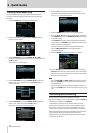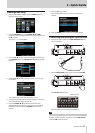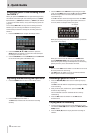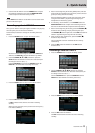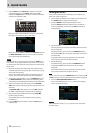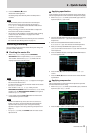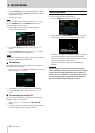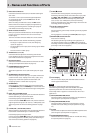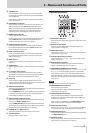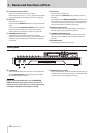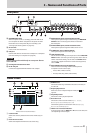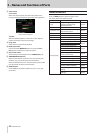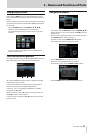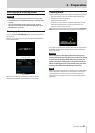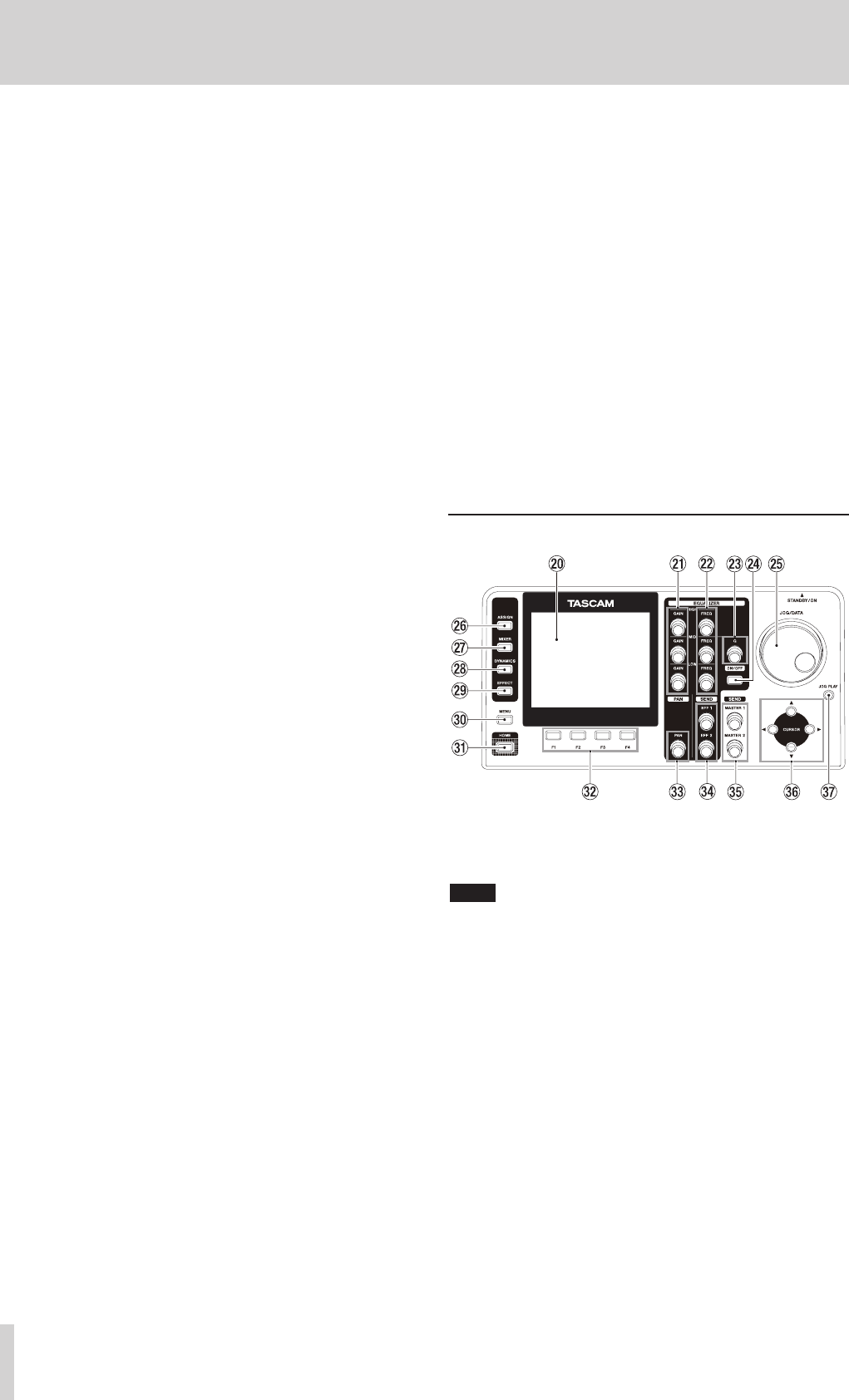
18 TASCAM DP-32SD
8 REC buttons/indicators
Use these buttons to enable (arm) or disable recording for
each track.
To monitor a track's input sound through headphones
or a monitoring system, press the REC button for the
corresponding track.
When recording is enabled for a track, the REC button
flashes when the recorder is stopped, and lights during
recording. (See “Making the first recording” on page 38
and “Multitrack recording” on page 38.)
9 SELECT buttons/indicators
When you press one of these buttons, the corresponding
track (1 to 31/32) is selected as the current channel (its
button lights).
The mixer and other functions affect the current channel.
These buttons are also used for the following purposes.
•
To assign an input source to a track (See “Assigning
inputs” on page 33.)
•
To assign effects to an input (See “Inserting a guitar effect”
on page 52.)
•
To select tracks in a fader group
0 TRACK faders (1–31/32)
Use these faders to adjust the monitoring level of each
track's playback signal or input signal assigned to the track.
(See “Levels and balance” on page 54.)
q Operation buttons
Use these buttons to activate/deactivate functions or make
settings. (See “Operation buttons” on page 19.)
w FADER GROUP button/indicator
Press to set a fader group.
The button lights when in use. (See “Fader group” on page
54.)
e STEREO SELECT button/indicator
When the Assign screen is open, you can press to move the
cursor from the
TRACK
display area to the
STEREO BUS
display area, and set the input for the stereo bus. (See
“Assigning inputs to a stereo bus” on page 33.)
r STEREO fader
Use this fader to adjust the stereo signal level output from
the STEREO OUT jacks and PHONES jack. Use this fader also
to adjust the recording level when bouncing or mixing down
tracks.
t REW (m) (TO ZERO) button
When stopped or playing back, press and hold this button to
rewind. Rewinding is at a fixed 10x speed.
Press briefly to jump to the previous mark.
Press and hold the STOP (8) button and press to locate the
beginning of the song (
00:00:00:00
= ZERO point). (See
“Returning to zero or the last recording position” on page
43.)
y F FWD (,) (TO LAST REC) button
When stopped or playing back, press and hold this button to
fast-forward. Fast-forwarding is at a fixed 10x speed.
Press briefly to jump to the next mark.
Press and hold the STOP (8) button and press to locate the
last recording position (LAST REC point). (See “Returning to
zero or the last recording position” on page 43.)
u STOP (8) button
Use this button to stop playback, recording and fast-
forwarding/rewinding. Press at the same time as you press
the REW (m) (TO ZERO) button or F FWD (,) (TO
LAST REC) button to locate the beginning of the song
(
00:00:00:00
= ZERO point) or the last recording
position (LAST REC point). (See “Returning to zero or the last
recording position” on page 43.)
i PLAY (t) button/indicator
Press to start playback.
During recording, press to stop recording and start playback
(punch out).
During playback or recording, the PLAY (t) button lights.
o RECORD (0) button/indicator
Press to start recording.
This button lights during recording. During playback, if
you press this button when a track REC button is flashing,
recording to that track will begin (punch in). (See “Automatic
punching in and out” on page 45.)
Display area
p Color display
This 3.5-inch TFT display with 320x240 resolution shows
various types of information.
NOTE
The display is produced with extremely high-precision
manufacturing technologies. More than 99.99% of the pixels
operate to specification. Less than 0.01% of the pixels may
occasionally misfire or appear as red or black dots. This is not a
malfunction.
a GAIN (HIGH/MID/LOW) knobs
Use these knobs to adjust the equalizer gain of each band.
(See “Using the input equalizer” on page 35.)
s FREQ (HIGH/MID/LOW) knobs
Use these knobs to adjust the center frequency of each
equalizer band. (See “Using the input equalizer” on page
35.)
d Q knob
Use this knob to adjust the width of the MID equalizer band.
(See “Using the input equalizer” on page 35.)
f EQUALIZER ON/OFF button
Use this button to turn the equalizer on and off. (See “Using
the input equalizer” on page 35.)
3 – Names and Functions of Parts