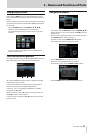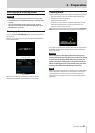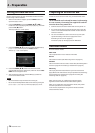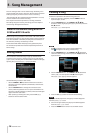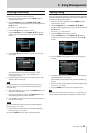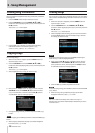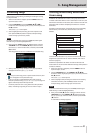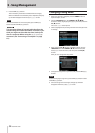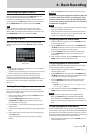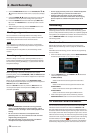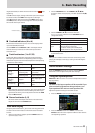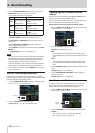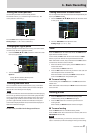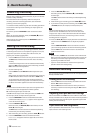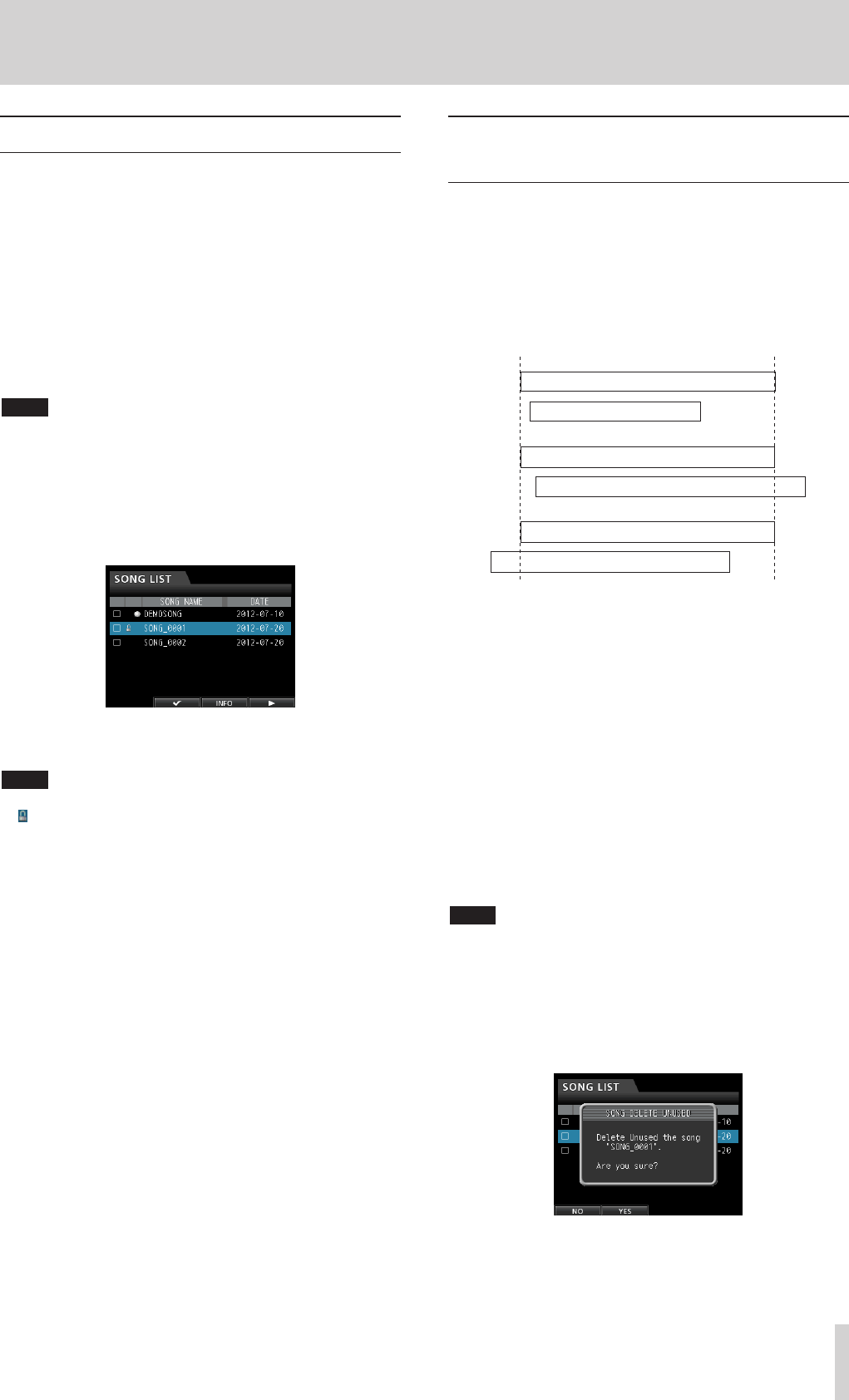
TASCAM DP-32SD 31
Protecting songs
If you protect a song, editing, recording and erasing that song
will be prevented.
1. When the recorder is stopped, press the MENU button to
open the
MENU
screen.
2. Use the JOG/DATA dial or the CURSOR (5/b/g/t)
buttons to select (highlight green)
SONG
, and then press the
F4 (t) button.
The
SONG LIST
screen opens.
3. Select (highlight blue) the song you want to protect and
then press the F2 (4) button. To protect multiple songs,
select all songs you want to protect.
NOTE
To remove a check 4 from a box, press the F2 (4) button again
while the song is selected (highlighted blue).
4. Next, press the F4 (t) button to open the menu. Use the
JOG/DATA dial or the CURSOR (5/b) buttons to select
the
PROTECT
item from the menu, and then press the F4
(t) button.
The song protect function is enabled for the selected song.
5. When protecting a song completes, the pop-up window
disappears from the
SONG LIST
screen.
NOTE
•
In a song list used to copy, erase or perform other functions, lock
icons will appear next to protected songs.
•
If you try to perform a prohibited operation (edit, record or
erase) on a protected song, a
Song Protected
message will
appear and the operation will be prevented.
•
To remove protection from a song, follow the same procedure
above, unchecking songs that you want to unlock in step 3.
5 - Song Management
Deleting unnecessary audio data
from a song
In addition to audio data for a track, a song may also contain
"unused" audio data. When a track is overwritten in this unit, the
overwritten audio data is not erased, but remains on the SD card.
Audio data that has been completely overwritten is "unused"
audio data.
As shown in the illustration, if old audio data is not completely
overwritten by new audio data, old audio data cannot be
deleted.
New guitar solo overwrites old one
Old guitar solo (deleted)
New guitar solo overwrites old one
New guitar solo overwrites old one
Old guitar solo (not deleted)
Old guitar solo (not deleted)
"Unused" old audio data in any virtual track that has not been
assigned to a physical track can also be deleted. (See “Virtual
tracks” on page 47.)
Follow these procedures to delete "unused" audio data and
create room on the SD card for additional storage (this operation
cannot be undone).
1. When the recorder is stopped, press the MENU button to
open the
MENU
screen.
2. Use the JOG/DATA dial or the CURSOR (5/b/g/t)
buttons to select (highlight green)
SONG
, and then press the
F4 (t) button.
The
SONG LIST
screen opens.
3. Select (highlight blue) the song that contains unnecessary
audio data and then press the F2 (4) button. To erase
multiple songs, select all songs you want to erase.
NOTE
To remove a check 4 from a box, press the F2 (4) button again
while the song is selected (highlighted blue).
4. Next, press the F4 (t) button to open the menu. Use the
JOG/DATA dial or the CURSOR (5/b) buttons to select
DELETE UNUSED
from the menu, and then press the F4
(t) button.
A confirmation message appears.