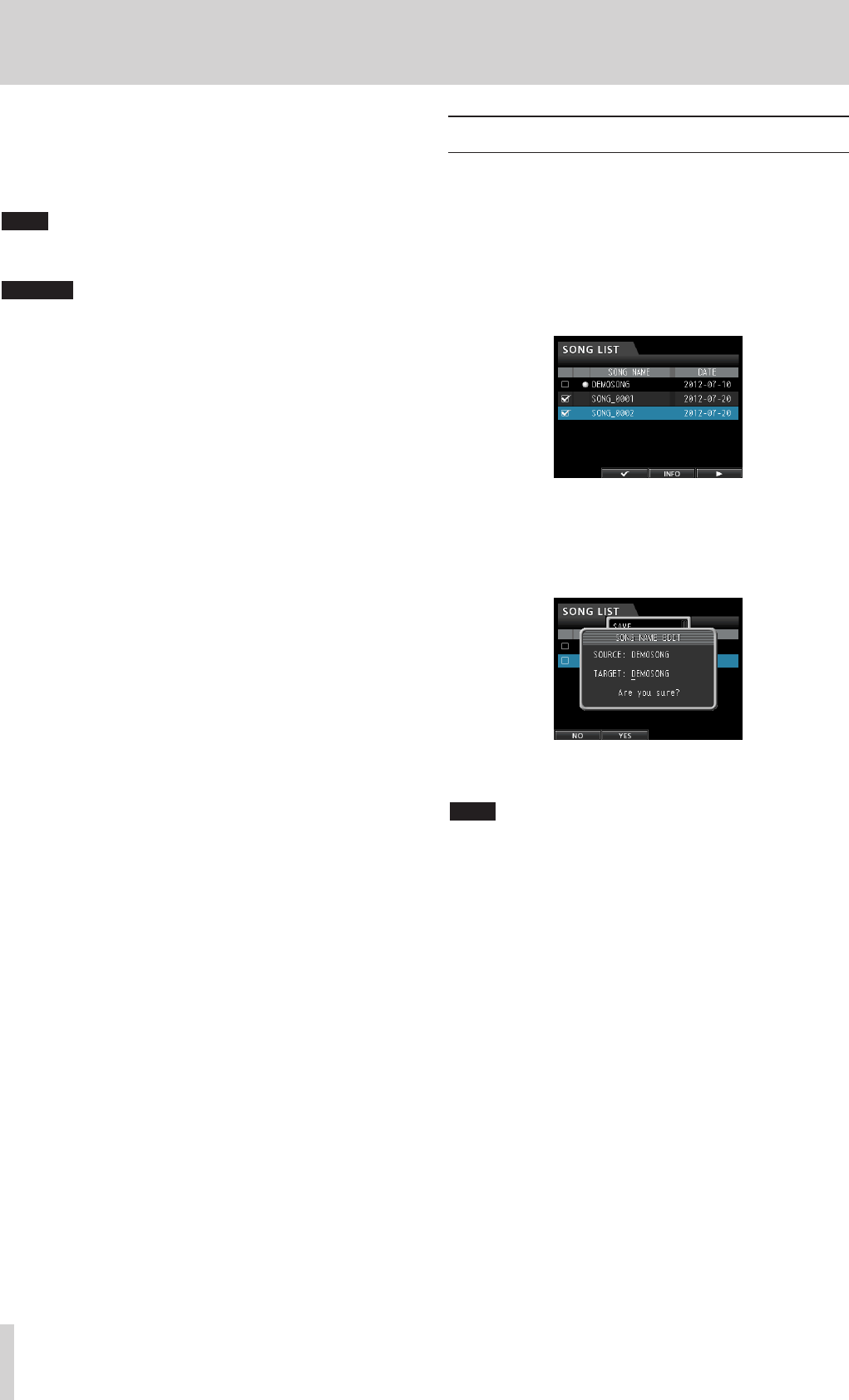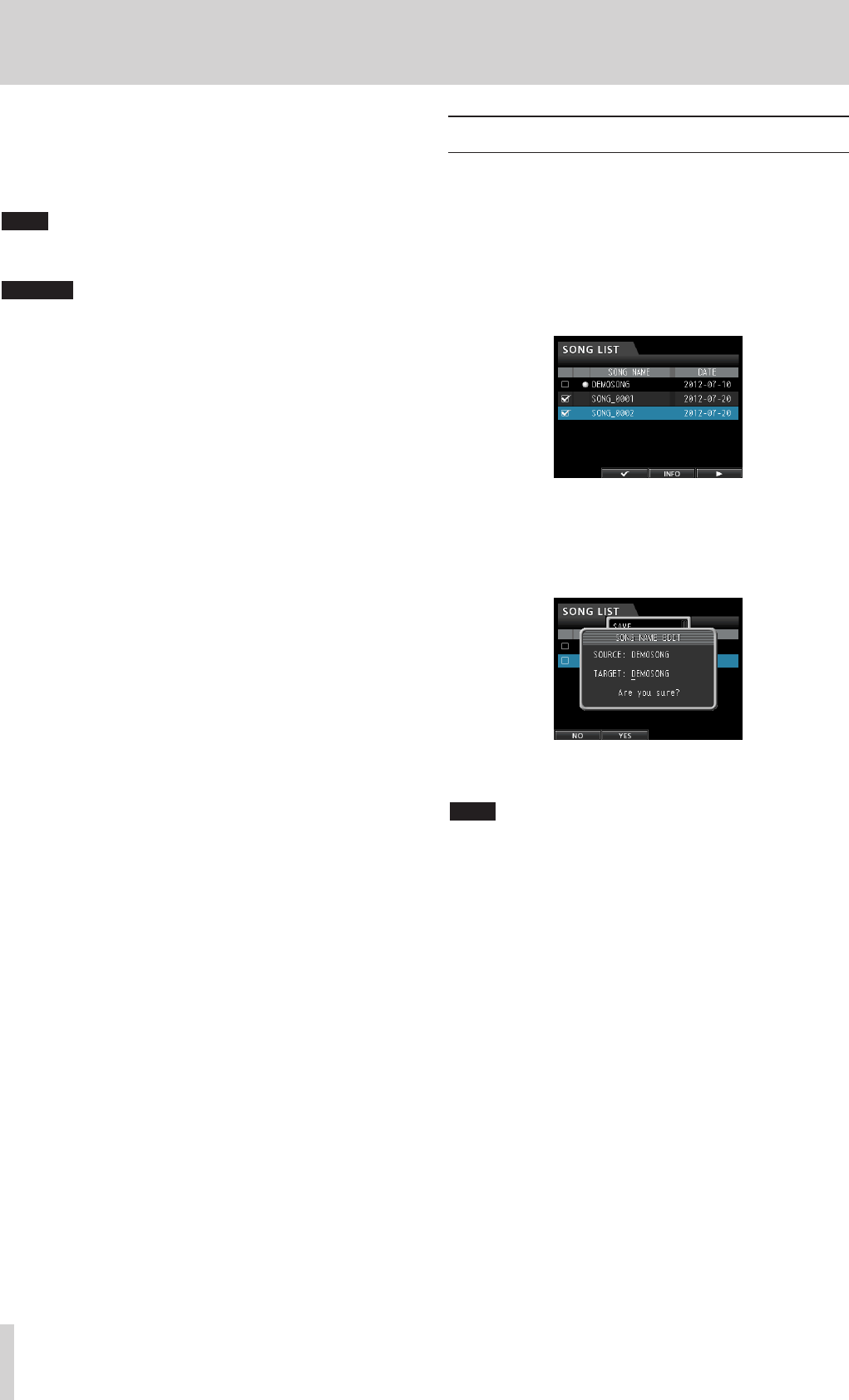
32 TASCAM DP-32SD
5 - Song Management
Changing a song name
1. When the recorder is stopped, press the MENU button to
open the
MENU
screen.
2. Use the JOG/DATA dial or the CURSOR (5/b/g/t)
buttons to select (highlight green)
SONG
, and then press the
F4 (t) button.
The
SONG LIST
screen opens.
3. Select (highlight blue) the song with the name that you want
to change.
4. Next, press the F4 (t) button to open the menu. Use the
JOG/DATA dial or the CURSOR (5/b) buttons to select
NAME EDIT
from the menu, and then press the F4 (t)
button.
Now you can change the song name.
5. Change the song name as you want and press the F2 (
YES
)
button.
NOTE
To cancel changing a song name, press the F1 (
NO
) button instead
of the F2 (
YES
) button.
6. Once the song name is changed, the pop-up window
disappears from the
SONG LIST
screen.
5. Press the F2 (
YES
) button.
The unnecessary audio data is deleted from the song(s).
When the deletion of unnecessary data completes, the pop-
up window disappears from the
SONG LIST
screen.
NOTE
To cancel the deletion of unnecessary data, press the F1 (
NO
)
button instead of the F2 (
YES
) button.
CAUTION
This operation deletes all unused audio data from the
selected songs and cannot be undone. Therefore, if you
think you might use this audio data later, back up the
data to a computer before using the
DELETE UNUSED
command. (See “Connecting to a computer” on page
64.)