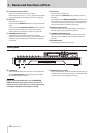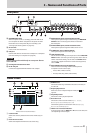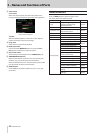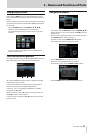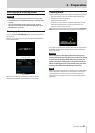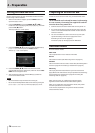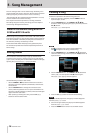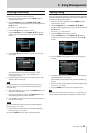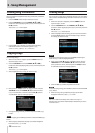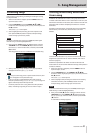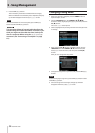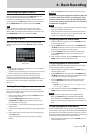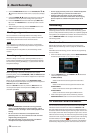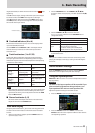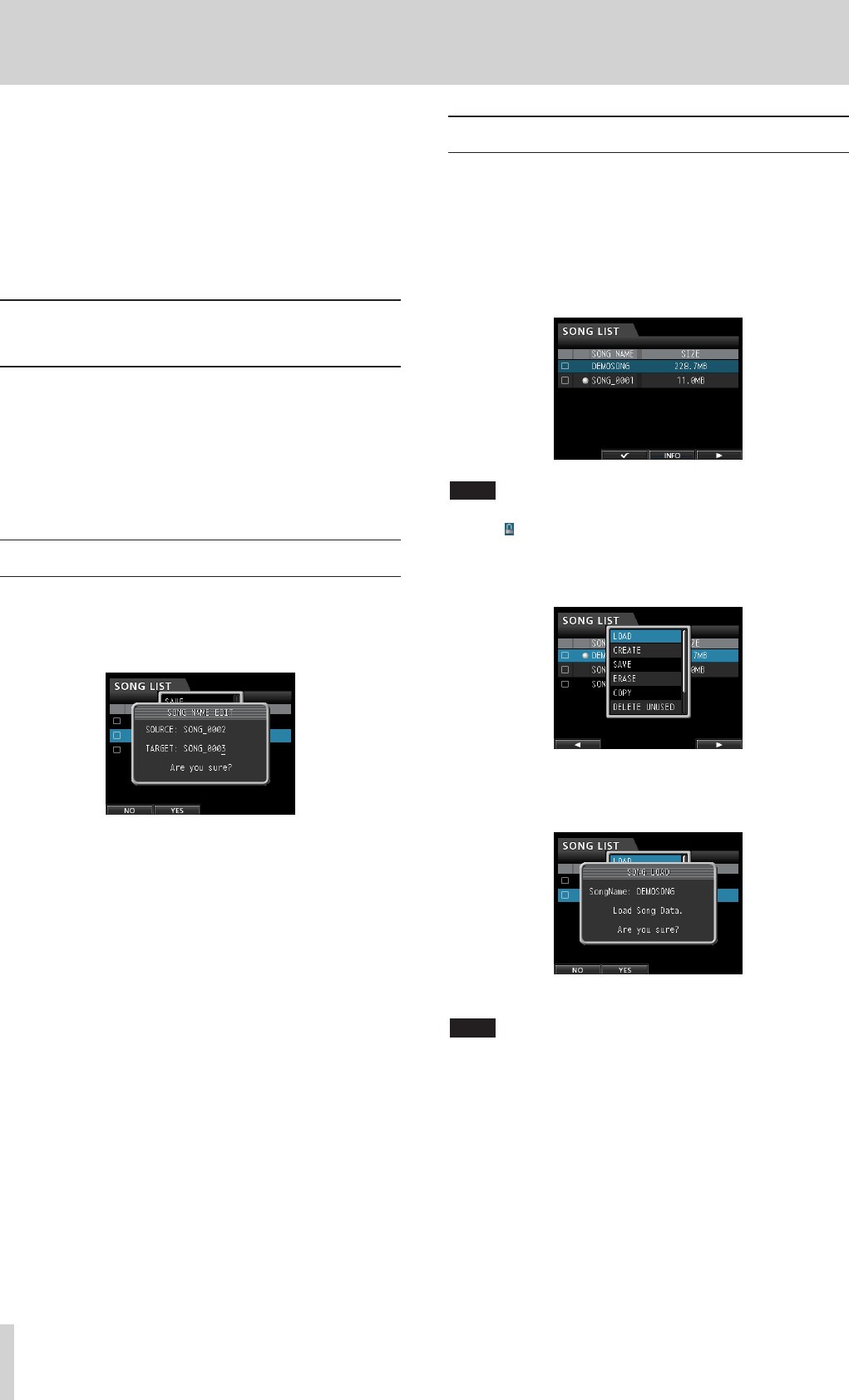
28 TASCAM DP-32SD
5 - Song Management
Loading a song
Follow these procedures to load the song you want.
1. When the recorder is stopped, press the MENU button to
open the
MENU
screen.
2. Use the JOG/DATA dial or the CURSOR (5/b/g/t)
buttons to select (highlight green)
SONG
, and then press the
F4 (t) button.
The
SONG LIST
screen opens.
NOTE
•
The 0 icon appears next to the currently loaded song.
•
A lock icon appears next to any protected song.
3. Use the JOG/DATA dial or the CURSOR (5/b) buttons to
select the desired song, and then press the F4 (t) button to
open the menu.
4. Use the JOG/DATA dial or the CURSOR (5/b) buttons to
select
LOAD
, and then press the F4 (t) button again.
The
SONG LOAD
pop-up window appears.
5. Press the F2 (
YES
) button to load the selected song.
NOTE
If you press the F1 (
NO
) button, the pop-up window disappears
from the
SONG LIST
screen.
6. Once the song is loaded, the pop-up window disappears
from the
SONG LIST
screen.
7. Press the HOME button to return to the Home screen.
This unit manages data in units called "songs". Ordinarily, each
project should have its own "song" file. The first step is to load an
existing song that you want to use or create a new song.
The audio data for the recorded multitrack (TRACKS 1 to 31/32)
and the master file are saved in the song.
This chapter covers basic operations, including procedures
for loading songs and creating new songs, as well as explains
various song management functions.
Note for customers using both DP-
32SD and DP-24 units
Before using a song created on a DP-24 with a DP-32SD, always
backup the song data or copy the song. When a song created on
a DP-24 is loaded on a DP-32SD, the song data is overwritten in
DP-32 format, making it unusable by a DP-24.
Please check TEAC Global Site (http://teac-global.com/) for a
DP-24 firmware update that enables compatibility with DP-32
format songs.
Editing names
You can edit the name of a song in a pop-up window when
creating (
SONG CREATE
), saving (
SONG SAVE
) and copying
(
SONG COPY
) the song. You can also edit the name of a song by
opening the
SONG NAME EDIT
pop-up window.
SONG NAME EDIT screen
Use the following controls to edit names.
•
Use the CURSOR (g/t) buttons to move the cursor. The
character at the cursor position (underlined) is the one that
can be edited.
•
Use the JOG/DATA dial to change the characters at the
cursor (underline) position. You can input a maximum of 15
characters, including ordinary symbols, numerals and English
upper and lower case letters.
•
After inputting or editing the name, press the F2 (
YES
)
button to save the edited name.