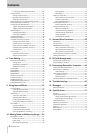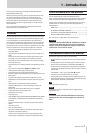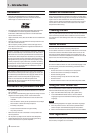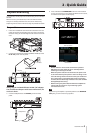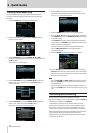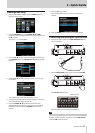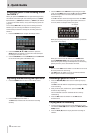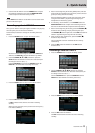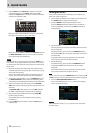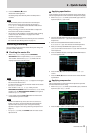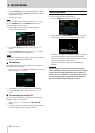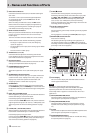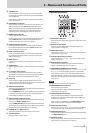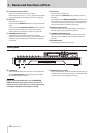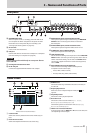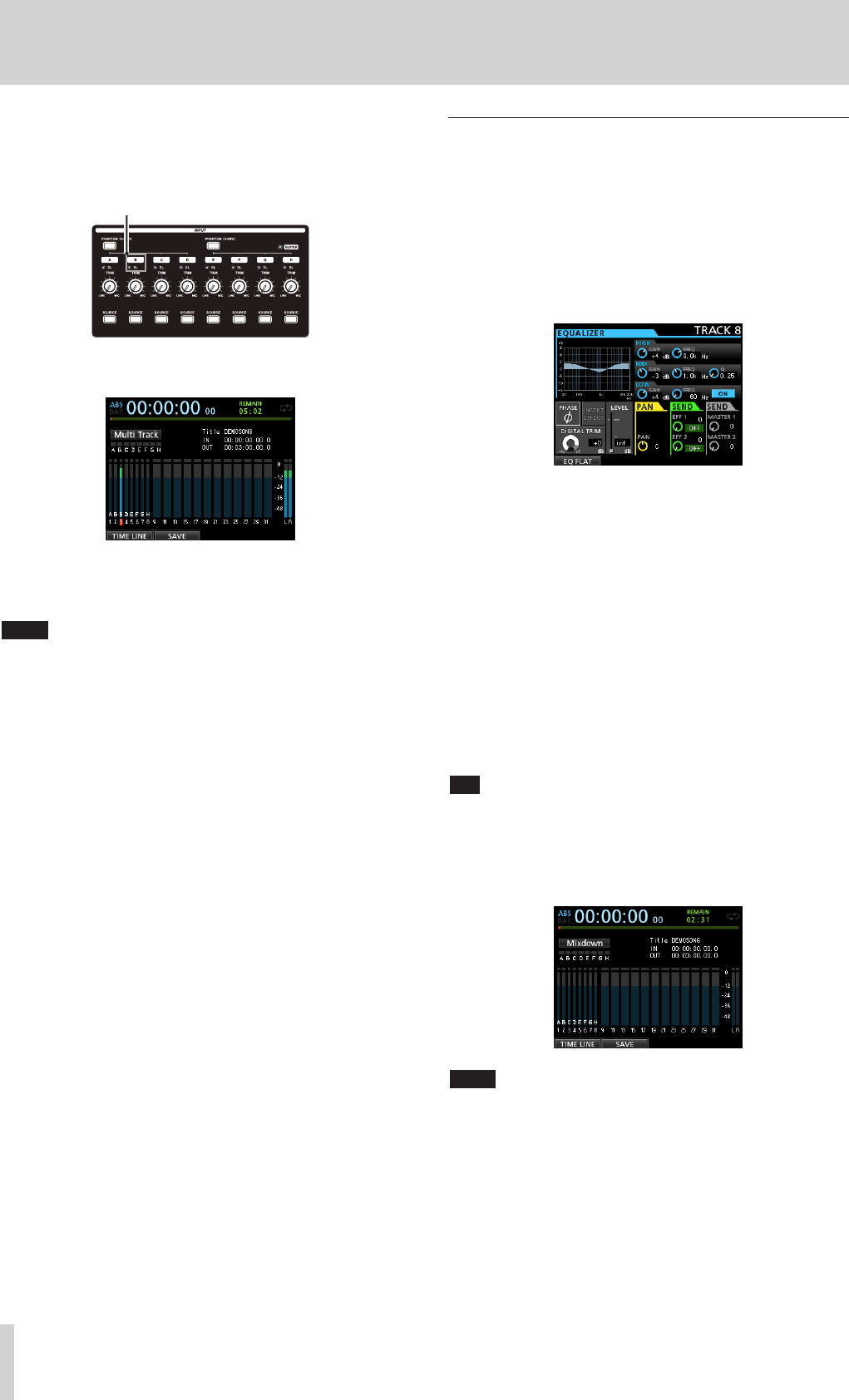
14 TASCAM DP-32SD
2 - Quick Guide
5. Use the TRIM knob for INPUT B to adjust the input level
suitably for the mic. Set the TRIM knob so that the OL
indicator for INPUT B does not light even when the loudest
sound to be recorded is input.
OL indicator
When you input a sound through an external microphone,
the input level is shown by the
3
level meter.
When you raise the fader for TRACK 3, the STEREO fader and
the MONITOR LEVEL knob, you can hear the sound of the
mic input through the headphones.
NOTE
If the OL indicator continues to light even when the TRIM knob is
turned down, the mic signal itself is too loud. In this case, move the
mic further away from the sound source or lower the volume of the
sound source.
6. Return to the beginning of the song, start playback of the
recorded rhythm and lead guitar parts, and practice singing
along with the recording.
You can hear the playback of the recorded guitar parts on
tracks 1 and 2 along with the vocal on your headphones.
7. As necessary, use the TRACK 1, 2, 3 and STEREO faders and
the MONITOR LEVEL knob to adjust the monitoring level
and balance and the PAN knob to adjust the stereo positions.
8. Return to the beginning of the song, press the RECORD
(0) button to start recording, and then sing along with the
recording.
The RECORD (0) button lights red, and the REC indicator
for TRACK 3 stops flashing and stays lit while recording.
9. After you finish your performance, press the STOP (8)
button to stop recording.
The recorded file is saved in the folder of the currently
loaded song.
10. Press the REC button for TRACK 3 so that the REC button
becomes unlit.
Mixing the tracks
Once you have finished your recording, you are ready to mix
down and create a master file.
1. Use the faders for TRACKS 1 to 3 to balance their levels. Use
the STEREO fader to adjust the overall level.
2. Press the MIXER button to open the Mixer screen.
Press the SELECT buttons for TRACKS 1 to 3 to select the
track to be adjusted and then use the PAN knob to set its
stereo position.
3. Set the IN point.
The interval from the IN point to the OUT point will be used
for the master file.
Play back the song, press and hold the MARK SET button
and press the IN button at the point where you want to start
the master file.
The position where you press the button is set as the IN
point, which is where the mix down will start.
4. Set the OUT point.
Play back the song, press and hold the MARK SET button
and press the OUT button where you want to end the
master file.
The position where you press the button is set as the OUT
point, which is where the mix down will end.
TIP
You can also press and hold the MARK SET button and press the IN
or OUT button to set the IN or OUT point when playback is stopped.
5. Press the MIXDOWN/MASTERING button.
The recorder switches to
Mixdown
mode and the display
returns to the Home screen.
NOTE
When in Mixdown mode,
Mixdown
appears in the upper left of
the Home screen.