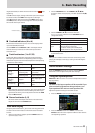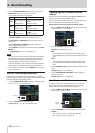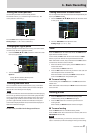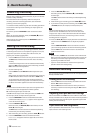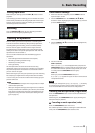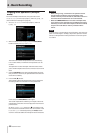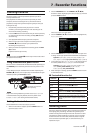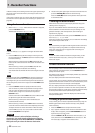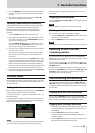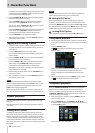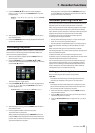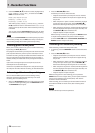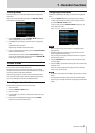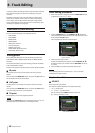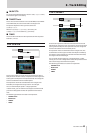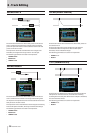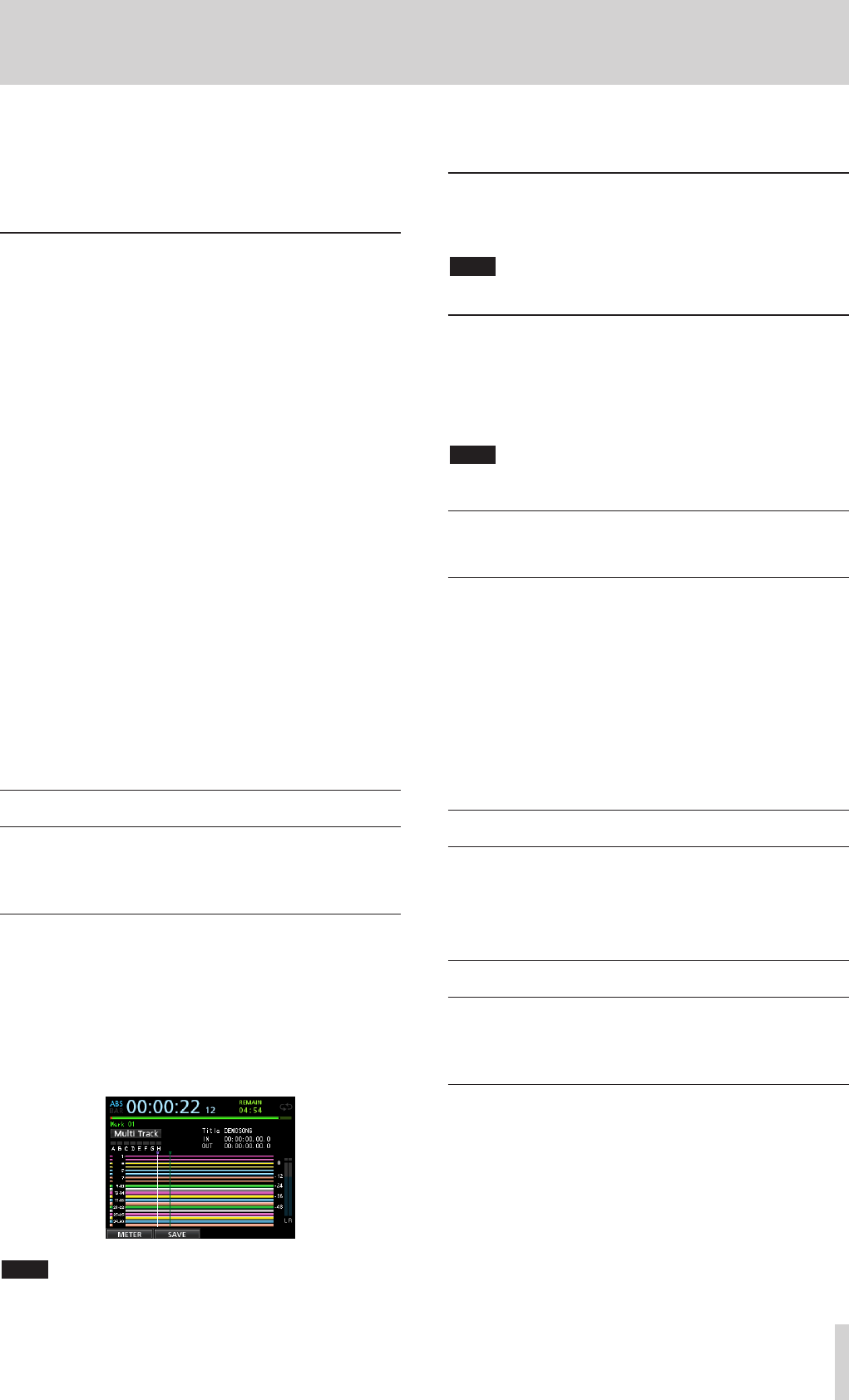
TASCAM DP-32SD 43
7 - Recorder Functions
3. Turn the JOG/DATA dial to change the time (the speed that
the time changes corresponds to the speed that the dial is
turned).
4. After setting the desired time value, press the PLAY (t)
button to start playback from that time.
Locating a specified bar/beat directly
In BAR mode, in the same way that you can locate a specified
time directly in ABS mode, you can locate a position by
specifying a time in bars and beats using the following
procedure. Direct location this way is not possible when
recording.
1. Press the HOME button to open the Home screen.
2.
BAR
appears to the left of the counter of the Home screen.
If
BAR
does not appear, press the METRONOME button to
open the
METRONOME
screen..
Use the CURSOR (5/b) buttons to select the
BAR DISP
item, and then use the JOG/DATA dial to set it to
ON
. This
will cause
BAR
to appear on the Home screen.
3. The value cycles automatically when they reach the highest
or lowest value in a field.
When set to 4/4, if the beat field exceeds
04
, for example,
the bar value will increase by one, and the beat field will
return to
01
.
In the same way, when you turn the JOG/DATA dial to lower
a value and the beat value passes through 01, the bar value
will decrease and the total value will change in succession.
When set to 4/4, for example, if the value drops below
01
when the cursor is located under the beat field, the bar value
will decrease by one, and the beat field will return to
04
.
4. After setting the desired measure/beat, press the PLAY (t)
button to start playback from that beat.
Location marks
This unit allows you to set up to 99 location marks in each song.
For example, you could mark the intro, vocal entry points and
the starts of verses.
Setting a location mark
When stopped, recording or playing back, press the MARK SET
button at a point where you want a location mark.
A mark number (
MARK xx
) appears on the Home screen (
xx
is
the mark number).
The displayed mark number is the mark at the current position
or the mark that is placed closes before the current position. A
flag icon is also shown above the timeline.
NOTE
The marks are numbered in the order that you enter them. They
are not numbered according to their positions in the song.
Therefore,
MARK 05
could appear before
MARK 01
in a song,
for example.
Skipping to location marks
Press the F FWD (,) or REW (m) button to skip to the next
or previous mark.
NOTE
Marks are skipped to in time order, not in numerical order.
Deleting a location mark
You can delete marks when the recorder is stopped.
1. Press the F FWD (,) or REW (m) button to move to the
mark that you want to delete.
2. Press the MARK SET button to delete the location mark.
NOTE
This operation cannot be undone. Make sure you want to execute it.
Returning to zero or the last
recording position
You can easily jump to the beginning of a song (00:00:00:00 =
ZERO point) or to the last recording position (LAST REC point) by
using two buttons at once.
To return to the beginning of a song (00:00:00:00 = ZERO point),
press and hold the STOP (8) button and press the REW (m)
(TO ZERO) button.
To return to the last recording position (LAST REC point), press
and hold the STOP (8) button and press the F FWD (,) (TO
LAST REC) button. This function is useful when you want to
record again after finishing recording.
Fast forwarding and rewinding
During playback or when stopped, press the REW (m) or F
FWD (,) button to rewind or fast-forward while the button is
pressed. The rewind and fast-forward speed is fixed at 10 times
normal speed.
Cueing with the JOG/DATA dial
You can use the JOG/DATA dial to jog to a precise playback
position. There are two ways to cue by jogging: while viewing a
track's waveform and while listening to the audio of tracks.
Jogging while viewing a waveform
1. Use the transport buttons or other locate functions to move
the playback position near the position where you want to
cue playback.
2. Press the JOG PLAY button to enter jog mode.
If in timeline display mode, press the F1 key to switch to
waveform display.
3. Press the SELECT button for the track that you want to view.
The waveform of the selected track appears.