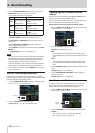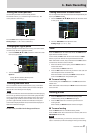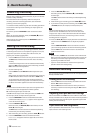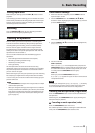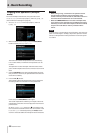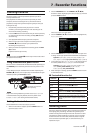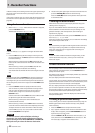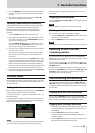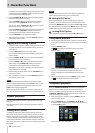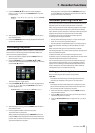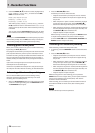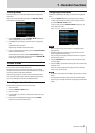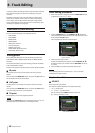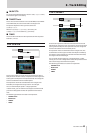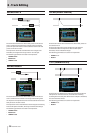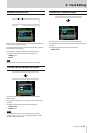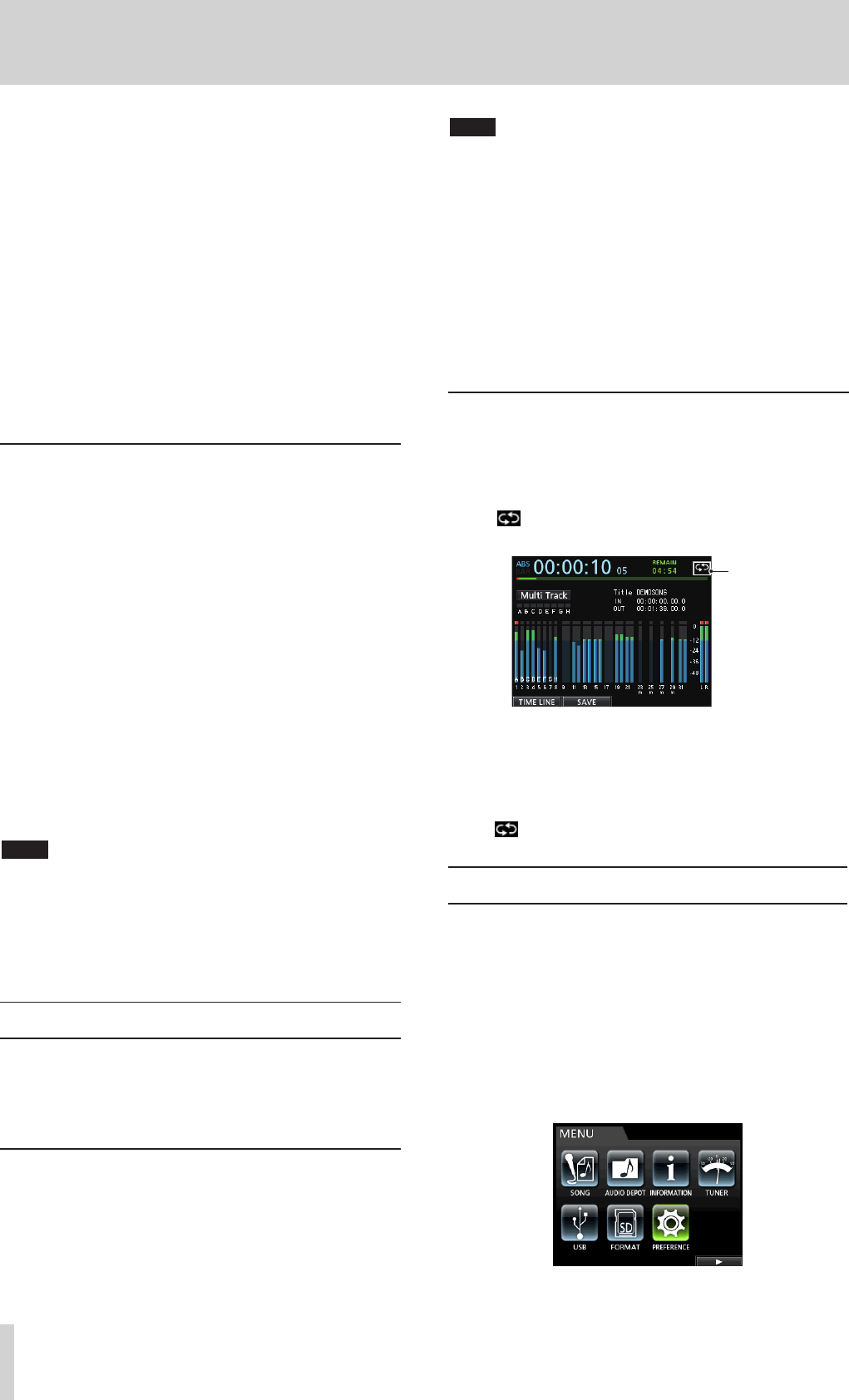
44 TASCAM DP-32SD
7 - Recorder Functions
If a stereo track is selected, the displayed track (odd or even)
changes each time the SELECT button is pressed, and you
can monitor only the displayed track.
4. Use the CURSOR (g/t) buttons to increase/decrease the
horizontal zoom (time) as necessary.
Press the CURSOR g button to decrease the horizontal
zoom (time), or the CURSOR t button to increase it.
You can also use the CURSOR (5/b) buttons to increase/
decrease the vertical zoom (audio level).
Press the CURSOR 5 button to increase the vertical zoom
(audio level), or the CURSOR b button to decrease it.
Increasing the zoom makes it easier to cue precisely.
5. Use the JOG/DATA dial to locate the cue point.
6. After you find the cue point, press the JOG PLAY button to
return to the Home screen.
Jogging while listening to audio
1. Use the transport buttons or other locate functions to move
the playback position near the position where you want to
cue playback.
2. Press the JOG PLAY button to enter jog mode.
If in waveform display mode, press the F1 key to switch to
timeline display.
3. Use the CURSOR (g/t) buttons to increase/decrease the
horizontal zoom (time) as necessary.
Press the CURSOR (g) button to decrease the horizontal
zoom (time), or the CURSOR (t) button to increase it.
Increasing the zoom makes it easier to cue precisely.
The jogging sound, which is the sound of a short increment
being repeated, can be heard.
4. While listening to the jog sound, use the JOG/DATA dial to
locate the cue point.
5. After you find the cue point, press the JOG PLAY button to
return to the Home screen.
NOTE
The transport buttons can be used even in jog mode. However,
when the timeline is displayed, pressing the PLAY button switches
between normal playback and jog playback, and pressing the
STOP button activates jog playback.
When in jog mode, you can move in 1/10 frame (1/300 seconds)
units. You can also set IN and OUT points with 1/10 frame precision.
Repeat playback
Use the repeat playback function to play the same part again
and again.
The repeat playback interval is the audio between the IN and
OUT points.
Setting IN/OUT points
In addition to setting the repeat playback interval, the IN and
OUT points are also used to set track editing intervals and as the
punch-in and punch-out points when automatically punching
in and out. Moreover, these points are used as the start and end
points of the mixed-down master file when creating a master file.
You can set these points when the unit is recording, playing back
or stopped.
NOTE
The IN and OUT points cannot be set or edited in the following
modes: repeat playback, auto punch and mastering.
ª
Adding IN/OUT points
Regardless of whether the unit is stopped, playing back or
recording, when the recorder is at the desired position, press
and hold the MARK SET button and press the IN or OUT button.
The position where you pressed the IN/OUT button is set as the
IN/OUT point and the time is shown on the Home screen.
ª
Locating IN/OUT points
When stopped or playing back, press the IN or OUT button.
Using repeat playback
1. Set the IN point and OUT points as the start and end points
of the repeat playback interval, and then return to the Home
screen.
2. Press the REPEAT button.
The icon appears on the Home screen, and repeat
playback starts.
Repeat icon
After starting from the IN point, when playback reaches the
OUT point, it returns to the IN point and continues.
Playback continues to repeat between the IN and OUT
points.
3. To end repeat playback, press the REPEAT button, so that
the icon disappears from the Home screen.
Jumpback playback
Press the JUMPBACK (PREVIEW) button during playback to
move back a set number of seconds and restart playback.
If you want to hear a passage again during playback, press the
JUMPBACK (PREVIEW) button to go back the set number of
seconds and replay that passage.
1. When the recorder is stopped, press the MENU button to
open the
MENU
screen.
2. Use the JOG/DATA dial or the CURSOR (5/b/g/t)
buttons to select (highlight green)
PREFERENCE
, and then
press the F4 (t) button.
The
PREFERENCE
screen opens.