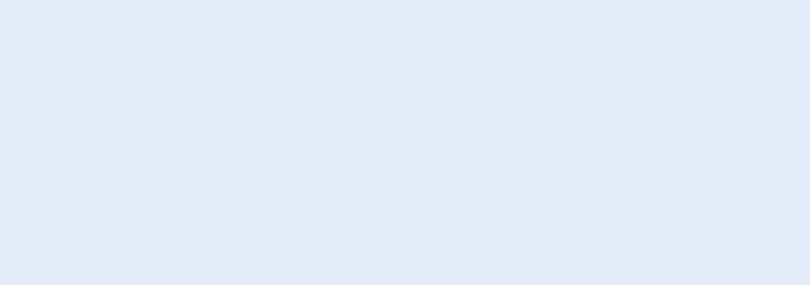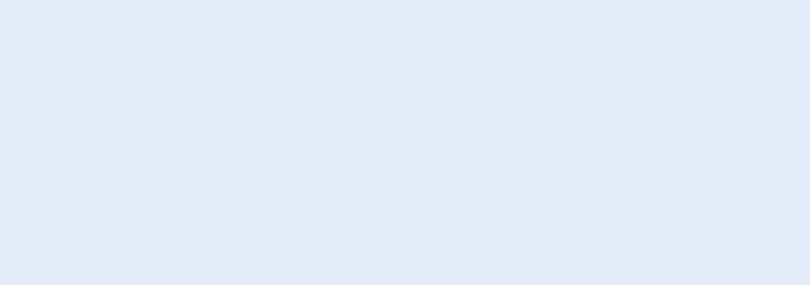
Tips and Troubleshooting
11
Most problems with iPod nano can be solved quickly by following
the advice in this chapter.
The 5 Rs: Reset, Retry, Restart, Reinstall, Restore
Remember these ve basic suggestions if you have a problem with iPod nano. Try these steps
one at a time until your issue is resolved. If one of the following doesn’t help, read on for
solutions to specic problems.
Reset iPod nano. See “ Â General suggestions,” below.
Retry with a dierent USB port if you cannot see iPod nano in iTunes. Â
Restart your computer, and make sure you have the latest software updates installed. Â
Reinstall iTunes software from the latest version on the web. Â
Restore iPod nano. See “ Â Updating and restoring iPod software” on page 56.
General suggestions
Most problems with iPod nano can be solved by resetting it.
Reset iPod nano:
First, make sure iPod nano is charged. Then press the Sleep/Wake button and the Volume Down m
button for 6 seconds, until the Apple logo appears.
If iPod nano won’t turn on or respond
The iPod nano battery might need to be recharged. Connect iPod nano to a USB 2.0 port on your m
computer or to an Apple USB Power Adapter and let the battery recharge. Look for the lightning
bolt icon on the iPod nano screen to verify that iPod nano is receiving a charge.
Note: The USB port on most keyboards doesn’t provide enough power to charge iPod nano.
Connect iPod nano to a USB 2.0 port on your computer.
Try the 5 Rs, one by one, until iPod nano responds. m
If you want to disconnect iPod nano, but you see the message “Connected” or “Sync in
Progress”
If iPod nano is syncing music, wait for it to nish. m
Select iPod nano in the iTunes device list and click the Eject ( m C) button.
If iPod nano disappears from the device list in iTunes, but you still see the “Connected” or “Sync in m
Progress” message on the iPod nano screen, disconnect iPod nano.
52