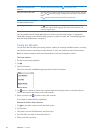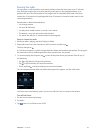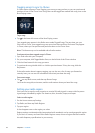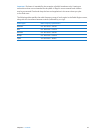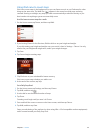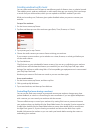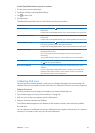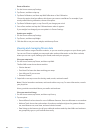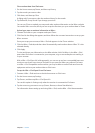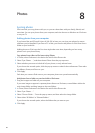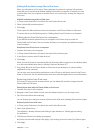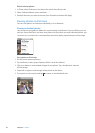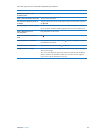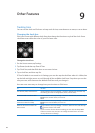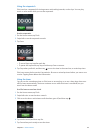Reset calibration:
1 On the Home screen, tap Settings.
2 Tap Fitness, and then swipe up.
3 Tap Reset Calibration, and then tap Walk Calibration or Run Calibration.
Choose the option that best reects which pace you want to recalibrate. For example, if you
mostly walked during calibration, choose that option.
4 Tap Reset Calibration again, or tap Cancel if you change your mind.
5 Start a Run workout and tap the Calibrate button when it appears.
If your weight has changed, you can update it in Fitness Settings.
Update your weight:
1 On the Home screen, tap Settings.
2 Tap Fitness, and then tap Weight.
3 Flick the dials to set your new weight, and then tap Done.
Viewing and managing tness data
iPod nano tracks a range of exercise statistics, so you can monitor progress on your tness goals.
You can use iTunes to upload your steps and other workout information to the Nike+ website,
where you can set a goal, challenge your friends, and track your progress.
View your step totals:
1 On the Home screen, tap Fitness, and then tap Walk.
The rst Walk screen shows these statistics:
Calories burned Â
Total time iPod nano has been tracking your steps Â
Your daily goal, if you set one Â
Distance covered Â
2 Swipe left to see step counts for the day, week, month, and total overall.
Note: Calories burned are estimates, and actual calories may vary. For more information, consult
your physician.
History provides more detail about your walks and workouts.
View your exercise history:
1 On the Home screen, tap Fitness, and then tap History.
2 Tap an option:
Personal Bests lists best times for runs of dierent distances, from one kilometer to a marathon. Â
Workout Totals shows the total number of workouts tracked, and gives the greatest distance Â
run, total distance run, total time, and total calories burned.
Date listings at the bottom give all your walk and workout totals by date. Walks and workouts Â
are grouped by type, so you can nd them easily.
38
Chapter 7 Fitness