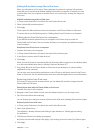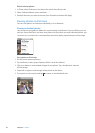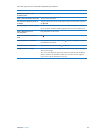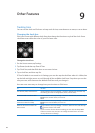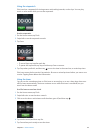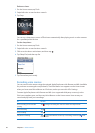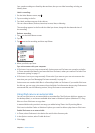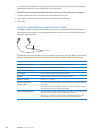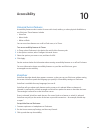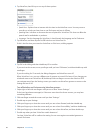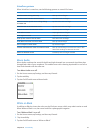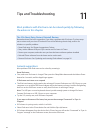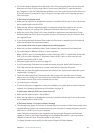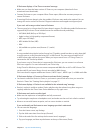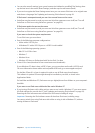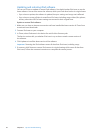Accessibility
10
Universal Access features
Accessibility features make it easier for users with visual, auditory, or other physical disabilities to
use iPod nano. These features include:
VoiceOver Â
Mono Audio Â
White on Black Â
You can turn these features on or o on iPod nano, or in iTunes.
Turn on accessibility features in iTunes:
1 In iTunes, select iPod nano in the device list and click the Summary tab.
2 In the Options section, select Congure Universal Access.
3 Select the options you want to use, and then click OK.
4 Click Apply.
See the sections below for information about turning accessibility features on or o on iPod nano.
For more information about accessibility features on your Mac and iPod nano, go to
www.apple.com/accessibility.
VoiceOver
VoiceOver describes aloud what appears onscreen, so that you can use iPod nano without seeing
the screen. VoiceOver speaks the language you specify in Accessibility settings on iPod nano.
VoiceOver is available for many languages, but not all.
VoiceOver tells you about each element on the screen as it’s selected. When an element is
selected, it’s enclosed by a black rectangle and VoiceOver speaks the name or describes the item.
The rectangle is referred to as the VoiceOver cursor.
If text is selected, VoiceOver reads the text. If a control (such as a button or switch) is selected,
VoiceOver may tell you the action of the item or provide instructions—for example, “double-tap
to open.”
Set up VoiceOver on iPod nano:
1 Connect earphones or headphones to iPod nano.
2 On the Home screen, tap Settings, and then tap General.
3 Flick up, and then tap Accessibility.
49