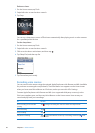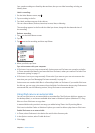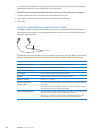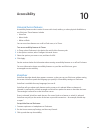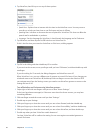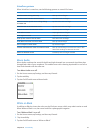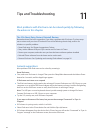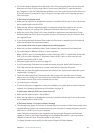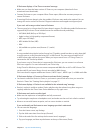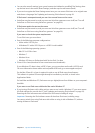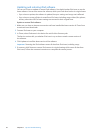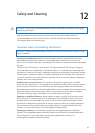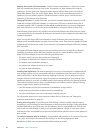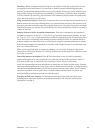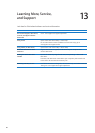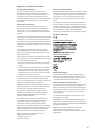If iPod nano displays a “Use iTunes to restore” message
Make sure you have the latest version of iTunes on your computer (download it from m
www.itunes.com/downloads).
Connect iPod nano to your computer. When iTunes opens, follow the onscreen prompts to m
restore iPod nano.
If restoring iPod nano doesn’t solve the problem, iPod nano may need to be repaired. You can m
arrange for service at the iPod Service & Support website at www.apple.com/support/ipod.
If you can’t add a song or other item to iPod nano
The song may be in a format that iPod nano doesn’t support. The following audio le formats are m
supported by iPod nano. These include formats for audiobooks and podcasting:
AAC (M4A, M4B, M4P, up to 320 Kbps) Â
Apple Lossless (a high-quality compressed format) Â
MP3 (up to 320 Kbps) Â
MP3 Variable Bit Rate (VBR) Â
WAV Â
AA (audible.com spoken word, formats 2, 3, and 4) Â
AIFF Â
A song encoded using Apple Lossless format has CD-quality sound, but takes up only about half
as much space as a song encoded using AIFF or WAV format. The same song encoded in AAC
or MP3 format takes up even less space. When you import music from a CD using iTunes, it’s
converted to AAC format by default.
If you have a song in iTunes that isn’t supported by iPod nano, you can convert it to a format
iPod nano supports. For more information, see iTunes Help.
Using iTunes for Windows, you can convert nonprotected WMA les to AAC or MP3 format. This
can be useful if you have a library of music encoded in WMA format.
iPod nano doesn’t support audible.com format 1, MPEG Layer 1, MPEG Layer 2, or WMA audio les.
If iPod nano displays a “Connect to iTunes to activate Genius” message
You haven’t turned on Genius in iTunes, or you haven’t synced iPod nano since you turned on m
Genius in iTunes. See “Creating Genius playlists” on page 27.
If iPod nano displays a “Genius is not available for the selected song” message
Genius is on but is unable to make a Genius playlist using the selected song. New songs are m
regularly added to the iTunes Store Genius database, so try again soon.
If iPod nano can’t receive a radio signal
Make sure the earphones or headphones are fully connected. m
Try relocating the earphone or headphone cord, and make sure the cord isn’t coiled or twisted. m
Move to an area with better reception, such as near a window or outside. m
If you accidentally set iPod nano to use a language you don’t understand
You can reset the language: m
1 From the Home screen, tap Settings.
2 Tap the third menu item from the top (General).
3 Flick to the end of the list and tap the last menu item (Language).
4 Tap your language, and then tap the button at the top of the menu (Done).
54
Chapter 11 Tips and Troubleshooting