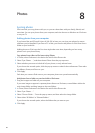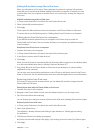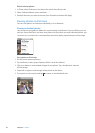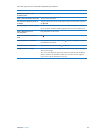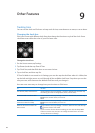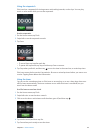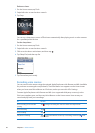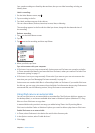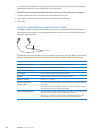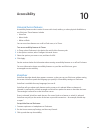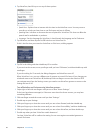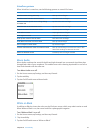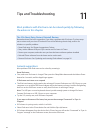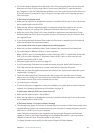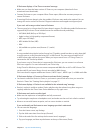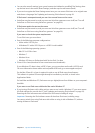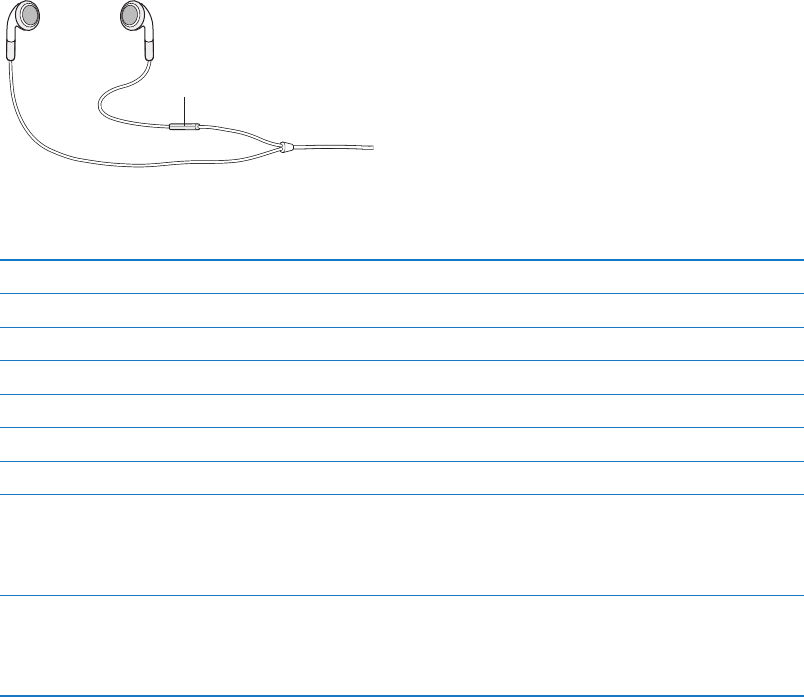
If you use iPod nano primarily as an external disk, you might want to keep iTunes from opening
automatically when you connect iPod nano to your computer.
Prevent iTunes from opening automatically when you connect iPod nano to your computer:
1 In iTunes, select iPod nano in the device list and click the Summary tab.
2 In the Options section, deselect “Open iTunes when this iPod is connected.”
3 Click Apply.
Using the Apple Earphones with Remote and Mic
The Apple Earphones with Remote and Mic (shown here) are available separately. They feature a
microphone, volume buttons, and an integrated button that let you control audio playback and
hear track announcements.
Mic button
Connect the earphones to listen to music, or record a voice memo using the built-in microphone.
Press the center button on the mic to control music playback and hear track announcements.
To Do this
Pause a song or workout Press the center button. Press again to resume playback.
Skip to the next song Press the center button twice quickly.
Skip to the previous song Press the center button three times quickly.
Fast-forward Press the center button twice quickly and hold.
Rewind Press the center button three times quickly and hold.
Adjust the volume Press the + or – button.
Hear the current track
announcement
Press and hold the center button until you hear the current song title and
artist name.
If you’re listening to an audiobook, podcast, or iTunes U, you hear the book
title and author’s name or episode information.
Choose a dierent playlist Press and hold the center button through the announcement of the current
song title and artist name, until you hear the rst playlist.
Click the + or – button to move forward or backward through the list of
playlists. When you hear the one you want, click the center button.
48
Chapter 9 Other Features