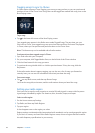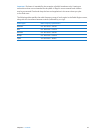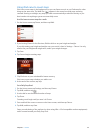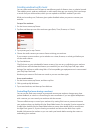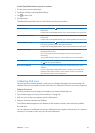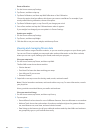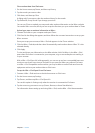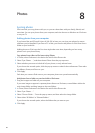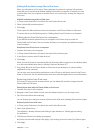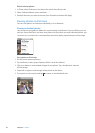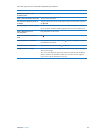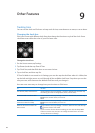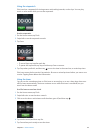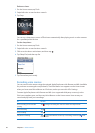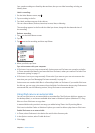Photos
8
Syncing photos
iPod nano lets you carry photos with you, so you can share them with your family, friends, and
associates. You can sync photos from your computer, and view them as a slideshow on iPod nano
or on your TV.
Adding photos from your computer
If you have a Mac and iPhoto 8.0 (part of iLife ’09) or later, you can view your photos by events
and faces you’ve identied. If you have a PC or Mac, you can also add photos to iPod nano from a
folder on your hard disk.
Adding photos to iPod nano the rst time might take some time, depending on how many
photos are in your photo library.
Sync photos from a Mac to iPod nano using iPhoto:
1 In iTunes, select iPod nano in the device list and click the Photos tab.
2 Select “Sync Photos …,” and then choose iPhoto from the pop-up menu.
3 Select whether you want to include all of your photos, or only selected ones.
If you choose the second option, click the pop-up menu to make further renements. Then select
the Albums, Events, and Faces to sync.
4 Click Apply.
Each time you connect iPod nano to your computer, photos are synced automatically.
Add photos from a folder on your hard disk to iPod nano:
1 Drag the images to a folder on your computer.
If you want images to appear in separate photo albums on iPod nano, create folders within the
main image folder and drag images to the new folders.
2 In iTunes, select iPod nano in the device list and click the Photos tab.
3 Select “Sync Photos …”
4 Select “Choose Folder …” from the pop-up menu, and then select the image folder.
5 Select either “All folders” or “Selected folders.”
If you choose the second option, select the folders that you want to sync.
6 Click Apply.
40