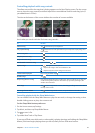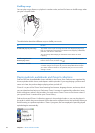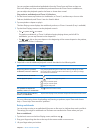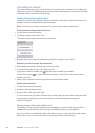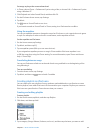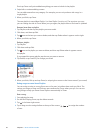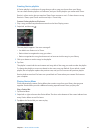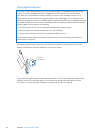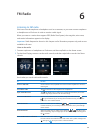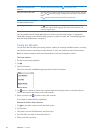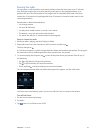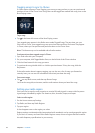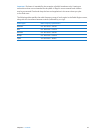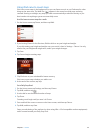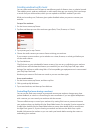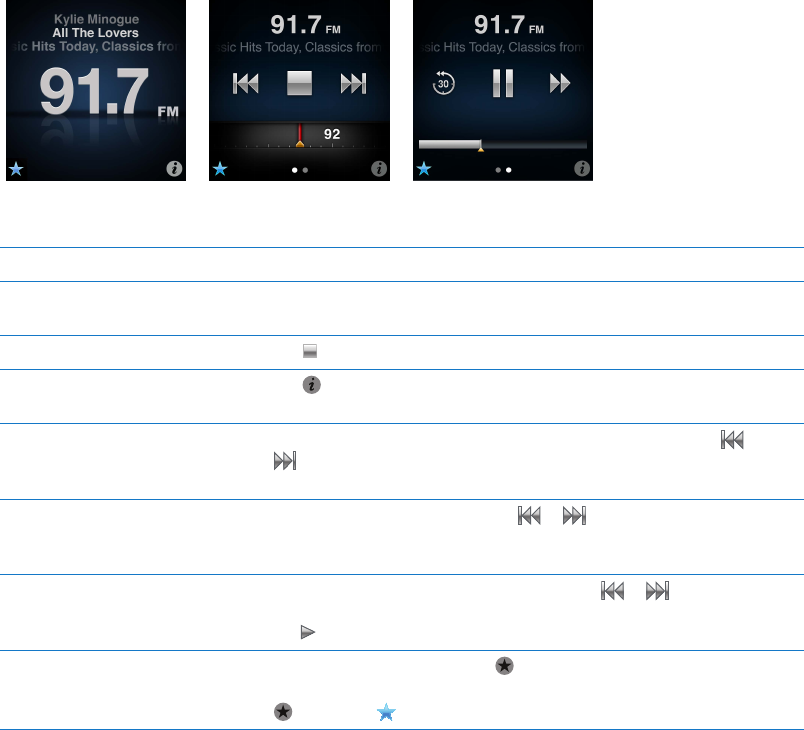
FM Radio
6
Listening to FM radio
iPod nano uses the earphone or headphone cord as an antenna, so you must connect earphones
or headphones to iPod nano in order to receive a radio signal.
When you tune to a station that supports RDS (Radio Data System), the song title, artist name,
and station information appear in the display.
Important: Radio frequencies shown in this chapter are for illustration purposes only, and are not
available in all areas.
Listen to the radio:
1 Connect earphones or headphones to iPod nano, and then tap Radio on the Home screen.
2 Tap the Now Playing screen to see the radio controls, and then swipe left to see the Live Pause
controls.
Here’s what you can do with radio controls:
To Do this
Listen to FM radio On the Home screen, tap Radio. You must connect earphones to receive a
radio signal.
Turn o the radio Tap
, or disconnect the earphones or headphones.
Open the Radio menu Tap . The Radio menu is where you can nd local stations, set favorite
stations, tag songs, and see a list of recent songs.
Tune to an FM station Tap the radio station screen, and then swipe the radio tuner. Tap
or
to go to favorites (if you set any). If no favorites are set, you hear the
previous or next tunable station.
Seek FM stations When the radio tuner is visible, tap
or to go to the next or previous
tunable station. If you saved any stations as favorites, this cycles through
those stations.
Scan FM stations When the radio tuner is visible, touch and hold
or until the screen
shows “Scanning.” Tap an empty spot on the screen to stop scanning, then
tap
to listen.
Save an FM station as a favorite With the radio tuner visible, tap .
Favorite stations are marked on the radio tuner with a yellow triangle, and
changes to when you tune to a favorite station.
29