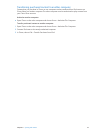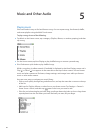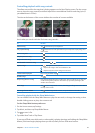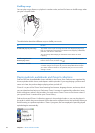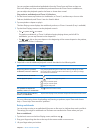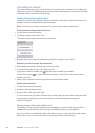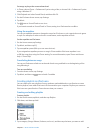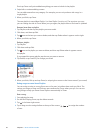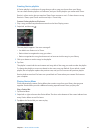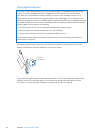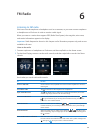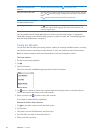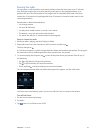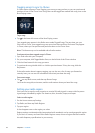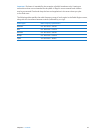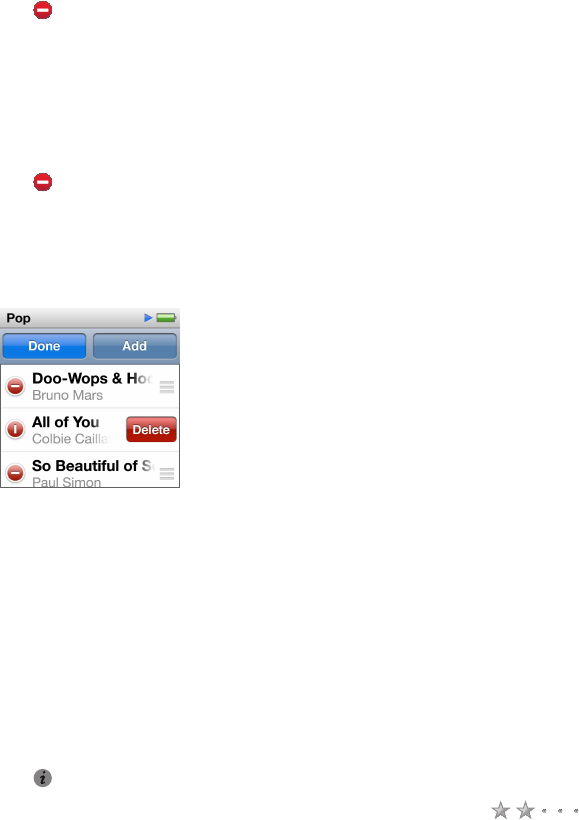
Don’t tap Done until you’ve added everything you want to include in the playlist.
4 Swipe left to continue adding content.
You can add content from any category. For example, you can mix podcasts with songs in a
single playlist.
5 When you nish, tap Done.
The new playlist is named New Playlist 1 (or New Playlist 2, and so on). The next time you sync,
you can change the title in iTunes. When you sync again, the playlist title on iPod nano is updated.
Remove items from a playlist:
1 Tap Playlists, and then tap the playlist you want to edit.
2 Flick down, and then tap Edit.
3 Tap next to the item you want to delete, and then tap Delete when it appears on the right.
4 When you nish, tap Done.
Delete a playlist:
1 Tap Playlists.
2 Flick down and tap Edit.
3 Tap next to the playlist you want to delete, and then tap Delete when it appears next to
the playlist.
If you tapped the wrong playlist, tap the one you want to remove.
4 Tap Delete, or tap Cancel if you change your mind.
5 When you nish, ick up and tap Done (or swipe right to return to the Home screen if you cancel).
Rating songs to create Smart Playlists
You can assign a rating to a song (from zero to ve stars) to indicate how much you like it. The
ratings you assign to songs on iPod nano are transferred to iTunes when you sync. You can use
song ratings to help you create Smart Playlists automatically in iTunes.
Rate a song:
1 Start playing the song.
2 On the Now Playing screen, tap the album artwork.
3 Tap in the lower-right corner.
4 Tap or drag over the ratings bullets at the top of the screen ( ) to assign the number
of stars.
26
Chapter 5 Music and Other Audio