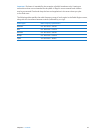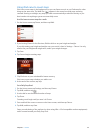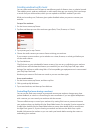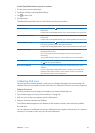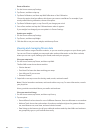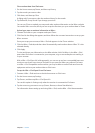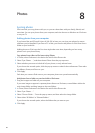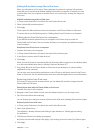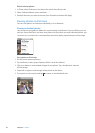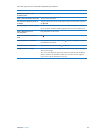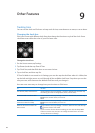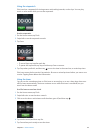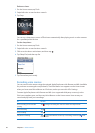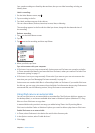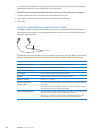Adding full-resolution image les to iPod nano
When you add photos to iPod nano, iTunes optimizes the photos for viewing. Full-resolution
image les aren’t transferred by default. Adding full-resolution image les is useful if you want
to move them from one computer to another, but it isn’t necessary for viewing the images on
iPod nano.
Add full-resolution image les to iPod nano:
1 In iTunes, select iPod nano in the device list and click the Photos tab.
2 Select “Include full-resolution photos.”
3 Click Apply.
iTunes copies the full-resolution versions of the photos to the Photos folder on iPod nano.
To retrieve them, see the following section, “Adding photos from iPod nano to a computer.”
Adding photos from iPod nano to a computer
If you add full-resolution photos from your computer to iPod nano, they’re stored in a
Photos folder on iPod nano. You can connect iPod nano to a computer and add these photos
to the computer.
Add photos from iPod nano to a computer:
1 Connect iPod nano to the computer.
2 In iTunes, select iPod nano in the device list and click the Summary tab.
3 In the Options section, select “Enable disk use.”
4 Click Apply.
When you use iPod nano as an external disk, the iPod nano disk icon appears on the desktop (Mac),
or as the next available drive letter in Windows Explorer (Windows PC).
5 Drag image les from the Photos folder on iPod nano to the desktop or to a photo editing
application on the computer.
You can also use a photo editing application, such as iPhoto, to add photos stored in the Photos
folder on iPod nano. See the documentation that came with the application for more information.
Removing photos from iPod nano
If iPod nano is being used as an external disk, you can delete full resolution images from the
Photos folder on iPod nano.
Delete photos from only the Photos folder on iPod nano:
1 Connect iPod nano to the computer.
2 Navigate to the Photos folder on iPod nano and delete the photos you no longer want.
3 Eject iPod nano before disconnecting.
You can change sync settings to remove all photos from iPod nano, including full resolution images.
Delete all photos from iPod nano:
1 In iTunes, select iPod nano in the device list and click the Photos tab.
2 Select “Sync photos from: …”
The checkbox is already selected, and clicking it again deselects it. A dialog appears asking
for verication.
3 Click Remove Photos in the dialog that appears.
No photos are removed until you click Apply. If you change your mind, select Sync Photos again.
4 Click Apply.
41
Chapter 8 Photos