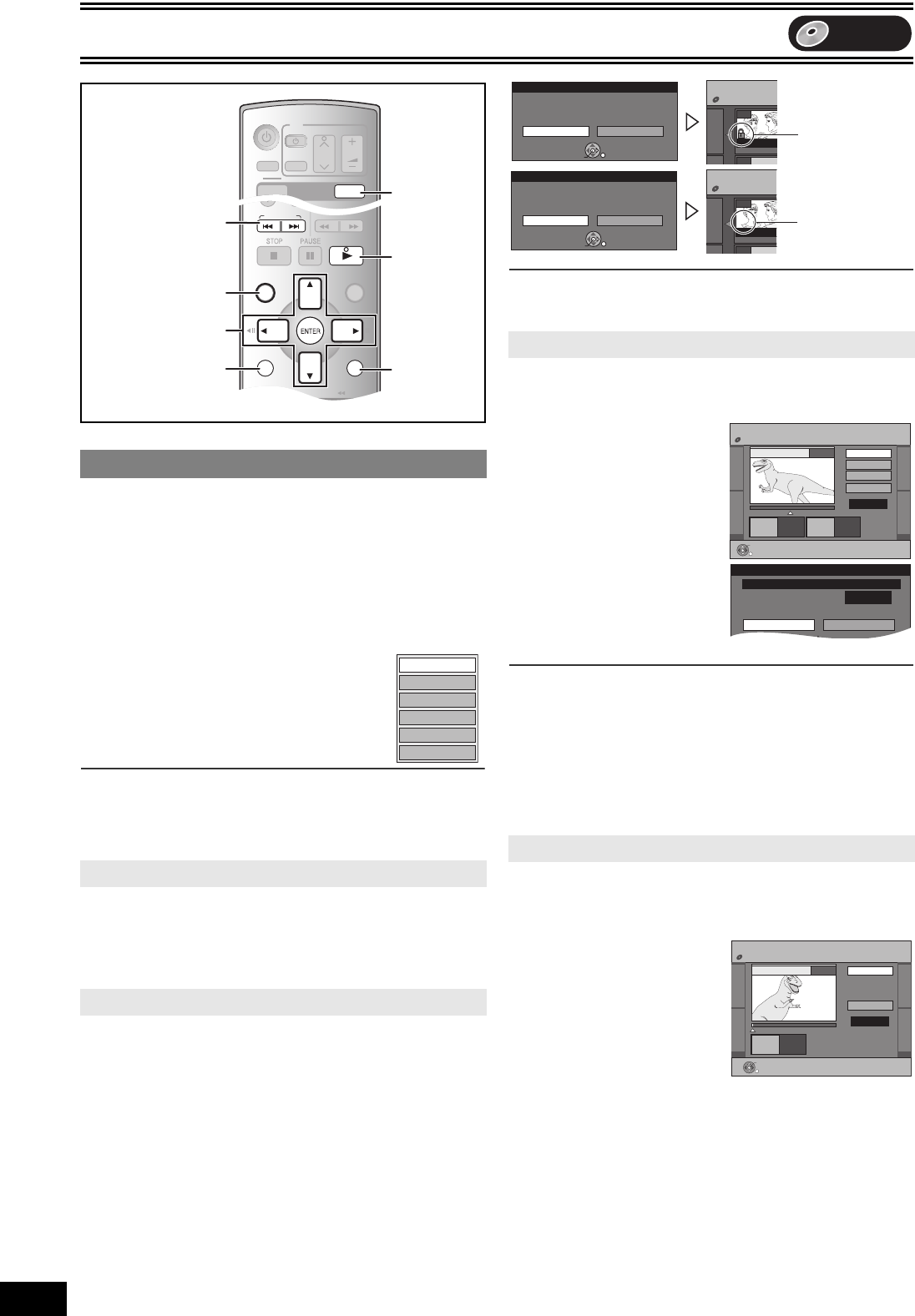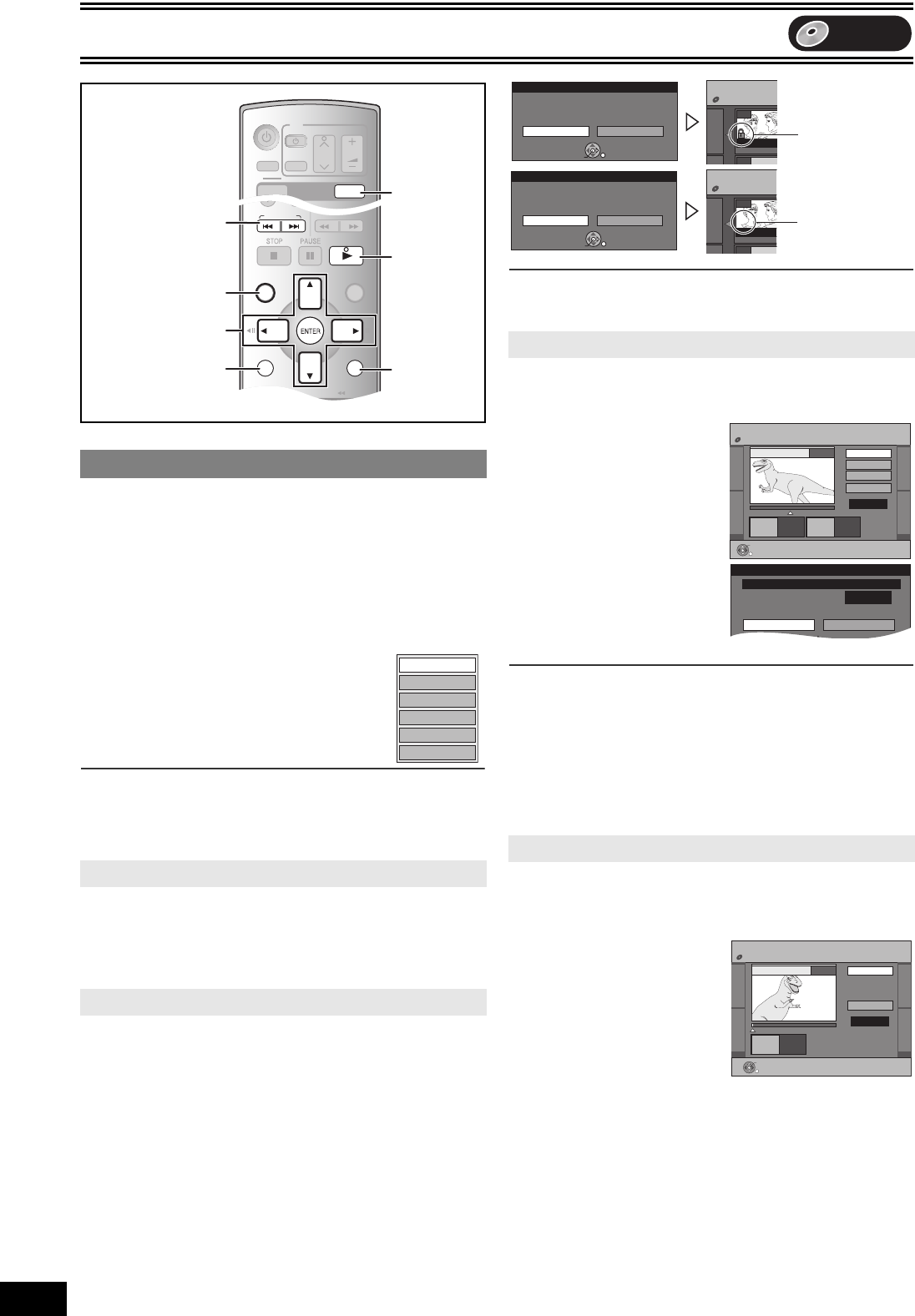
Editing
32
VQT0P03
DVD
You can perform various kinds of title editing.
Preparation
≥Release protection (disc l 28, cartridge l 28). [RAM]
≥Press [DVD].
[1] Press [DIRECT NAVIGATOR] and use [3, 4, 2,
1] to select a desired title.
≥To show other pages l 31
≥Multiple editing l 31
[2] Press [SUB MENU].
[3] Select “Edit” with [3, 4] and
press [ENTER].
[4] Use [3, 4] to select a desired item
and press [ENTER].
≥
The editing screen for the selected item appears.
∫To return to the previous screen
Press [RETURN].
∫To exit the screen
Press [RETURN] several times.
[RAM] [-R] [-RW‹V›] [+R]
≥Follow steps 1 to 3 of “Edit”.
[4] Select “Enter Name” with [3, 4] and press
[ENTER].
Refer to “Entering text”. (l 30)
[RAM] (Multiple editing l 31)
≥Follow steps 1 to 3 of “Edit”.
You can prevent accidental erasure of titles by setting and canceling
the write-protection.
[4] Select “Set up Protection” or “Cancel
Protection” with [3, 4] and press [ENTER].
[5] Select “Yes” with [2] and press [ENTER].
For your reference
Titles will be erased even if they are protected if you format the disc
with DISC MANAGEMENT (l 29).
[RAM]
≥Follow steps 1 to 3 of “Edit”.
You can remove unnecessary parts of the title such as commercials.
[4] Select “Partial Erase”
with [3, 4] and press
[ENTER].
[5] Press [ENTER] at the
start point and end
point of the section
you want to erase.
≥For quicker editing l 33
[6] Select “Exit” with [3,
4] and press [ENTER].
[7] Select “Erase” with [2]
and press [ENTER].
∫To erase another part of the same title
After setting the point of “Start” and “End” in step 5, select “Next” in
step 6 and perform step 7, then repeat steps 5–7.
For your reference
≥You may not be able to specify start and end points within
3 seconds of each other.
≥The disc’s available recording time may not increase after erasing
short parts of titles.
[RAM] [-R] [-RW‹V›] [+R]
≥Follow steps 1 to 3 of “Edit”.
You can change the image to be shown as a thumbnail picture in the
TITLE VIEW.
[4] Select “Change
Thumbnail” with
[3, 4] and press
[ENTER].
[5] Press [1, PLAY] to
play.
[6] Press [ENTER] at the
point you want to
display.
≥For quicker editing l 33
≥To change to another point in the same title
- Select “Change” with [3, 4] and press [1, PLAY] and then
repeat step 6.
[7] Select “Exit” with [3, 4] and press [ENTER].
≥The thumbnail picture will be changed at this point.
1 Edit
11 Enter Name
11 Set up Protection/Cancel Protection
SLOW/
SEARCH
REW
FF
PLAY
S
TIME SLIP
DIRECT NAVIGATOR
TOP MENU
RETURN
CANCEL/RESET
STATUSDISPLAY
SUB MENU
JET REW
SKIP/ INDEX
FUNCTIONS
G-Code
PROG/CHECK
SKIP
PLAY
S
DIRECT NAVIGATOR
RETURN
SUB MENU
OPERATION
SELECT
VOLUME
CH
INPUT SELECT
TV
VHS
DVD
TRACKING/V-LOCK
DVD/ VHS
AV
DVD
DVD
RETURN
DIRECT NAVIGATOR
SUB MENU
3, 4, 2, 1
ENTER
:, 9
1
Set up Protection
Cancel Protection
Partial Erase
Change Thumbnail
Divide Title
Enter Name
e.g.: DVD-RAM
11 Partial Erase
11 Change Thumbnail
Cancel Protection:
The padlock mark
disappears.
DIRECT NAVIGATO
DVD-RAM
--
***
01 25.10.
07
Set up Protection
Set up title protection.
Yes No
ENTER
RETURN
SELECT
Set up Protection:
The padlock mark
appears.
DIRECT NAVIGATO
DVD-RAM
--
***
01 25.10.
07
Cancel Protection
Cancel title protection.
Yes No
ENTER
RETURN
SELECT
DIRECT NAVIGATOR Partial Erase
DVD-RAM
Start
Next
Exit
0:43.21
PLAY
08
End
- -:- -.- - - -:- -.- -
Start End
ENTER
RETURN
Partial Erase
Corresponding chapter of PLAYLISTS will be erased.
Remaining Time
DIRECT NAVIGATOR Change Thumbnail
DVD-RAM
Change
Exit
0:01.05
Change
08
;
ENTER
RETURN
Start play and select the image
of a thumbnail.
- -:- -.- -
M7620(GN).book 32 ページ 2005年5月25日 水曜日 午後12時2分