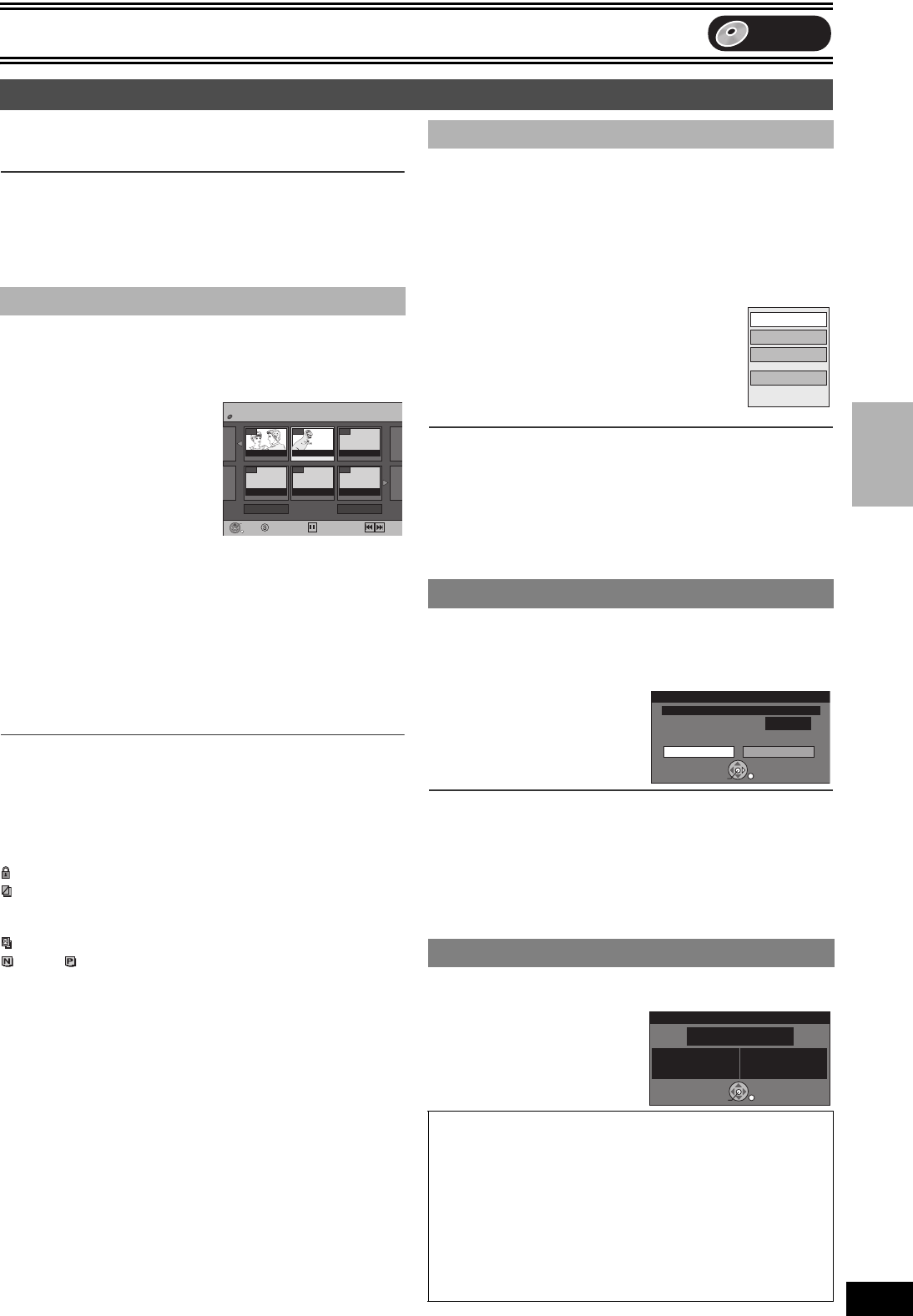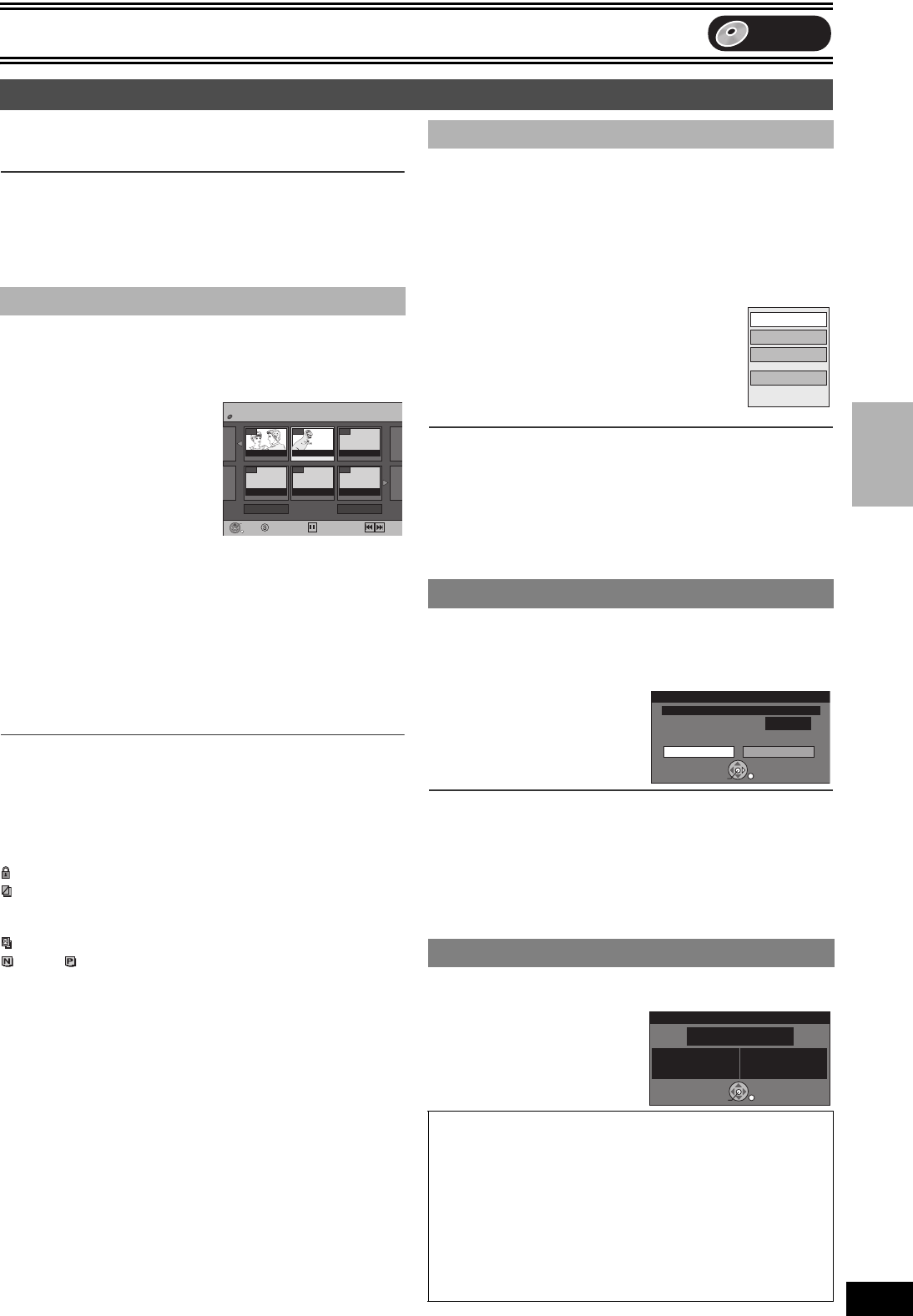
Editing
31
VQT0P03
DVD
Editing
[RAM] [-R] [-RW‹V›] [+R] [-RW‹VR›]
Press [DIRECT NAVIGATOR] and the list of titles recorded (TITLE
VIEW) is shown. You can play and edit a desired title.
For your reference
≥You cannot edit during recording or transferring (dubbing), etc.
≥The maximum number of items on a disc:
- Titles: 99 ([+R] 49 titles)
- Chapters: Approximately 1000 ([+R] Approximately 254)
(Depends on the state of recording.)
Preparation
≥Insert a disc that has been recorded on.
≥Press [DVD].
[1] Press [DIRECT NAVIGATOR].
[2] Use [3, 4, 2, 1] to select the title you want to
watch and press [ENTER].
≥Play starts.
≥You can also select titles by entering a 2-digit number with the
numeric buttons.
e.g.: “5”: [0] )[5]
“15”: [1] )[5]
≥If you enter a number larger than the total number of titles, the
last title is selected.
≥To show other pages l lower right
∫To stop play
Press [∫, STOP]. (The TITLE VIEW screen appears.)
∫To exit the screen
Press [DIRECT NAVIGATOR].
For your reference
≥Direct Navigator screen icons
: Title protected
: Copy-protected so it was not recorded.
t: Unable to play
¥: Currently recording
: Title with “One time only recording” restriction (l 66, CPRM)
: NTSC/: PAL
≥Title recorded using a different encoding system from that of the TV
system currently selected on the unit.
Note
≥Once erased, divided or partially erased, the title cannot be
restored to its original state. Make certain before proceeding.
Preparation
≥Release protection (disc l 28, cartridge l 28). [RAM]
≥Press [DVD].
[1] Press [DIRECT NAVIGATOR].
[2] Use [3, 4, 2, 1] to select a desired title.
≥To show other pages l below
[3] Press [SUB MENU].
[4] Use [3, 4] to select a desired item
and press [ENTER].
≥After this operation, follow the desired
operation.
∫To return to the previous screen
Press [RETURN].
∫To exit the screen
Press [RETURN] several times.
For your reference
≥When the title is protected (l 32), some items are not accessible.
Release the protection to access the inaccessible items. [RAM]
[RAM] [-R] [-RW‹V›] [+R] (Multiple editing l below)
≥Follow steps 1 to 3 of “Editing titles with SUB MENU button”.
Once erased, the recorded contents are lost and cannot be
restored. Make certain before proceeding.
[4] Select “Erase” with [3,
4] and press [ENTER].
[5] Select “Erase” with [2]
and press [ENTER].
For your reference
≥The disc’s available recording time may not increase after erasing
short titles.
≥The available recording space on DVD-R or +R does not increase
when you erase titles.
≥Available recording space on a DVD-RW (DVD-Video format)
increases only when the last recorded title is erased. It does not
increase if other title are erased.
[RAM] [-R] [-RW‹V›] [+R] [-RW‹VR›]
≥Follow steps 1 to 3 of “Editing titles with SUB MENU button”.
Title information (e.g., date and
time) is shown.
[4] Select “Properties” with
[3, 4] and press
[ENTER].
Using the Direct Navigator
∫ Selecting recorded titles to play
- -
DIRECT NAVIGATOR TITLE VIEW
Previous Page 02/02 Next
DVD-RAM
- -
- -- -- -
08
Select
Previous Next
ENTER
RETURN
SUB MENU
07
***
01 25.10. MON
***
01 25.10. MON
∫ Editing titles with SUB MENU button
1 Erase
1 Properties
Various operations
∫To show other pages
Press [3, 4, 2, 1] to select “Previous” or “Next” and press
[ENTER].
≥You can also press [:, SKIP] or [9, SKIP] to show other
pages.
∫Multiple editing
Select with [3, 4, 2, 1] and press [;, PAUSE]. (Repeat this to
select multiple items.)
A check mark appears. Press [;, PAUSE] again to cancel.
Properties
Edit
Chapter View
Erase
Erase
Erase Cancel
0 : 58(SP)
Corresponding chapter of PLAYLISTS will be erased.
Remaining Time
ENTER
RETURN
SELECT
No. 01
Date 12.7.2005 TUE
Name
***
01
Time 1:02
Rec time 1:00
(
SP
)
Football
Properties
ENTER
RETURN
M7620(GN).book 31 ページ 2005年5月25日 水曜日 午後12時2分