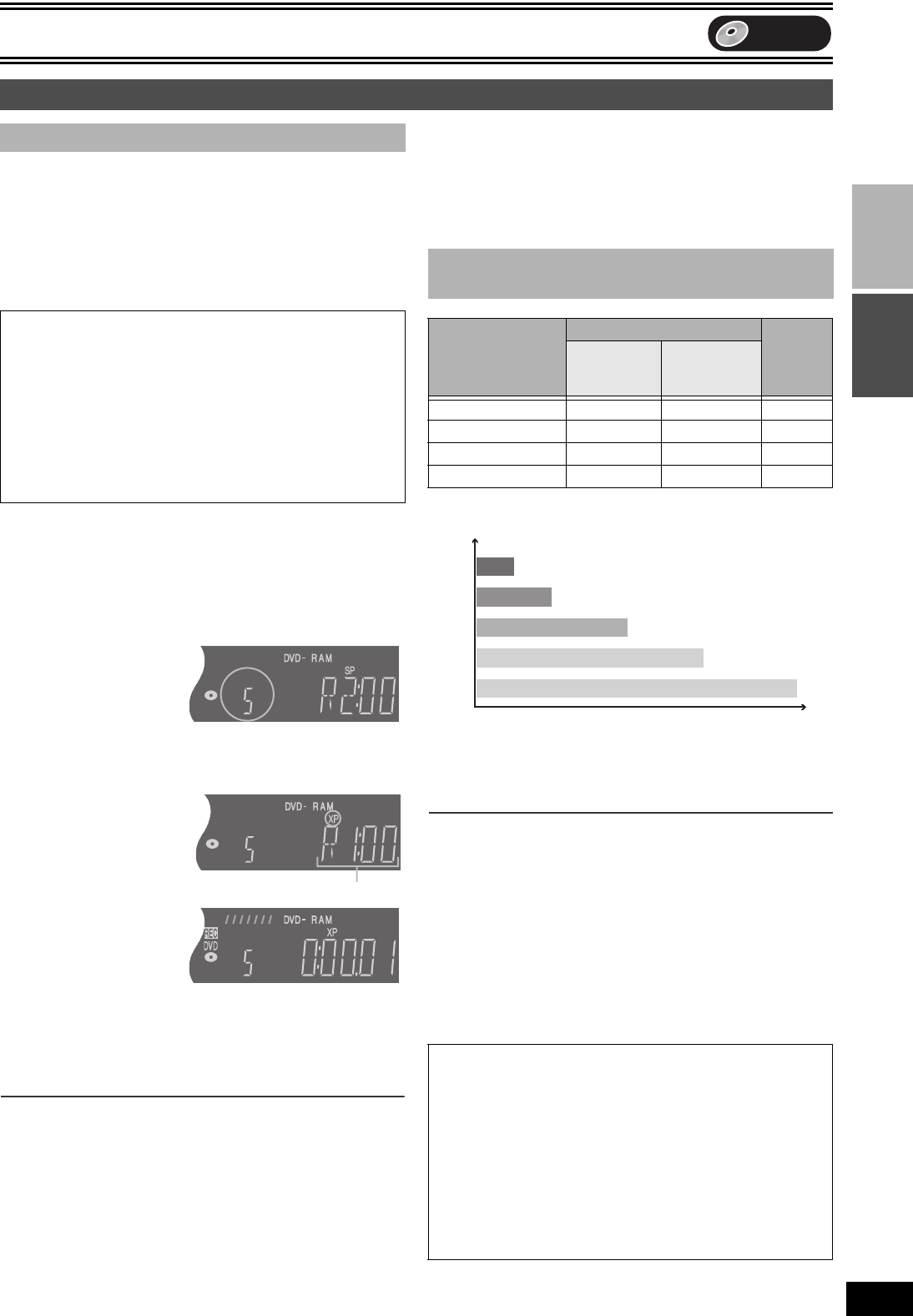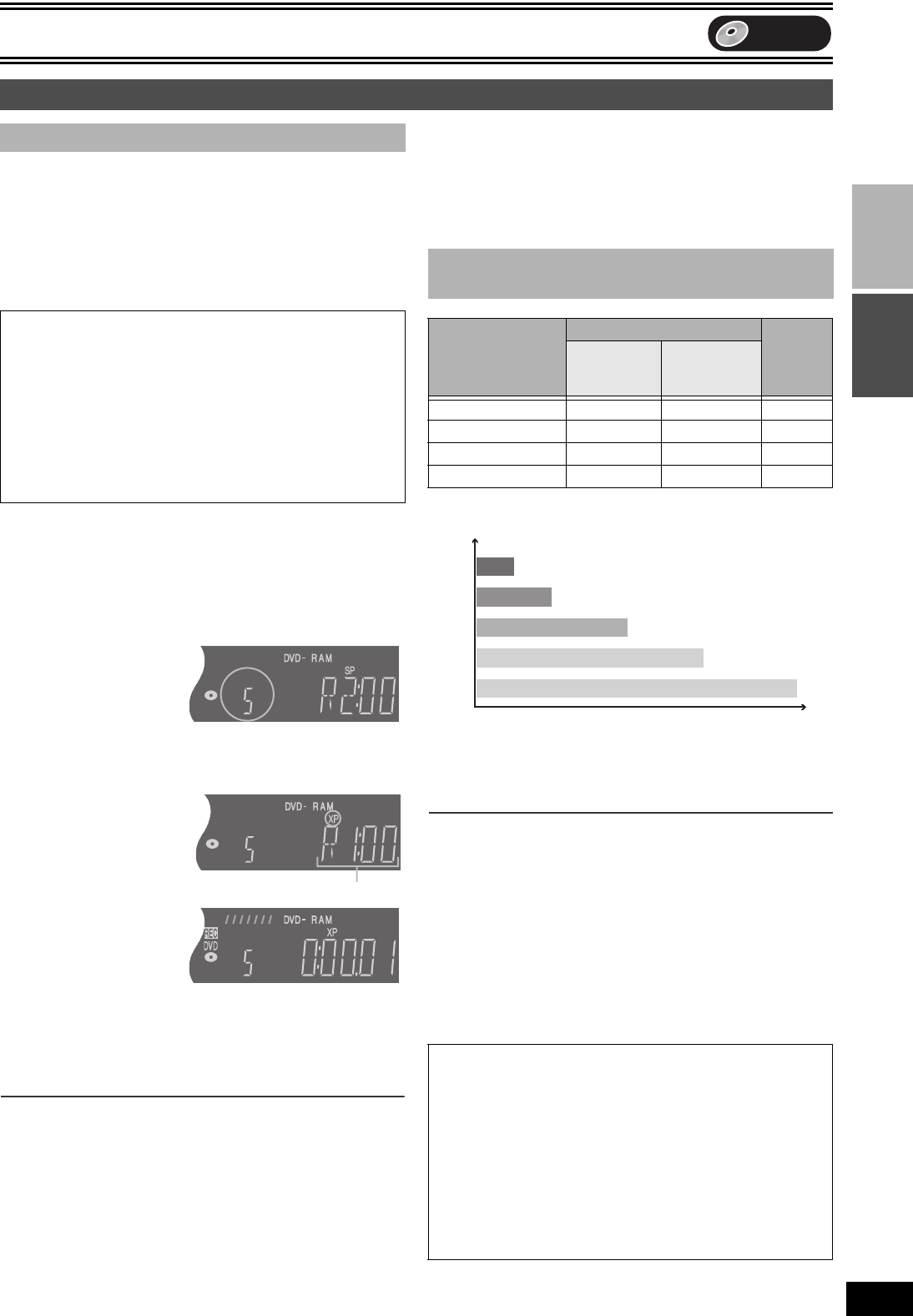
Recording
23
VQT0P03
PlaybackRecording
DVD
Recording
[RAM] [-R] [-RW‹V›] [+R]
≥You can record up to 99 titles on a disc (49 titles [+R]).
≥It is not possible to record digital broadcasts that allow “One time
only recording” onto DVD-R, DVD-RW, +R or 8 cm DVD-RAM
discs. Use a CPRM compatible DVD-RAM.
≥Recording will take place on open space on the disc. Data will not
be overwritten.
≥If there is no space left on the recording disc, you will need to erase
unwanted titles (l 20, 31) or use a new disc.
Preparation
≥Select the unit viewing channel (e.g. AV input) on the TV.
≥Release protection (disc l 28, cartridge l 28). [RAM]
≥Press [DVD].
[1] Insert a disc. (l 8)
≥If the “Format” screen appears (l right, Format screen).
[2] Press [CH, W, X] to select the channel.
To select with the numeric buttons:
[3] Press [REC MODE]
to select the
recording mode
(XP, SP, LP or EP).
[4] Press [¥, REC] to
start recording.
≥You cannot change the
channel or recording
mode during recording.
You can change them
while recording is paused, but the material is recorded as a
separate title.
≥[RAM] You can change the audio being received by pressing
[AUDIO] during recording. (Does not affect the recording of
audio.)
∫To pause recording
Press [;, PAUSE]. (Press again to restart recording.)
≥Title is not split into separate titles.
≥You can also press [¥, REC] to restart recording.
∫To stop recording
Press [∫, STOP].
≥Recorded as 1 title until the position where stopped.
≥It takes about 30 seconds for the unit to complete recording
management information after recording finishes. [-R] [-RW‹V›] [+R]
∫Format screen
When you insert a new DVD-RW or a DVD-RAM/DVD-RW (DVD-
Video format) recorded on a computer or other equipment, a format
confirmation screen is displayed. Format the disc to use it. However,
all the recorded contents are erased.
Press [2] to select “Yes” and press [ENTER].
(For details l 29, Format Disc)
(Unit: hour)
≥Depending on the content being recorded, the recording times may
become shorter than indicated.
° When “Recording time in EP mode” has been set to “EP (6Hours)”
in the SETUP menu. (l 41)
The sound quality is better when using “EP (6Hours)” than when
using “EP (8Hours)”.
Note
When recording to DVD-RAM using “EP (8Hours)” mode, play may
not be possible on DVD players that are compatible with DVD-RAM.
In this case use “EP (6Hours)” mode.
FR (Flexible Recording mode l 24):
≥You can set FR mode when transferring (dubbing) or programming
timer recordings.
Recording TV programmes
∫ Recording procedures
When recording to DVD-R, DVD-RW (DVD-Video format) or +R
≥When recording bilingual TV broadcast
- If you do not connect external equipment
Select “M 1” or “M 2” in “Bilingual Audio Selection” in the
SETUP menu (l 42).
- If you connect external equipment
Select M 1 or M 2 on the external equipment.
≥The aspect ratio of the recorded image will be 4:3.
≥In order to play a DVD-R, DVD-RW (DVD-Video format) or +R
recorded using this unit on another playback source, the
disc must first be finalized (l 29).
e.g., 5: [5]
15: [-/--] > [1] > [5]
Remaining time on the disc
∫ Recording modes and approximate
recording times
DVD-RAM
DVD-R
DVD-RW
+R
(4.7 GB)
Single-sided
(4.7 GB)
Double-sided
(9.4 GB)
XP (High quality) 1 2 1
SP (Normal) 2 4 2
LP (Long play) 4 8 4
EP (Extra long play) 8 (6
°) 16 (12°)8 (6°)
∫Quick Start (l 43)
1 Sec. Quick Start for Recording on DVD-RAM°
° From the power off state, recording on DVD-RAM starts about 1
second after first pressing the [Í, DVD/VHS] and then
sequentially pressing the [¥, REC] (Quick Start Mode).
“Quick Start” is set to “On” at the time of purchase.
Note
≥Startup takes up to a minute when:
- You play a disc or start recording to discs other than DVD-
RAM.
- You want to make other operations.
- The clock has not been set.
EP (6Hours)°
EP (8Hours)
LP
SP
XP
Picture quality
Recording time
M7620(GN).book 23 ページ 2005年5月25日 水曜日 午後12時2分