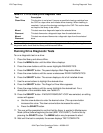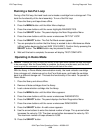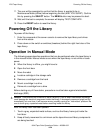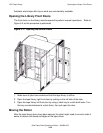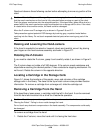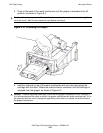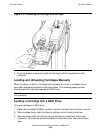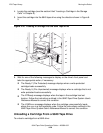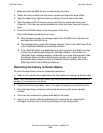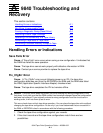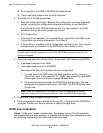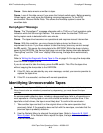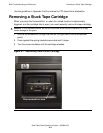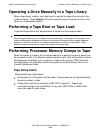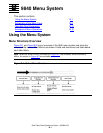L700 Tape Library
9840 Tape Drive Operations Guide—429596-002
4-30
Moving the Robot
1. Make sure that the 9840 drive is not selected by the client.
2. Obtain the drive number from the server console and place the drive offline.
3. Open the tape library right front door by pulling on the left side of the door.
4. Open the library left front door by using a latch key to unlock both locks. See
Figure 6-2. Turn the key counterclockwise to unlock the locks, then pull the door
open.
5. Press the UNLOAD switch on the front panel of the drive.
One of the following conditions can occur:
•
After the tape rewinds, the cartridge ejects from the 9840 drive. Remove the
cartridge from the 9840 drive.
•
The cartridge fails to eject after the tape rewinds. Refer to the 9840 Tape Drive
User's Reference Manual to correct the condition.
•
If the UNLOAD switch is pressed during a write operation, the 9840 drive tries
to write the remaining data before the cartridge unloads. If the UnWrxxxx
(Unwritten Data) message displays, where the xxxx is the fault symptom code,
the attempt failed and some data remains unwritten to the tape. For more
information about recovering from an Unwritten Data condition, refer to the
9840 Tape Drive User's Reference Manual.
Returning the Library to Online Status
To return the tape library online for automated operations:
1. Refer to your specific drive publications for instructions on making the drives ready.
2. Close and lock the tape library doors. The robot will perform an audit of the cells.
3. Place the tape library online by entering the command at the server operator
console.
4. Give the client command to upload audit data to the client.
5. Refer to your specific software publications for instructions on replacing the
cartridges removed and on inserting cartridges into the storage cells.
Note. If any cartridges are manually loaded, they must be manually unloaded and stored in a
storage cell or removed from the library.