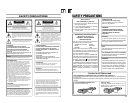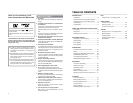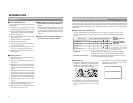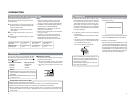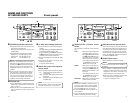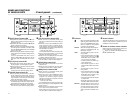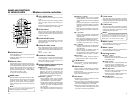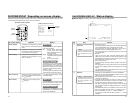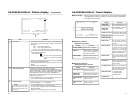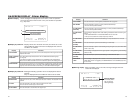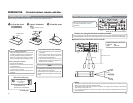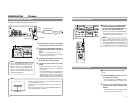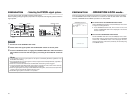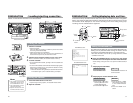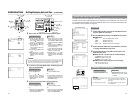19
ON-SCREEN DISPLAY
–
Status display
–
Ⅵ Status display: It displays the current settings and operating status.
32K CH–1/2
SP
000
min
04/01/02 STANDBY
-
OFF
11:20:00 TCR 02:00:00:00
1
2
No. Item Content
1
Sampling frequency/audio
output CH
• Sampling frequency
During recording, the setting value of the AUDIO MODE item
of the AUDIO/VIDEO menu is displayed (32k or 48k).
During playback, the sampling frequency of the sound re-
corded on the tape is displayed (32k, 48k, 44.1k).
During DV signal input, the sampling frequency of the sound
input is displayed.
• A.LOCK
Lights up when the video and audio sampling clocks (at
48kHz) are synchronized in the PLAY mode. Lights up in the
RECORDING mode and EE mode. Does not light up when
the sampling rate is 32kHz or 44.1 kHz.
•Audio output channel
During recording, the audio channel recorded on the tape is
displayed.
During playback, the audio channel output from the AUDIO
OUT terminal is displayed (CH1/2, CH3/4, MIX). (only in 32k
mode)
• The AUDIO INFO item of the DISPLAY menu can be set to
activate/deactivate the display.
Memo
If the time code display position
is set to the upper left, this item
will be displayed on the lower
right.
2
Date/time
• It displays the date (MM/DD/YY) and time (HR:MM:SS).
• When the unit is in the RECORDING or STOP mode, it dis-
plays the data of the built-in clock.
• During playback, fast forward or rewind, the data recorded
on the tape is displayed.
• During DV signal recording, the data from the DV terminal is
displayed. If the REC button is pressed in the STOP mode,
the input data from the DV terminal will be displayed.
• The style for displaying the date and time can be selected
from the DATE STYLE and TIME STYLE items of the DIS-
PLAY menu.
• The TIME/DATE setting of the DISPLAY menu can be set to
turn on/off the date and time display or to select the style.
• When the data/time is not set, “– –” will be displayed.
If a tape with no date and time data is played, "– –" will be
displayed.
Memo
If the display position of the time
code is set to the lower left, this
item will be displayed on the
lower right.
18
ON-SCREEN DISPLAY
–
Regarding on-screen display
–
Besides E-E images and playback images, the monitor connected to the VIDEO LINE OUT terminal and Y/
C OUT terminal provides the following on-screen information.
DISPLAY
BARS
MENU SEARCH+
SEARCH–
A.DUB PAUSE
SET
BLANK
STILL
MODE
AUDIO
MUTING
OUT SEL.
OUT LEV.
REC
MENU
BUTTON
DISPLAY
BUTTON
–––DISPLAY[1/2]–––
DIPLAY ON
COUNTER POSI . LO
W
ER-R
TIME CODE ON
VTR MODE ON
TAPE REMAIN OFF
TIME DATE DATE+TM
AUDIO INFO. CH+RATE
NEXT PAGE
PAGE BACK
Set at ON
or AUTO
Wireless remote controller
Display (1/2) menu screen
On-screen display Contents Method
Status display
Event display
Alarm display
It displays the setting status of date/
time, time code and VTR operation
mode.
It displays the operating status of the
blank search, index recording/search,
or the wireless remote control.
It displays alarm messages upon op-
eration errors or if the unit is in a poor
state for operation.
Main unit
Set the DISPLAY item of the DISPLAY
(1/2) menu as follows:
ON : Always display. Depending
on the items, Event and
Alarm displays are shown for
about 3 seconds.
AUTO : It displays for about 4 sec-
onds after switching between
modes.
OFF :No on-screen display.
Remote controller
The display can be turned ON/OFF
with the DISPLAY button. Each time
the DISPLAY button is pressed, the
display mode changes in the follow-
ing sequence: ON (Always display)
¥AUTO ¥ OFF.
*The settings for the DISPLAY menu
items will also change accordingly.
Warning display It displays warning messages with er-
ror codes in the event of VTR anoma-
lies. (
☞
Page 66)
It is displayed automatically when
anomalies happen.
Menu display It displays the menu setting screen.
(
☞
Page 53)
Main unit
If no cassette is loaded and the EJECT
button is pressed for at least 2 sec-
onds, the menu will be displayed.
Remote controller
If the unit is in the STOP mode and
the MENU button is pressed, the menu
screen will be displayed.