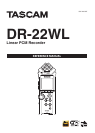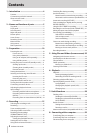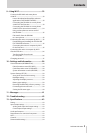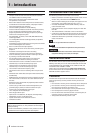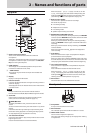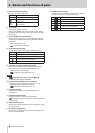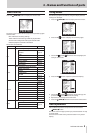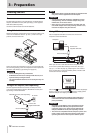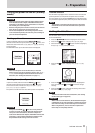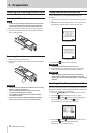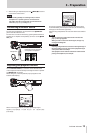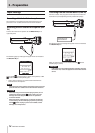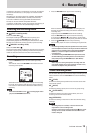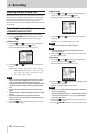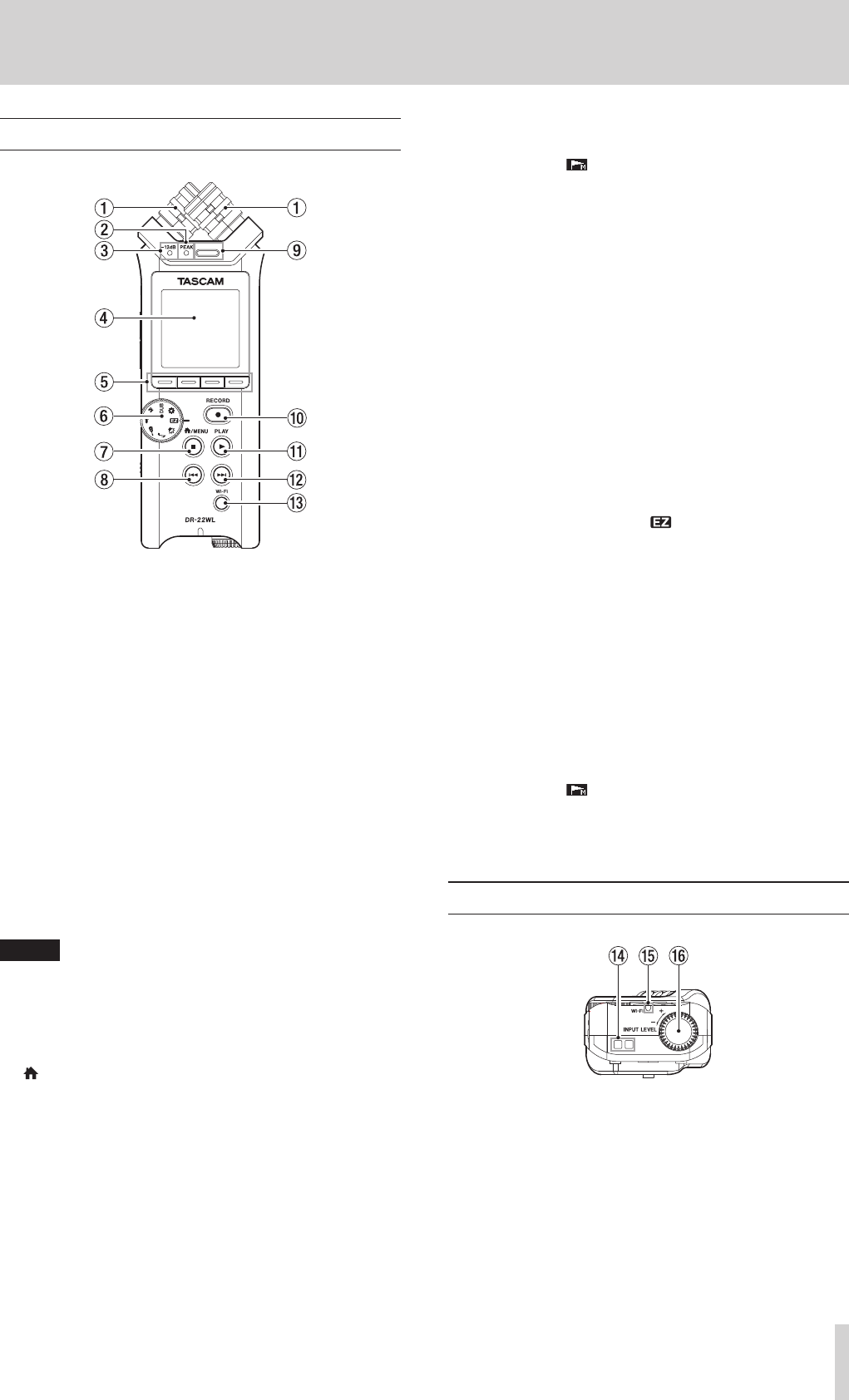
TASCAM DR-22WL
5
2 – Names and functions of parts
Top panel
1 Built-in stereo microphone
This is an XY directional stereo electret condenser
microphone.
The built-in microphone becomes inactive when an external
microphone or external input is connected to the MIC/EXT
IN jack on the right-side panel.
2 PEAK indicator
This will light in red immediately before the input noise
increases to a distortion level (-2dB).
3 −12dB indicator
This will light in green when the input noise exceeds the
−12dB level.
4 Display
Displays a variety of information.
5 Function buttons
Function of individual buttons changes according to what is
shown on display.
The displayed icon at the bottom of the screen indicates the
current function.
NOTE
For your convenience, this manual indicates the four
function buttons as F1, F2, F3, and F4 starting from the left.
6 Scene dial
Use this dial to change the unit setting according to the
scene. (See “Scene recording mode” on page 15.)
7 /MENU/8button
To display the MENU screen, press this button in home
screen.
To return to the home screen, press this button in any screen
display.
Press this button during recording to stop recording. Press
this button during playback or recording standby to pause
or stop (depending on the position in the file).
8 . Fast rewind button
Press this button while in play or stop mode to return to the
beginning of a track.
Press and hold this button to search backwards.
When the MARK SKIP MODE is set to ON on the
TOOL menu page, press this button while pressing and
holding the F2 button to move to the previous mark.
(See “Moving to the cue mark position” on page 23.)
9 Built-in mono speaker
Use this built-in speaker to listen to recordings.
No sound will play when:
o In recording standby
o Headphone is connected
o In recording mode
o Speaker output setting is turned off
0 RECORD button/RECORD indicator
When you press this button during stop mode, the RECORD
indicator (around RECORD button) flashes and the DR-22WL
will go into recording standby mode.
When you press this button during the recording standby
mode, the RECORD indicator lights and the DR-22WL starts
recording.
When you press this button during recording, the RECORD
indicator flashes.
When the scene dial is set to , press when stopped to
start recording.
q PLAY button
When the home screen is open and playback is stopped,
press this button to start playback.
When you select a file or folder in BROWSE screen and press
the PLAY button, the unit will return to the home screen and
start playing the selected file or folder from the beginning.
w / Fast forward button
Press this button in playback or stop mode to skip to the
next track.
Press and hold this button for fast forward search.
When the MARK SKIP MODE is set to ON on the
TOOL menu page, press this button while pressing and
holding the F2 button to move to the next mark. (See
“Moving to the cue mark position” on page 23.)
e Wi-Fi button
Use this button to turn on/off the Wi-Fi function.
Front panel
r Strap holder
A strap can be attached to this holder.
t Wi-Fi indicator
This indicator lights while the Wi-Fi module is in access.
y INPUT LEVEL volume
Turn this dial to adjust the input level.
The input level setting will pop-up on display when making
an adjustment.