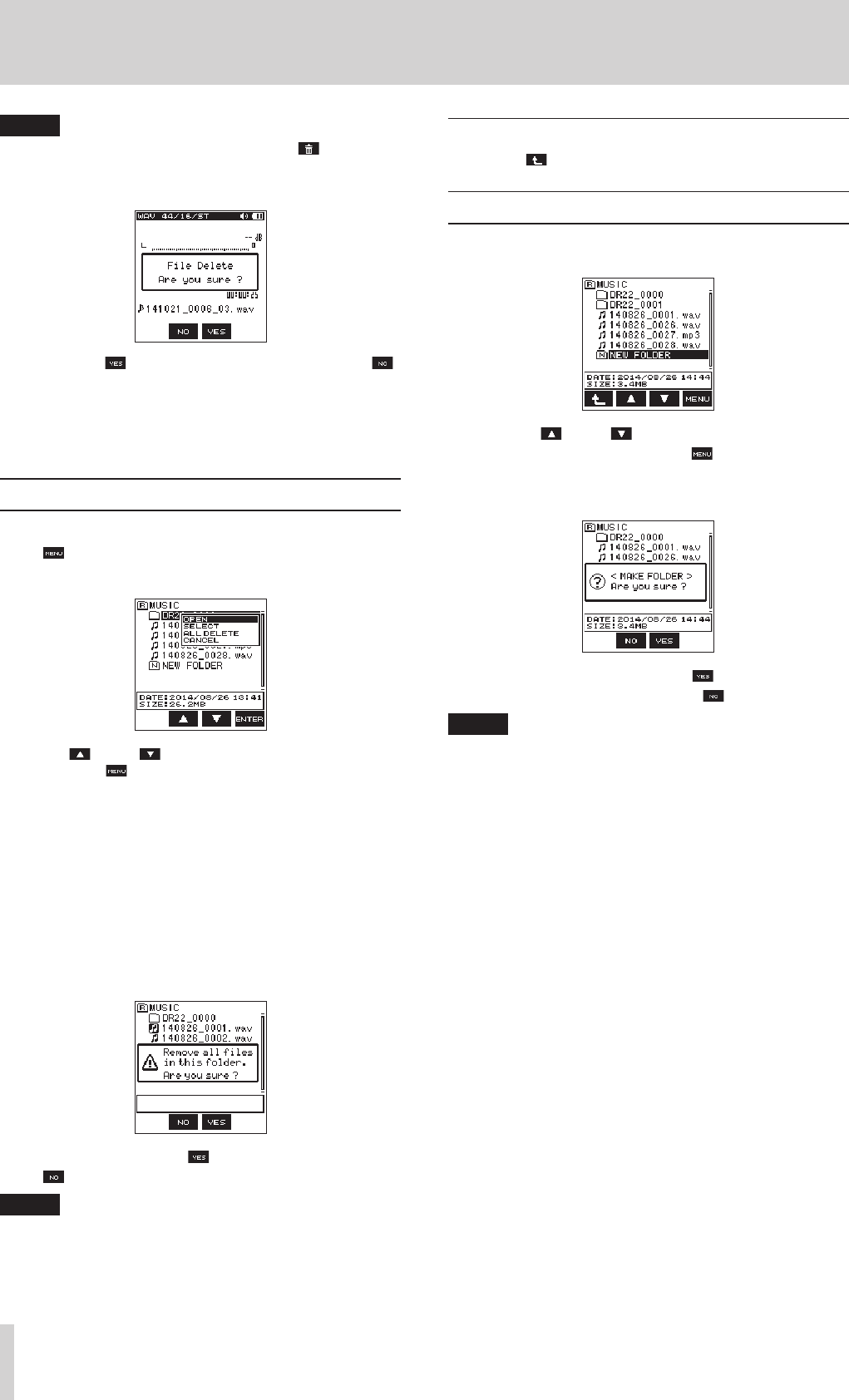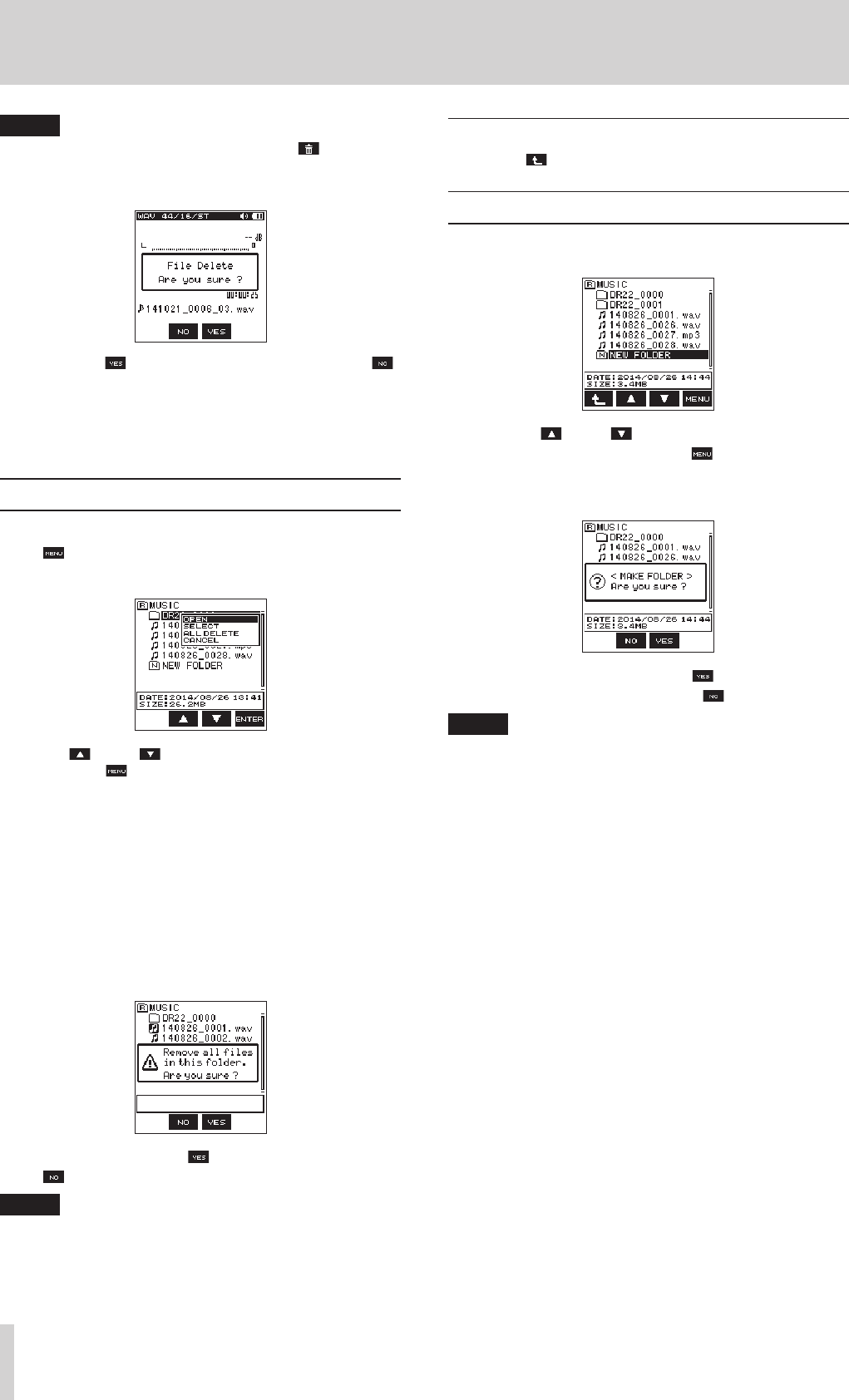
26
TASCAM DR-22WL
5 – Using files and folders (browse screen)
NOTE
When the home screen is open, press the F4 button to
open a pop-up message confirming deletion of the selected
file.
Press the F3 button to delete the file, or press the F2
button to cancel the deletion.
8
CANCEL
Action for the selected (highlighted) file is canceled, and the
pop-up menu is closed.
Folder operations
Select (highlight) the desired file in the browse screen, and press
the F4 button. The following pop-up message menu will
appear.
Use the F2 and F3 buttons to select (highlight) an item,
and press the F4 button. The following action will start
according to the selected item.
8
OPEN
This will open the selected folder.
8
SELECT
Returns to the Home Screen and selects the first file in the folder.
In addition, the recorded files are saved in the selected folder.
8
ALL DELETE
A pop-up message appears to confirm deletion of all files in the
selected folder.
To delete the file, press the F3 button. To cancel delete, press
the F2 button.
NOTE
Read-only files and unrecognized files by the DR-22WL will
not be deleted.
8
CANCEL
The operation for the selected (highlighted) file is canceled, and
the pop-up menu is closed.
Moving up a folder level
Press the F1 button to move up a folder level.
Creating a new folder
A NEW FOLDER is available at the bottom of each folder.
1. Use the F2 and F3 buttons to select (highlight) the
NEW FOLDER and press the F4 button.
A quick menu will pop-up on screen.
It shows a message to confirm creation of a new folder.
2. To create a new folder, press the F3 button. To cancel
creation of a new folder, press the F2 button.
NOTE
The DR-22WL is not designed to handle folders with three or
more layers, and therefore the NEW FOLDER does not
exist in a folder with two layers.
A newly created folder becomes the current folder (currently
selected folder), and recorded files are saved in this folder.