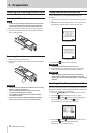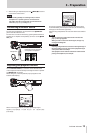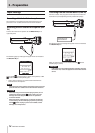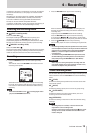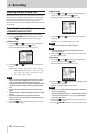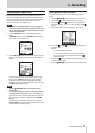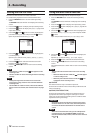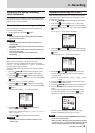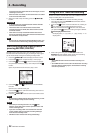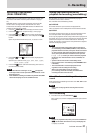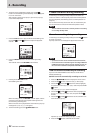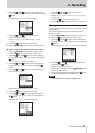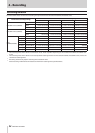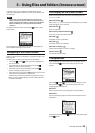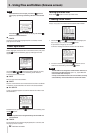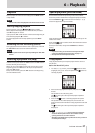20
TASCAM DR-22WL
4 – Recording
signal level becomes higher than the set level again, it starts
recording to a new file.
•
When new files are created, incremental numbers are added
to the end of each file name.
9. When you need to stop recording, press the /MENU/8
button.
CAUTION
•
A new file cannot be created if the total number of folders
and files would exceed 5000.
•
Files shorter than 2 seconds cannot be created. If the
sampling frequency is 96 kHz, files shorter than 4 seconds
cannot be created.
•
If the name of a newly created file would be the same as
that of an existing file, the number will be incremented until
the new file has a unique name.
TIP
By using this in combination with the PRE REC function, you
can record events without losing the beginnings of sounds.
Start recording from slightly before
pressing RECORD (PRE REC)
PRE REC function will allow you to start recording up to two
seconds before the desired timing, by recording an input signal
(up to two seconds) during the recording standby mode.
1. Press the /MENU/8 button to display the menu screen.
2. Press the F1 button to open the REC menu page.
3. Use the F2 and the F3 buttons to select (highlight)
the parameter of the PRE REC item and press the F4
button.
Open the parameter list for the PRE REC item.
4. Use the F2 and F3 buttons to turn on the PRE REC
function.
Options: OFF (default value), ON
5. Press the F4 button to finalize the setting and return to
the item selection mode.
6. Press the /MENU/8 button to return to the home screen.
TIPS
By combining PRE REC with the AUTO REC function, you will
not miss an opportunity to start recording.
NOTE
•
When the pre-recording function is on, the icon
appears on the right of the recorder operation status area
on the recording screen.
•
If you start recording within two seconds from when the
record standby mode is turned ON, recording will begin
from the record standby mode.
•
PRE REC function will not work during overdubbing.
Using the SELF TIMER for recording
Similar to a camera, the DR-22WL has a SELF TIMER function to
begin recording after a set period of time.
1. Press the RECORD button to enter recording standby.
The indicator around the RECORD button flashes and the
recording screen opens.
2. Press the F1 button to turn the self-timer on, making its
icon appear in the recorder operation status area.
The time is shown below the self-timer icon. Each time
you press the F1 button, the setting changes as follows.
Time display below the icon
No display (OFF) w 5S (5 sec.) w 10S (10 sec.) w no
display (OFF)
3. After setting the time, press the RECORD button. The
RECORD indicator will flash more quickly until recording
starts after the set amount of time passes.
NOTE
•
SELF-TIMER function will not work when recording is on
pause.
•
SELF-TIMER function can be used in the Automatic recording
function. When recording begins, the Automatic recording
function is prioritized.