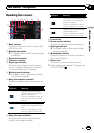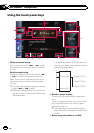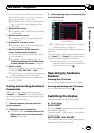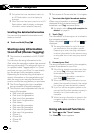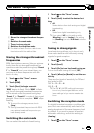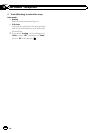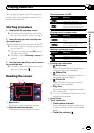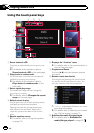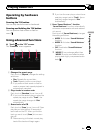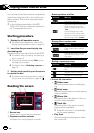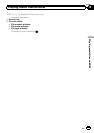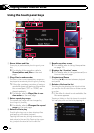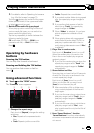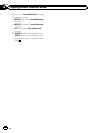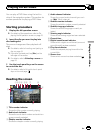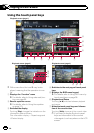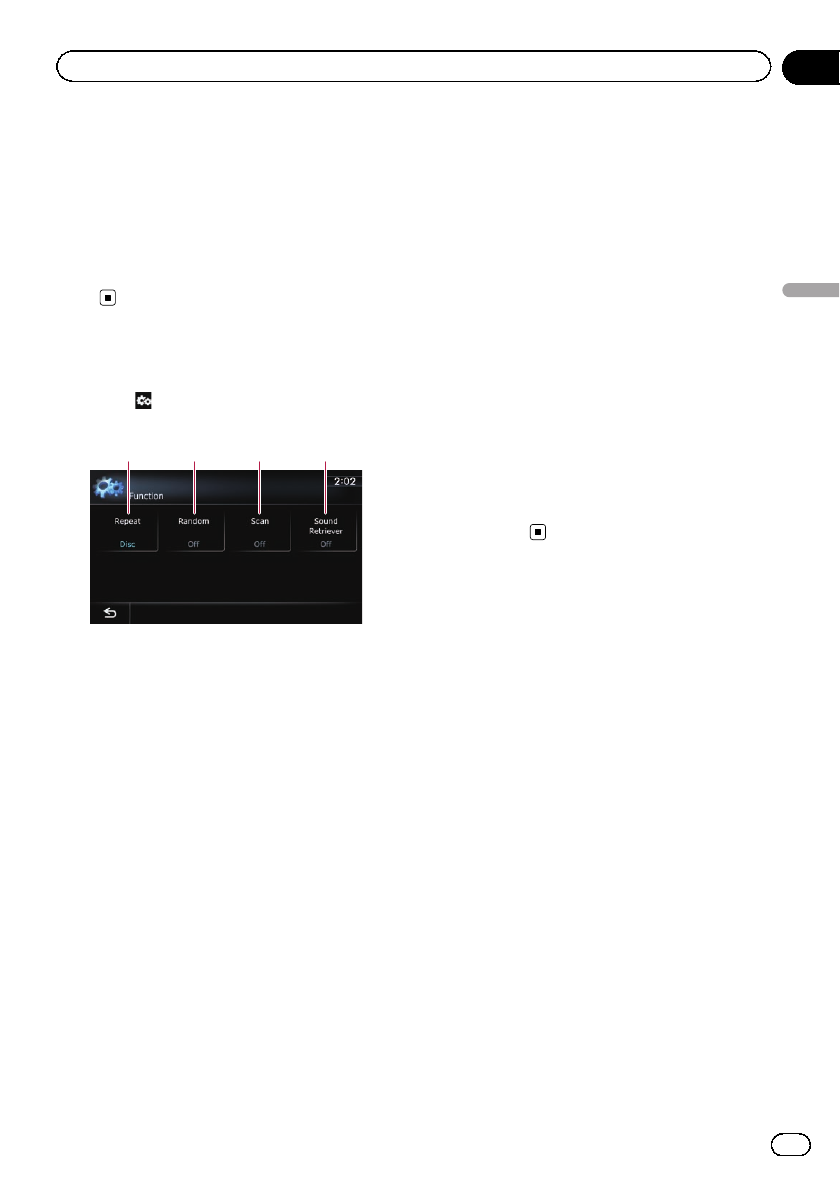
Operating by hardware
buttons
Pressing the TRK button
You can skip tracks forward or backward.
Pressing and holding the TRK button
You can perform fast reverse or fast for-
ward.
Using advanced functions
% Touch on the “CD” screen.
The “Function” menu appears.
1 2 3 4
1 Changes the repeat range
Each touch of [Repeat] changes the setting
as follows:
! Disc: Repeats the current disc.
! Track: Repeats just the current track.
p If you perform track search or fast for-
ward or reverse, track repeat playback is
automatically canceled.
2 Plays tracks in random order
Each touch of [Random] turns it on oroff.
p If you turn the randomplay on whenthe
repeat play range is set to “Track”, the
repeat play range changes to “Disc”
automatically.
3 Scans tracks of a CD
Each touch of [Scan] turns it on or off. Scan
play lets you hear the first 10seconds of
each track on the CD. When you find the
track you want, touch [Scan] to turn scan
play off.
p After scanning is finished, normal play-
back of the tracks will begin again.
p If you turn the scan play on when the re-
peat play range is set to “Track”, the re-
peat play range changes to “Disc”
automatically.
4 Uses “Sound Retriever” function
“Sound Retriever” function automatically
enhances compressed audio and restores
rich sound.
Each touch of [Sound Retriever] changes
the setting as follows:
! MODE 1: Activates “Sound Retriever”
function.
! MODE 2: Activates “Sound Retriever”
function.
! Off: Deactivates “Sound Retriever”
function.
p “MODE 2” has a stronger effect than
“MODE 1” and is more effective when
playing back highly compressed audio
data.
En
89
Chapter
17
Playing audio CDs
Playing audio CDs