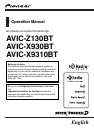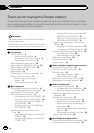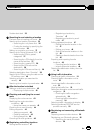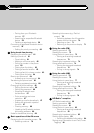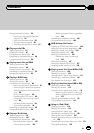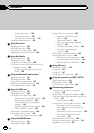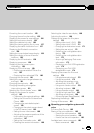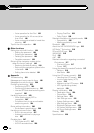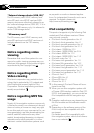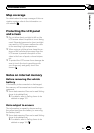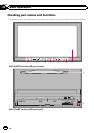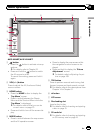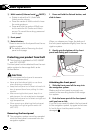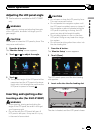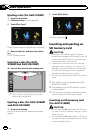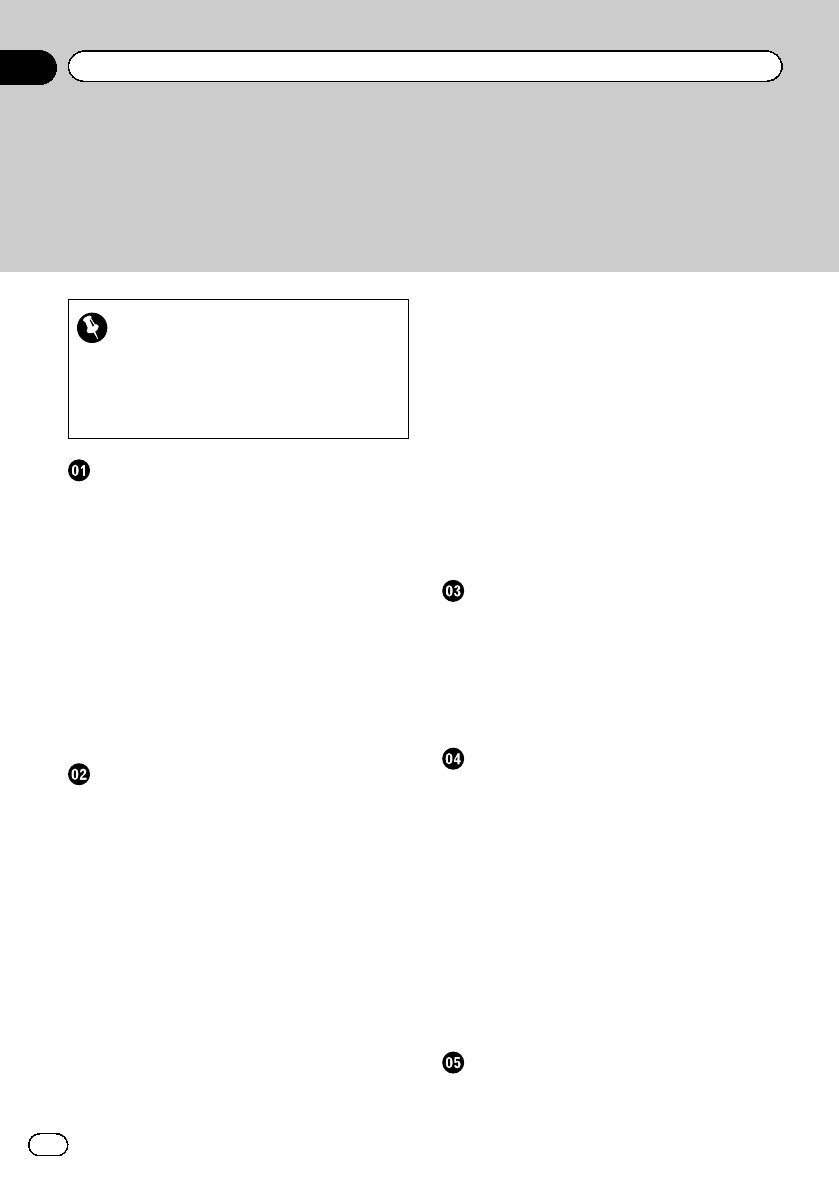
Thank you for buying this Pioneer product.
Please read through these operating instructions so you will know how to operate
your model properly. After you have finished reading the instructions, keep this man-
ual in a safe place for future reference.
Important
The screens shown in the examples may differ
from actual screens.
Actual screens may be changed without notice
for performance and function improvements.
Introduction
Manual overview 9
– How to use this manual 9
– Conventions used in this manual 9
– Terms used in this manual 9
Notice regarding video viewing 10
Notice regarding DVD-Video viewing 10
Notice regarding MP3 file usage 10
iPod compatibility 10
Map coverage 11
Protecting the LCD panel and screen 11
Notes on internal memory 11
– Before removing the vehicle
battery 11
– Data subject to erasure 11
Basic operation
Checking part names and functions 12
– Protecting your product from theft 14
Adjusting the LCD panel angle 15
Inserting and ejecting a disc 15
– Inserting a disc (for AVIC-Z130BT) 15
– Ejecting a disc (for AVIC-Z130BT) 16
– Inserting a disc (for AVIC-X930BTand
AVIC-X9310BT) 16
– Ejecting a disc (for AVIC-X930BTand
AVIC-X9310BT) 16
Inserting and ejecting an SD memory
card 16
– Inserting an SD memory card (for AVIC-
Z130BT) 16
– Ejecting an SD memory card (for AVIC-
Z130BT) 17
– Inserting an SD memory card (for AVIC-
X930BTand AVIC-X9310BT) 18
– Ejecting an SD memory card (for AVIC-
X930BTand AVIC-X9310BT) 18
Plugging and unplugging a USB storage
device 19
– Plugging in a USB storage device 19
– Unplugging a USB storage device 19
Connecting and disconnecting an iPod 19
– Connecting your iPod 20
– Disconnecting your iPod 20
Startup and termination 20
On first-time startup 20
Regular startup 21
How to use the navigation menu screens
Screen switching over view 22
What you can do on each menu 23
Shortcut Menu 23
– Selecting the shortcut 23
– Removing a shortcut 24
Operating list screens (e.g. POI list) 24
Operating the on-screen keyboard 24
How to use the map
How to read the map screen 25
– Enlarged map of the intersection 26
– Display during freeway driving 27
Types of the road stored in the map
database 27
Operating the map screen 27
– Changing the scale of the map 27
– Switching the map orientation 28
– Scrolling the map to the position you
want to see 28
– Viewing information about a specified
location 28
– Using shortcut menus on the map 29
Switching the view mode 30
Eco-friendly driving functions
Checking the eco-friendly driving status 32
Displaying Eco Drive Level guidance 33
Contents
En
2