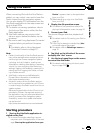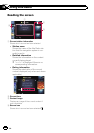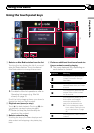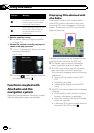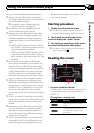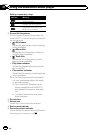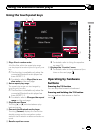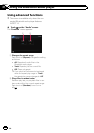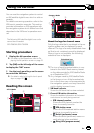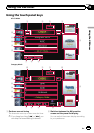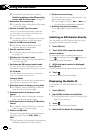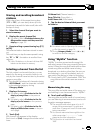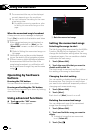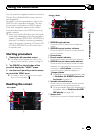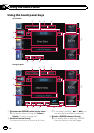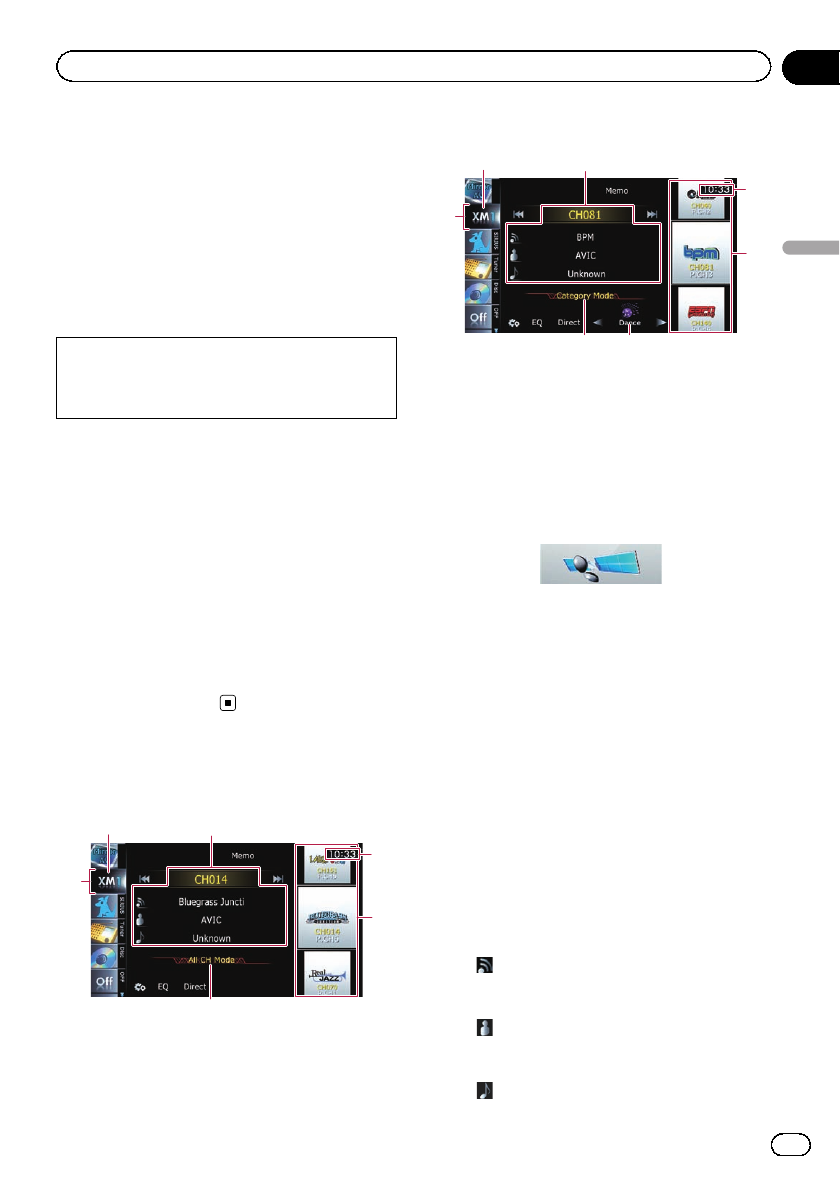
You can use the navigation system to control
an XM satellite digital tuner, which is sold se-
parately.
For details concerning operation, refer to the
XM tuner’s operation manuals. This section
provides information on XM operations with
the navigation system which differs from that
described in the XM tuner’s operation man-
ual.
The following XM satellite digital tuner units
cannot be connected:
GEX-P900XM, GEX-P910XM
Starting procedure
1 Display the AV operation screen.
= For detailsof the operations, refer to Dis-
playing the AVoperation screen on page70.
2 Tap [XM] on the left edge of the screen
to display the “XM” screen.
3 Use the touch panel keys on the screen
to control the XM tuner.
= For details,refer toUsing the touch panel
keys on page 137.
Reading the screen
All CH Mode
7
1
6
2
3
4
Category Mode
7
5
1
6
2
3
4
About the logo for channel name
Only the logo data that is contained in the na-
vigation system can be displayed for each
channel. The logo of a newly established chan-
nel that is not contained cannot be displayed.
When a logo is not available, the following
substitute icon is displayed.
Substitute icon
p The icon of each broadcast station is con-
tained in the NAND flash memory based
on the data provided by XM Satellite Radio
as of September 2010.
p Any changes made by XM Satellite Radio
in the lineup or icon of the broadcast sta-
tion in the future may not be supported by
the navigation system, and may cause the
unit to display incorrect icons.
1 XM band indicator
Shows the XM band that has been selected.
2 Current XM station information
Shows the detailed information of the broad-
cast channel currently being received.
! XM channel number
Shows the XM channel number the
tuner is currently tuned to.
!
: XM station name
Shows the XM broadcast station name
the tuner is currently tuned in.
!
: Artist (performer) name
Shows the artist (performer) name cur-
rently playing (when available).
!
: Song title (program name)
En
135
Chapter
28
Using the XM tuner
Using the XM tuner