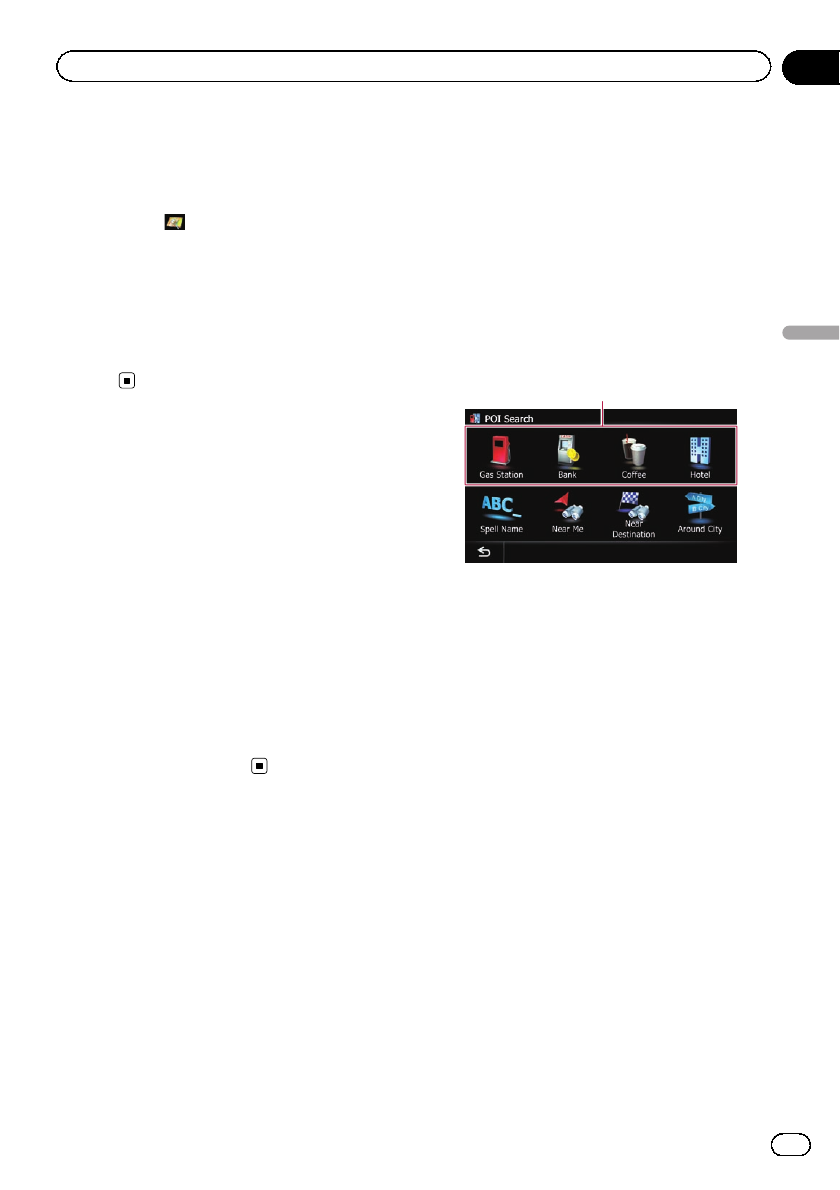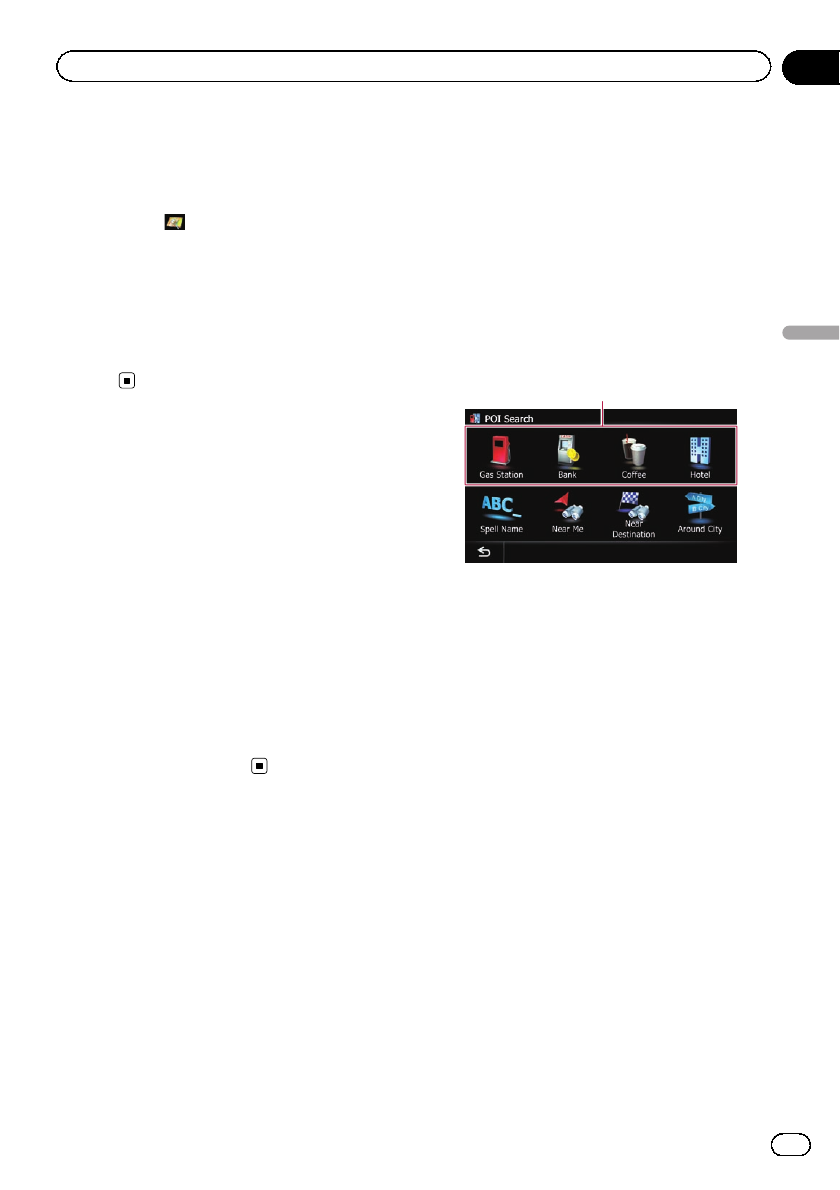
If the house number you have entered is not
found, a message appears. In that case, all
house number ranges are listed after touching
[Yes].
# If you touch , the geographic center of the
city appears on the map screen.
8 Touch the desired house number range.
The searched location appears on the map
screen.
= For thesubsequent operations, refer toSet-
ting a route to your destination on page
42.
Setting up a route to your
home
If your home location is stored, the route to
your home can be calculated by touching a
single key.
1 Display the “Destination Menu” screen.
= For detailsof the operations, refer to Screen
switching overview on page 22.
2 Touch [Return Home].
p If you have not registered your homeloca-
tion, a message appears. Touch [Register]
to start registration.
= For details,refer toRegistering your
home on page 154.
Searching for Points of
Interest (POI)
Information about various facilities (Points Of
Interest – POI), such as gas stations, parking
lots or restaurants, is available. You can
search for a POI by selecting the category (or
entering the POI Name).
Searching for POIs by preset
categories
You can search for POIs with a single touch
from the preset category.
1 Display the “Destination Menu” screen.
= For detailsof the operations, refer to Screen
switching overview on page 22.
2 Touch [POI].
3 Touch the desired category.
Presetcategories
The “POI List” screen appears.
4 Touch the POI you want.
The searched location appears on the map
screen.
= For thesubsequent operations, refer toSet-
ting a route to your destination on page 42.
Searching for a POI directly
from the name of the facilities
p If the search candidates number reaches
20 or less, the screen automatically
changes to the search result screen.
1 Display the “Destination Menu” screen.
= For detailsof the operations, refer to Screen
switching overview on page 22.
2 Touch [POI].
The “POI Search” screen appears.
3 Touch [Spell Name].
En
37
Chapter
06
Searching for and selecting a location
Searching for and selecting a location