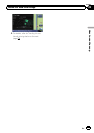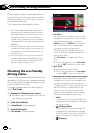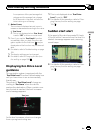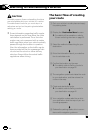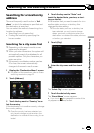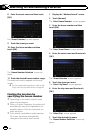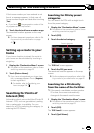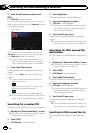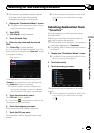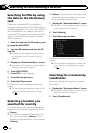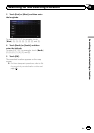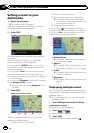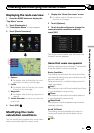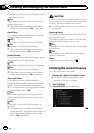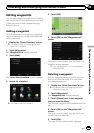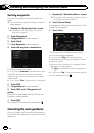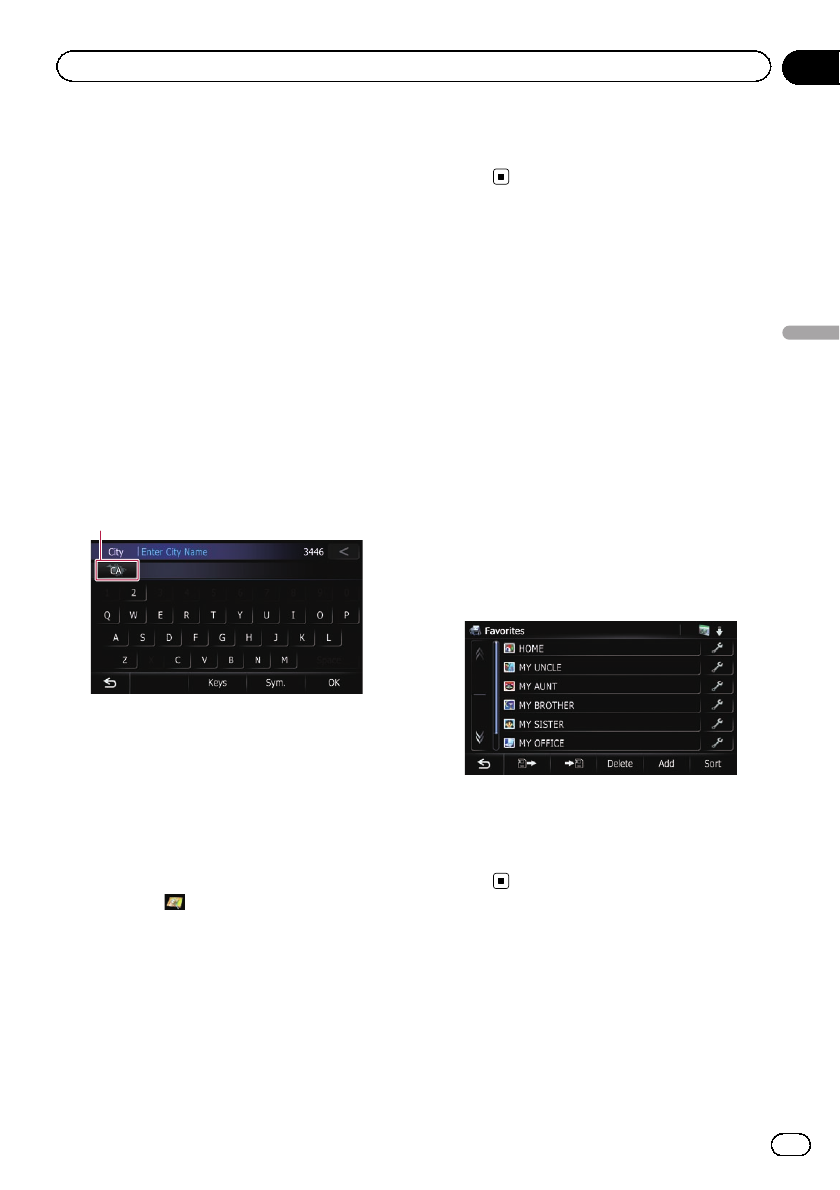
p If the search candidates number reaches
20 or less, the screen automatically
changes to the search result screen.
1 Display the “Destination Menu” screen.
= For detailsof the operations, refer to Screen
switching overview on page 22.
2 Touch [POI].
The “POI Search” screen appears.
3 Touch [Around City].
4 Enter the city name and then touch
[OK].
The “Select City” screen appears.
# If you change the region tosearch, touchthe
state code key and display the “State List” screen
to change the setting.
State code key
If the destination is in anothercountry, touch
[Country] to change the country setting when
the “State List” screen is displayed.
p Once the region has been selected, you
only have to change it when your destina-
tion is outside of theregion you selected.
5 Touch the desired city name.
The “POI List” screen appears.
# If you touch , the geographic center of the
city appears on the map screen.
6 Touch the category you want.
POIs are divided into several categories.
7 Touch the POI you want.
The searched location appears on the map
screen.
= For thesubsequent operations, refer toSet-
ting a route to your destination on page
42.
Selecting destination from
“Favorites”
Storing locations you visit frequently saves
time and effort.
Selecting an item from the list provides an
easy way to specify the position.
p This function is not available if no locations
have been registered in “Favorites”.
= For details, refer to Storing favorite locations
on page 47.
1 Display the “Destination Menu” screen.
= For detailsof the operations, refer to Screen
switching overview on page 22.
2 Touch [Favorites].
3 Touch the entry you want.
The searched location appears on the map
screen.
= For thesubsequent operations, refer toSet-
ting a route to your destination on page
42.
En
39
Chapter
06
Searching for and selecting a location
Searching for and selecting a location