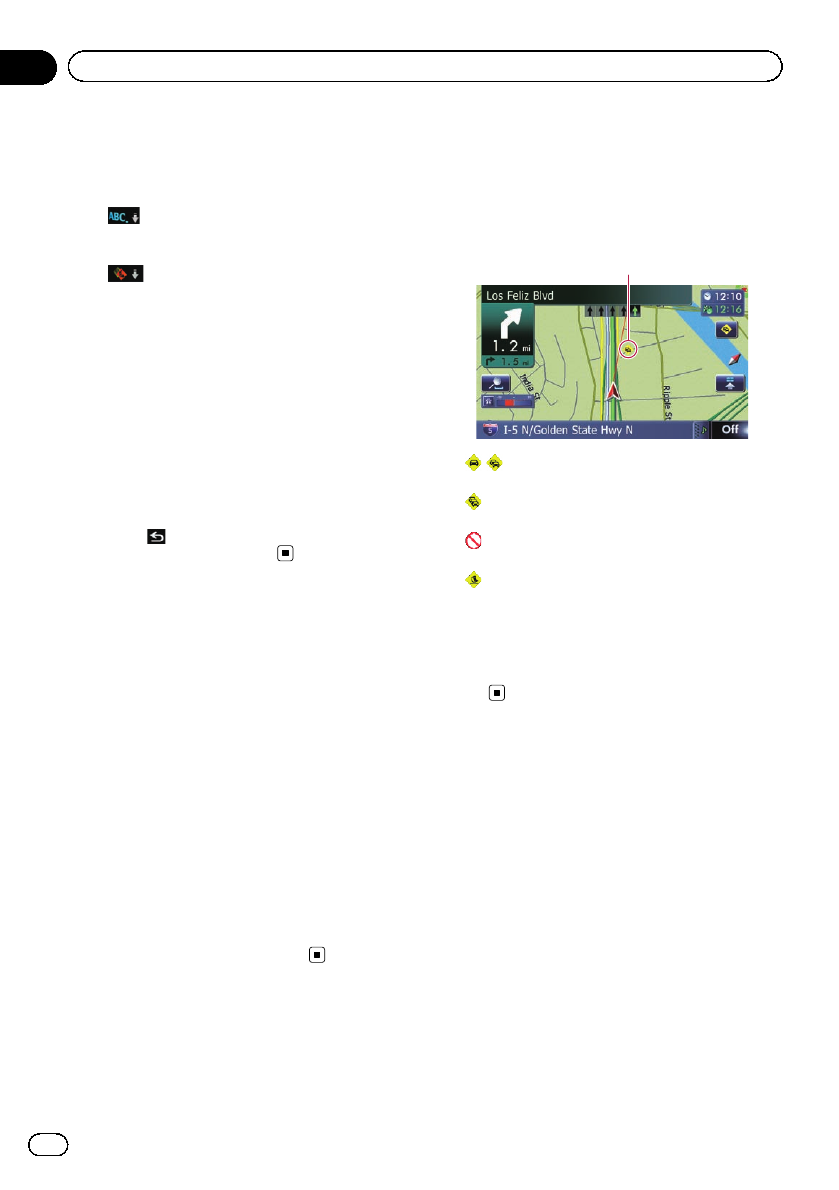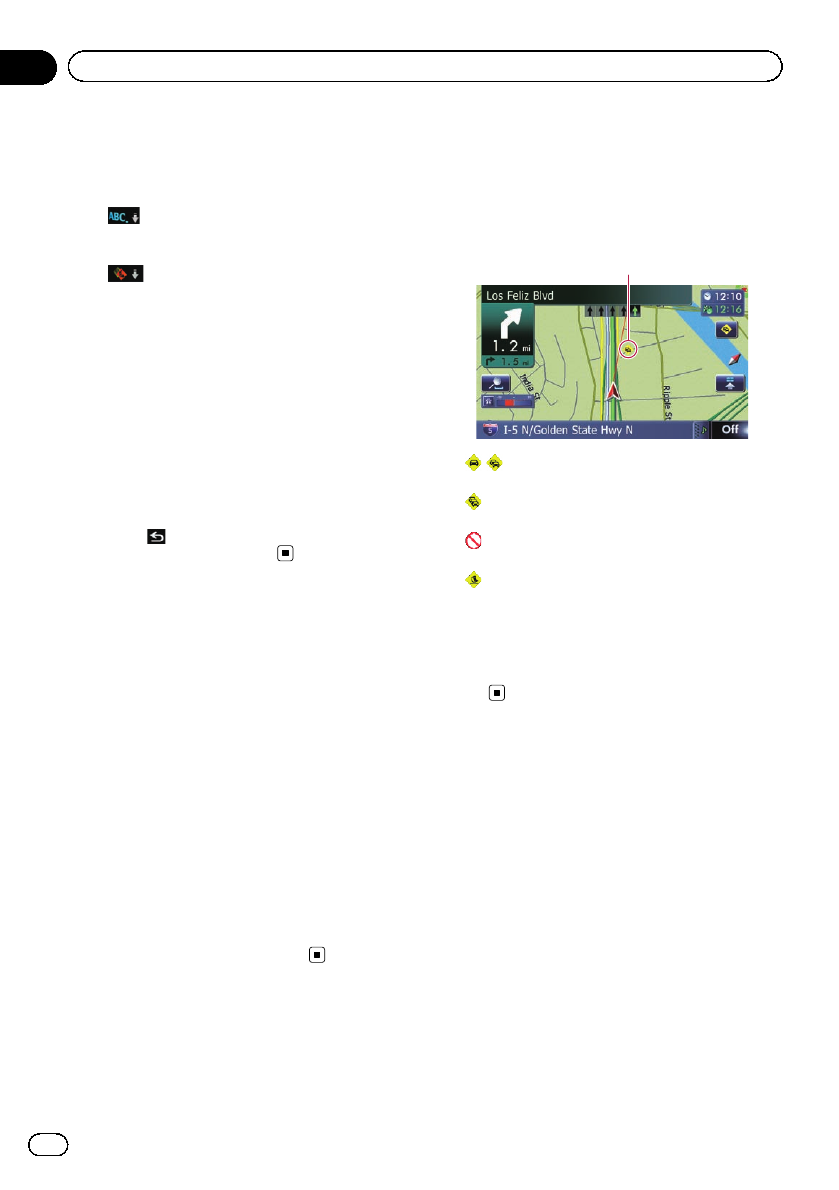
When you touch [Traffic on Route], the list
displayed will be sorted according to the
distance from the vehicle position to the
traffic information.
!
:
You can sort the traffic information in alpha-
betical order.
!
:
You can sort the trafficinformation accord-
ing to the incident.
The list will be sorted in theorder of closed/
blocked roads, traffic congestion, acci-
dents, road works and others.
Current order is indicated on the upper right of
the screen.
# If you touch [Refresh] while new traffic infor-
mation is received, current information is chan-
ged and old information is removed. The traffic
information list is updated to reflect the new si-
tuation.
5 Touch .
The previous screen returns.
Checking traffic
information on the route
All traffic information on the current route is
displayed on screen in a list.
1 Display the “Destination Menu” screen.
= For detailsof the operations, refer to Screen
switching overview on page 22.
2 Touch [Traffic].
The “Traffic Menu” screen appears.
3 Touch [Traffic on Route].
The “Traffic on Route” screen appears.
The method for checking the content dis-
played on the screen is the same as “Traffic
Event List” screen.
= For details,refer toChecking all traffic infor-
mation on the previous page.
How to read traffic
information on the map
The traffic event information displayed on the
map is as follows.
p A line is displayed only when the map scale
is 2.5 miles (5 km) or lower.
p Icon appears only when the scale on the
map is 10miles (20km) or lower. If the
scale is changed, the icons are resized ac-
cording to the selected scale.
Traffic event icon
! with yellow line:
Stop-and-go traffic
!
with red line:
Stopped traffic
!
with black line:
Closed/blocked roads
!
etc.:
Accidents, constructions, etc.
p For meanings of other icons, check them
the “Traffic Type Settings” screen.
= For details of the operations, refer to Select-
ing traffic information to display on page
55.
Viewing the traffic flow
All traffic flow information is displayed on
screen in a list.
1 Display the “Destination Menu” screen.
= For detailsof the operations, refer to Screen
switching overview on page 22.
2 Touch [Traffic].
The “Traffic Menu” screen appears.
3 Touch [Traffic Flow].
A list with traffic flow information that has
been received is shown. The list is sorted by
distance from your current position.
Places (street names) where incidents have
occurred are displayed on the list.
En
52
Chapter
10
Using traffic information