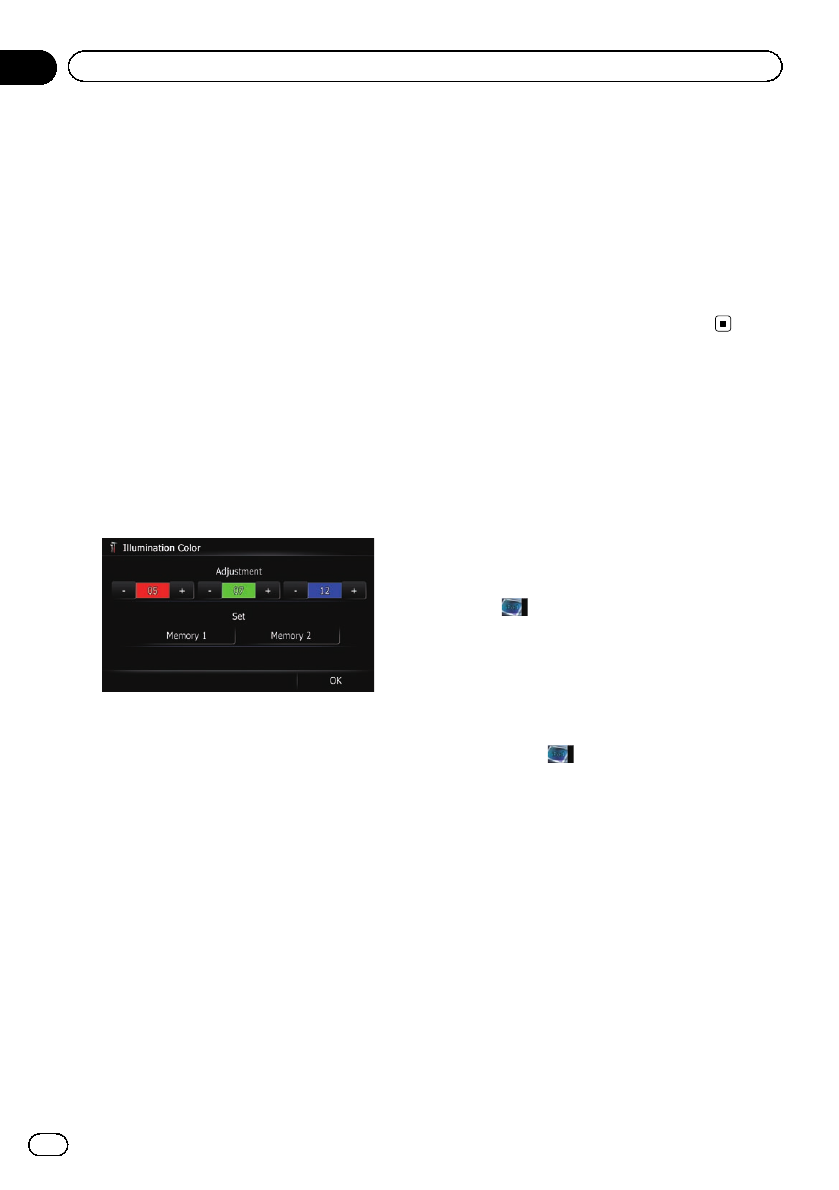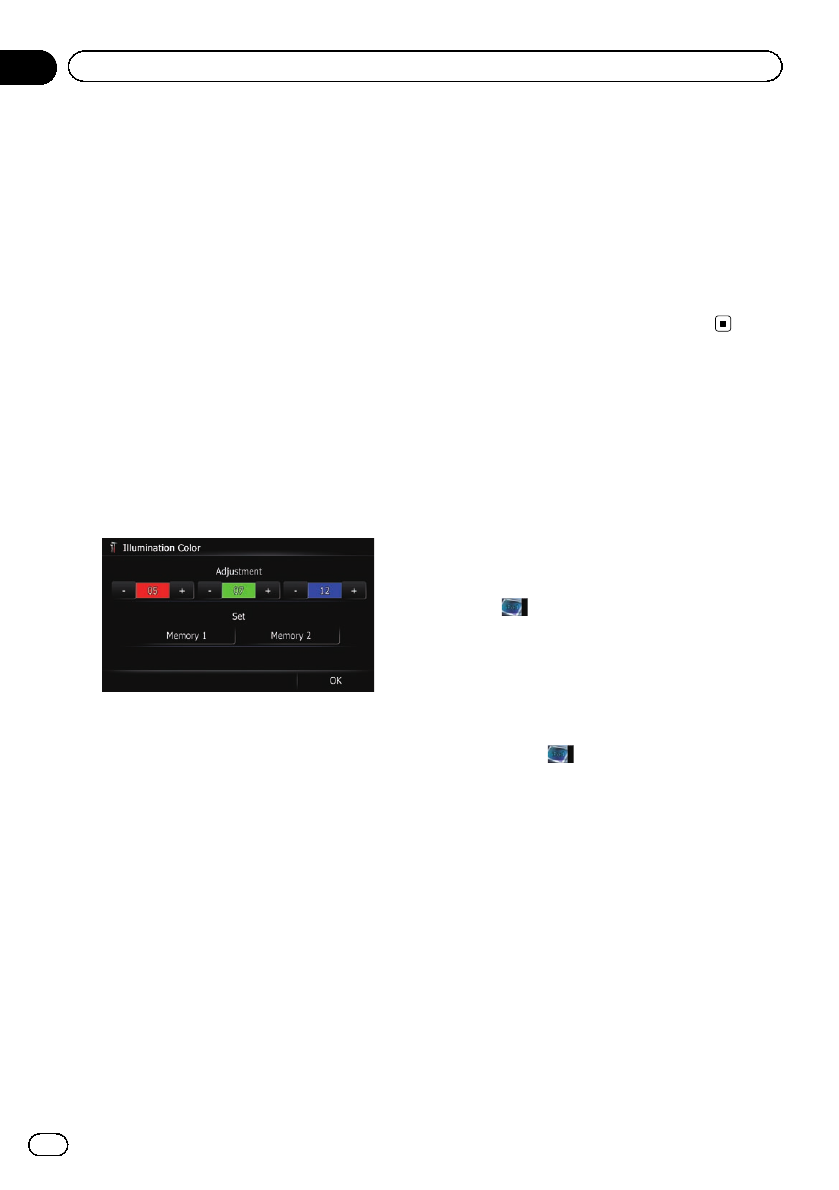
Creating a user-defined color and
storing it to memory
You can create a user-defined color and set it
as the illumination color.
1 Display the “System Settings” screen.
= For details,refer toDisplaying the screen for
system settings on page 162.
2 Touch [Illumi Color].
The “Illumination Color” screen appears.
3 Touch [Custom].
The “Illumination Color” screen appears.
p If [Scan] is set, [Custom] cannot be se-
lected.
4 Touch [+] or [–] to adjust the values for
Red, Green and Blue to create a favorite
color.
Watch the illumination of hardware keys while
adjusting the color.
Each time you touch [+]or[–] increases or de-
creases the value of the selected item. +31 to
+00 is displayed as the value is increased or
decreased.
p An entry cannot be stored with all of the va-
lues set to “+00”.
5 Touch [Memory 1] or [Memory 2] to
store the illumination color.
6 Touch [OK] to return to the previous
screen.
Checking the version information
1 Display the “System Settings” screen.
= For details,refer toDisplaying the screen for
system settings on page 162.
2 Touch [Service Information].
The “Service Information Screen” screen ap-
pears.
3 Check the version information.
Selecting the video for rear
display
You can choose either to show the same
image as the front screen or to show the se-
lected source on the rear display.
1 Display the AV operation screen.
= For detailsof the operations, refer to Dis-
playing the AVoperation screen on page70.
2Tap on the left edge of the screen.
p The appearance of this key changes accord-
ing to the current setting.
p While the tuner is receiving an emergency
announcement, traffic announcement, or
news program, the current setting cannot
be changed.
Each touch of changes the settings as fol-
lows:
! Mirror AV: The video on the frontscreen of
the navigation unit is output to the rear dis-
play
! DISC: The video and sound of the DVDsare
output to the rear display
! iPod: The video and sound of the iPod are
output to the rear display
! AV1: The video and sound of AV1 are out-
put to the rear display
! AV2: The video and sound of AV2 are out-
put to the rear display
p When “Mirror AV” is selected, the following
restrictions are applied to rear display.
— When selecting “Rear View” in the map
display, nothingis displayed.
En
168
Chapter
32
Customizing preferences