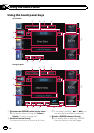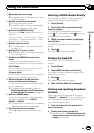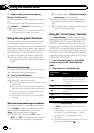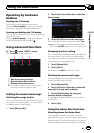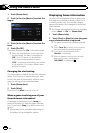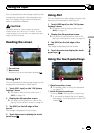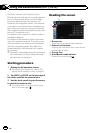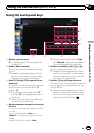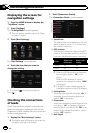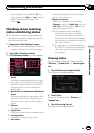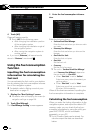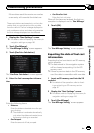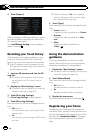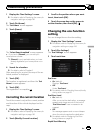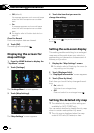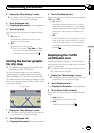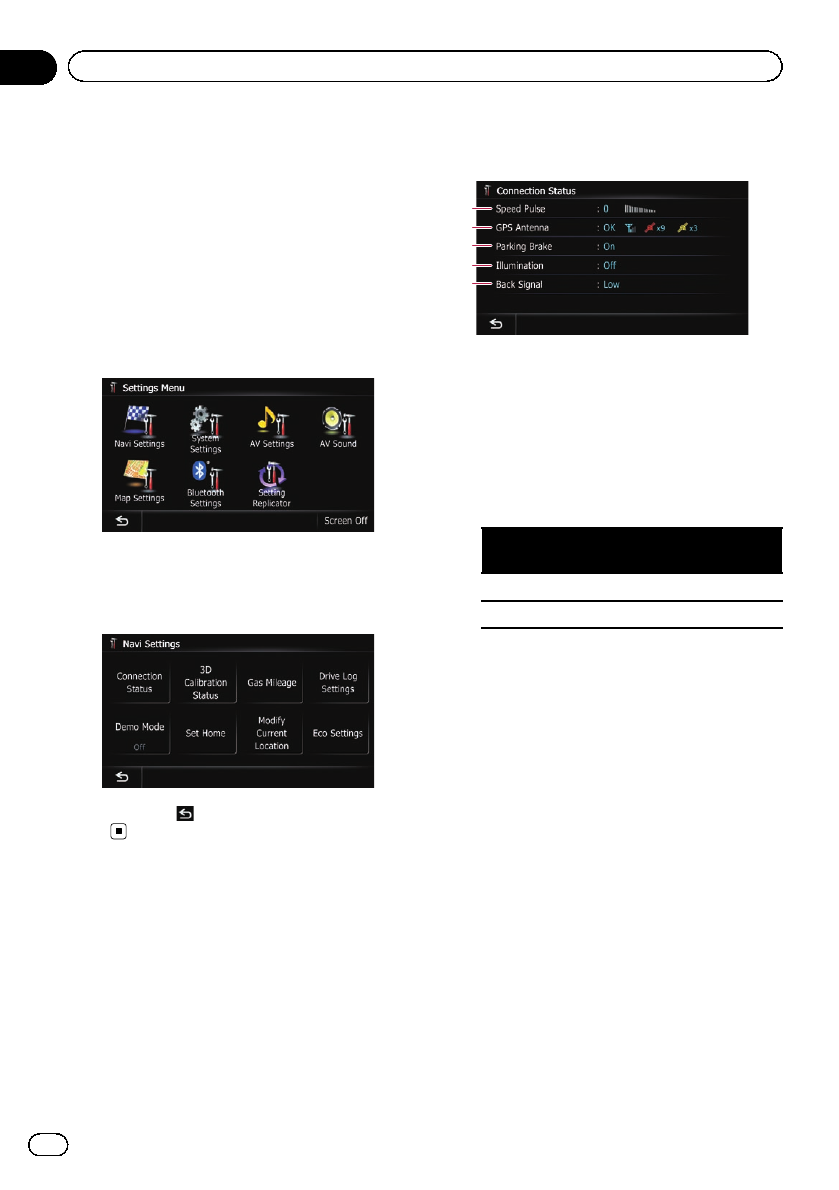
Displaying the screen for
navigation settings
1 Press the HOME button to display the
“Top Menu” screen.
2 Touch [Settings].
The “Settings Menu” screen appears.
p This can also be operated using the “Short-
cut Menu” screen.
3 Touch [Navi Settings].
The “Navi Settings” menu appears.
4 Touch the item that you want to
change the setting.
# If you touch , the previous screen re-
turns.
Checking the connections
of leads
Check that leads are properly connected be-
tween the navigation system and the vehicle.
Please also check whether they are connected
in the correct positions.
1 Display the “Navi Settings” screen.
= For details,refer toDisplaying the screen for
navigation settings on this page.
2 Touch [Connection Status].
The “Connection Status” screen appears.
2
3
4
5
1
1 Speed Pulse
The Speed Pulse value detected by the navi-
gation system is shown. “0” is shown while
the vehicle is stationary.
2 GPS Antenna
Indicates the connection status of the GPS
antenna, the reception sensitivity, and from
how many satellites the signal is received.
Color
Signal com-
munication
Used in posi-
tioning
Orange Yes Yes
Yellow Yes No
p When the GPS antenna is connected to
this navigation system, “OK” is dis-
played.
When the GPS antenna is not con-
nected to this navigation system, “NOK”
is displayed.
p If reception is poor, please change the
installation position of the GPS antenna.
3 Parking Brake
When the parking brake is applied, “On” is
displayed. When the parking brake is re-
leased, “Off” is displayed.
4 Illumination
When the headlights or small lamps of a ve-
hicle are on, “On” is displayed. When the
small lamps of a vehicle are off, “Off” is dis-
played. (If the orange/white lead is notcon-
nected, “Off” appears.)
5 Back Signal
En
150
Chapter
32
Customizing preferences